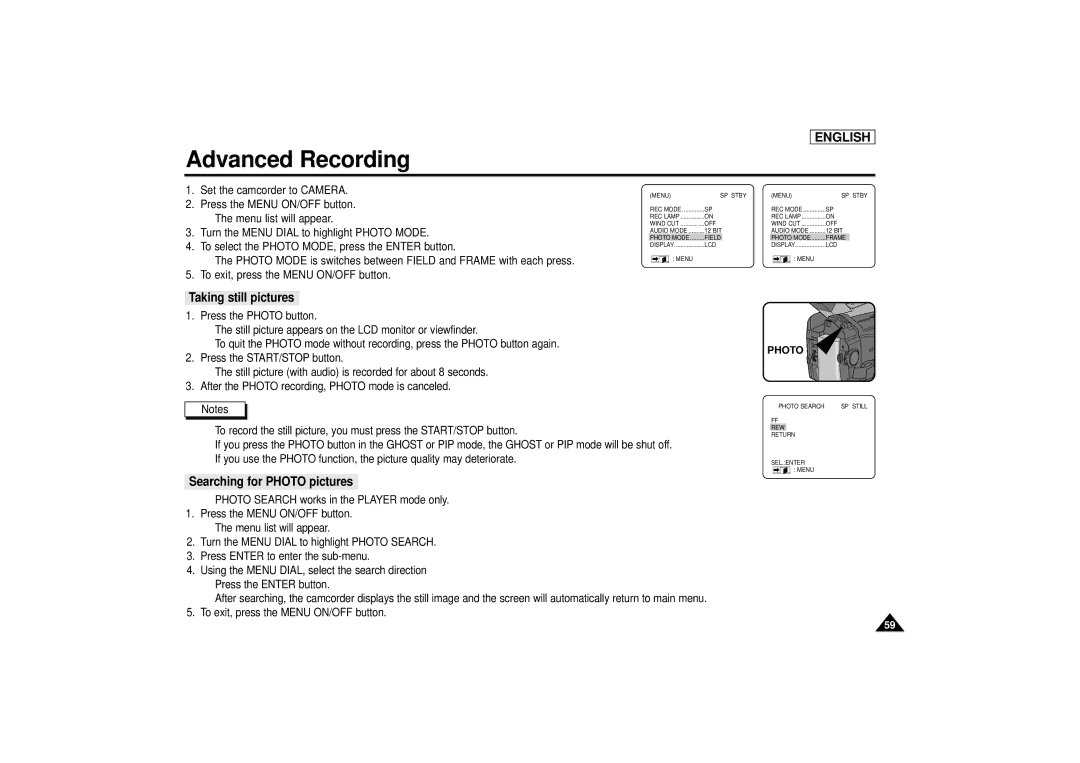SCD67/D70 specifications
The Samsung SCD67/D70 is a compact and versatile camcorder that offers a multitude of features geared towards both amateur and more advanced videographers. Launched as part of Samsung's line of digital camcorders, the SCD67/D70 delivers high-quality video capture alongside user-friendly functionality, making it a popular choice for casual recordings and special events.One of the main features of the SCD67/D70 is its impressive optical zoom capabilities. With a powerful 34x optical zoom lens, users can capture distant subjects with clarity and detail. This feature is particularly useful for outdoor events, sports, or wildlife filming, allowing for versatile shooting options without sacrificing image quality. The camcorder also comes equipped with a digital zoom that enhances the photo-taking experience, expanding the creative options for filmmakers.
The Samsung SCD67/D70 employs advanced video technologies, including MPEG-4 recording, which allows for longer recording times without compromising video quality. This technology is particularly beneficial for users who wish to capture longer events or create extensive home videos. The camera supports various resolutions, including standard definition and enhanced modes, catering to the different needs of users.
An additional highlight of the SCD67/D70 is its built-in optical image stabilization feature. This technology combats the effects of shaky hands or movement, providing smoother and more stable footage. Moreover, the camcorder includes a variety of shooting modes, such as night mode and sport mode, enhancing its flexibility for a wide range of scenarios and lighting conditions.
For connectivity, the SCD67/D70 features USB and AV outputs, enabling easy transfer of footage to computers or other devices for editing or sharing. The user interface is designed to be intuitive, making navigation through settings and options straightforward even for those who are not technologically savvy.
Compact and lightweight, the Samsung SCD67/D70 is designed for portability. Its ergonomic design makes it comfortable to hold during extended shooting sessions, catering to casual users who want to document their lives effortlessly. With its robust set of features, user-friendly technologies, and portability, the Samsung SCD67/D70 stands out as a reliable choice for anyone looking to produce quality video recordings.