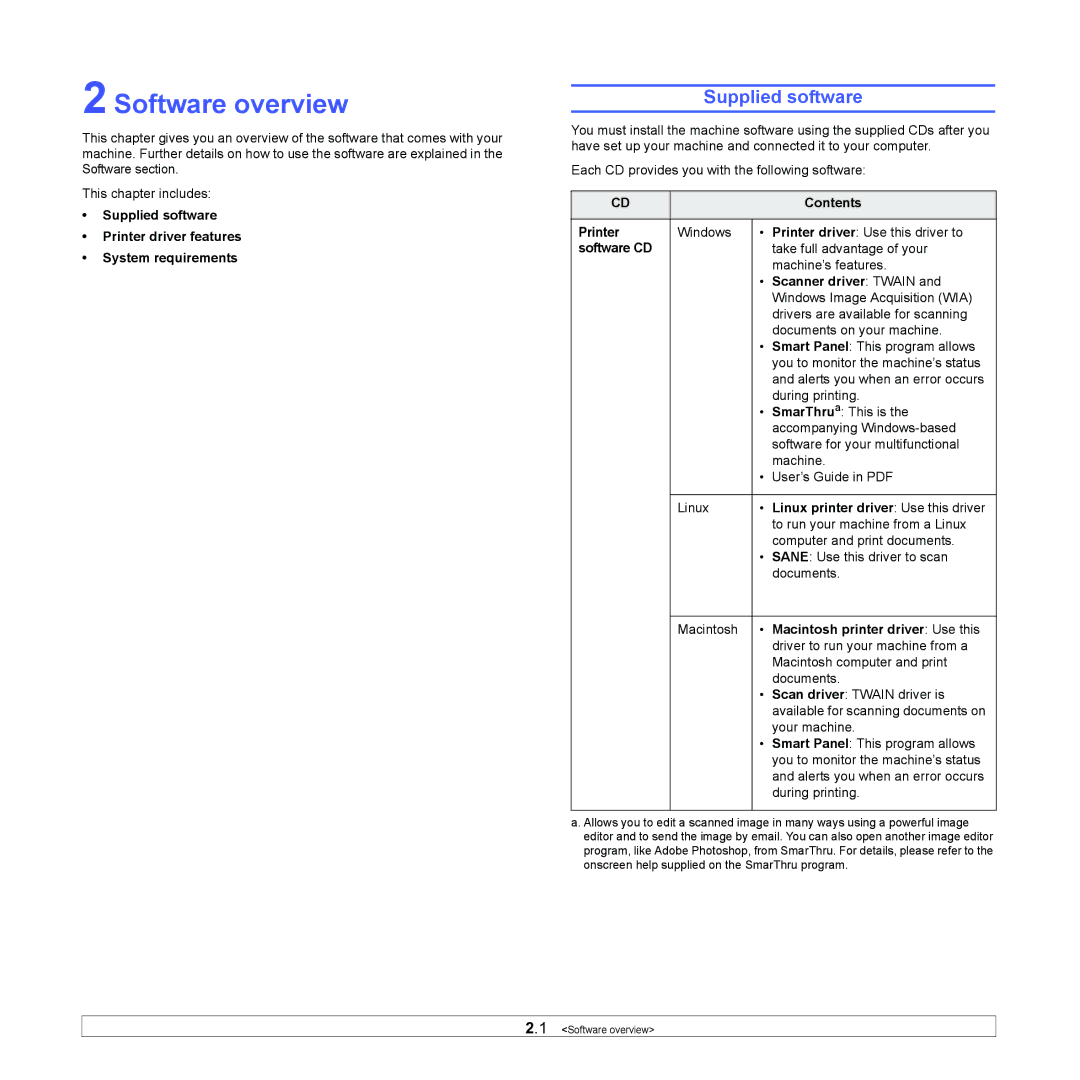2 Software overview
This chapter gives you an overview of the software that comes with your machine. Further details on how to use the software are explained in the Software section.
This chapter includes:
•Supplied software
•Printer driver features
•System requirements
Supplied software
You must install the machine software using the supplied CDs after you have set up your machine and connected it to your computer.
Each CD provides you with the following software:
CD |
|
| Contents |
|
|
|
|
Printer | Windows | • | Printer driver: Use this driver to |
software CD |
|
| take full advantage of your |
|
|
| machine’s features. |
|
| • Scanner driver: TWAIN and | |
|
|
| Windows Image Acquisition (WIA) |
|
|
| drivers are available for scanning |
|
|
| documents on your machine. |
|
| • | Smart Panel: This program allows |
|
|
| you to monitor the machine’s status |
|
|
| and alerts you when an error occurs |
|
|
| during printing. |
|
| • | SmarThrua: This is the |
|
|
| accompanying |
|
|
| software for your multifunctional |
|
|
| machine. |
|
| • | User’s Guide in PDF |
|
|
|
|
| Linux | • | Linux printer driver: Use this driver |
|
|
| to run your machine from a Linux |
|
|
| computer and print documents. |
|
| • | SANE: Use this driver to scan |
|
|
| documents. |
|
|
|
|
| Macintosh | • | Macintosh printer driver: Use this |
|
|
| driver to run your machine from a |
|
|
| Macintosh computer and print |
|
|
| documents. |
•Scan driver: TWAIN driver is available for scanning documents on your machine.
•Smart Panel: This program allows you to monitor the machine’s status and alerts you when an error occurs during printing.
a.Allows you to edit a scanned image in many ways using a powerful image editor and to send the image by email. You can also open another image editor program, like Adobe Photoshop, from SmarThru. For details, please refer to the onscreen help supplied on the SmarThru program.
2.1 <Software overview>