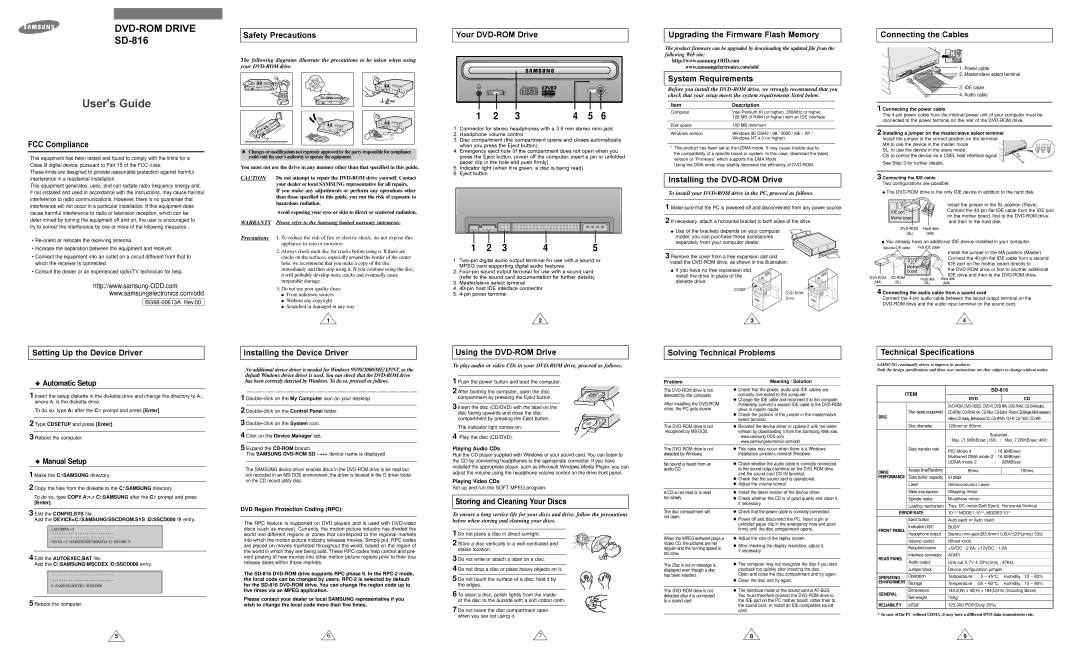|
|
|
|
Safety Precautions |
| Your | |
|
| ||
|
|
| |
|
|
|
The following diagrams illustrate the precautions to be taken when using your
Upgrading the Firmware Flash Memory
The product firmware can be upgraded by downloading the updated file from the following Web site:
www.samsungelectronics.com/odd
System Requirements
Before you install the
Connecting the Cables
1.Power cable
2.Master/slave select terminal
3.IDE cable
4.Audio cable
User's Guide
FCC Compliance
This equipment has been tested and found to comply with the limits for a Class B digital device, pursuant to Part 15 of the FCC rules.
These limits are designed to provide reasonable protection against harmful interference in a residential installation.
This equipment generates, uses, and can radiate radio frequency energy and, if not installed and used in accordance with the instructions, may cause harmful interference to radio communications. However, there is no guarantee that interference will not occur in a particular installation. If this equipment does cause harmful interference to radio or television reception, which can be
•
•Increase the separation between the equipment and receiver.
•Connect the equipment into an outlet on a circuit different from that to which the receiver is connected.
•Consult the dealer or an experienced radio/TV technician for help.
www.samsungelectronics.com/odd
BG68-00613A Rev.00
✱Changes or modifications not expressly approved by the party responsible for compliance could void the user’s authority to operate the equipment
You must not use the drive in any manner other than that specified in this guide.
CAUTION Do not attempt to repair the
If you make any adjustments or perform any operations other than those specified in this guide, you run the risk of exposure to hazardous radiation.
Avoid exposing your eyes or skin to direct or scattered radiation.
WARRANTY Please refer to the Samsung limited warranty statements.
Precautions 1. To reduce the risk of fire or electric shock, do not expose this appliance to rain or moisture.
2.Always check each disc for cracks before using it. If there are cracks on the surfaces, especially around the border of the center hole, we recommend that you make a copy of the disc immediately and then stop using it. If you continue using the disc, it will probably develop more cracks and eventually cause irreparable damage.
3.Do not use poor quality discs:
●From unknown sources
●Without any copyright
●Scratched or damaged in any way
1
1 | 2 | 3 | 4 | 5 | 6 |
1. Connector for stereo headphones with a 3.6 mm stereo
2. Headphone volume control
3. Disc compartment (the compartment opens and closes automatically when you press the Eject button)
4. Emergency eject hole (if the compartment does not open when you press the Eject button, power off the computer, insert a pin or unfolded paper clip in the hole and push firmly)
5. Indicator light (when it is green, a disc is being read)
6. Eject button
1 | 2 | 3 | 4 | 5 |
1.
2.
3. Master/slave select terminal
4.
5.
2![]()
Item | Description | |
Computer | Intel Pentium III (or higher), 350MHz or higher, | |
| 128 | MB of RAM (or higher) with an IDE interface |
Disk space | 100 | MB minimum |
Windows version | Windows 95 OSR2 / 98 / 2000 / ME / XP / | |
| Windows NT 4.0 (or higher) | |
*This product has been set at the UDMA mode. It may cause trouble due to
the compatibility of a specific board or system. In this case, download the latest version of “Firmware” which supports the DMA Mode.
Using the DMA mode may slightly decrease the efficiency of
Installing the DVD-ROM Drive
To install your DVD-ROM drive in the PC, proceed as follows.
1 Make sure that the PC is powered off and disconnected from any power source.
2 If necessary, attach a horizontal bracket to both sides of the drive.
●Use of the brackets depends on your computer model; you can purchase these accessories separately from your computer dealer.
3 Remove the cover from a free expansion slot and install the
● If you have no free expansion slot, install the drive in place of the diskette drive.
COVER
Drive
3
1 Connecting the power cable
The
2 Installing a jumper on the master/slave select terminal
Install the jumper in the correct position on the terminal:
MA to use the device in the master mode SL to use the device in the slave mode CS to control the device via a CSEL host interface signal![]()
See Step 3 for further details.
3 Connecting the IDE cable
Two configurations are possible.
●The
| Install the jumper in the SL position (Slave). | |
IDE port | Connect the | |
on the mother board, first to the | ||
Mother board | ||
and then to the hard disk. | ||
|
Hard disk | |
(SL) | (MA) |
●You already have an additional IDE device installed in your computer.
Second IDE cable | First IDE cable |
|
|
| Install the jumper in the MA position (Master). |
|
|
| Connect the |
|
| Mother | IDE port on the mother board directly to |
|
| the | |
|
| board | |
|
| IDE drive and then to the | |
| |||
Hard disk | Hard disk | ||
(MA) | (SL) | (SL) | (MA) |
4 Connecting the audio cable from a sound card
Connect the
4
Setting Up the Device Driver
◆Automatic Setup
1Insert the setup diskette in the diskette drive and change the directory to A:, where A: is the diskette drive.
To do so, type A: after the C:\ prompt and press [Enter].
2Type CDSETUP and press [Enter].
3Reboot the computer.
◆Manual Setup
1 Make the C:\SAMSUNG directory.
2 Copy the files from the diskette to the C:\SAMSUNG directory.
To do so, type COPY A:*.* C:\SAMSUNG after the C:\ prompt and press [Enter].
3 Edit the CONFIG.SYS file.
Add the DEVICE=C:\SAMSUNG\SSCDROM.SYS \D:SSCD000 /V entry.
LAST DRIVE = Z
- - - - - - - - - - - - - - - - - - - - - - - - - - - - - - - - - - - -
- - - - - - - - - - - - - - - - - - - - - - - - - - - - - - - - - - - -
DEVICE = C :\SAMSUNG\SSCDROM.SYS /D : SSCD000 /V
4 Edit the AUTOEXEC.BAT file.
Add the C:\SAMSUNG\MSCDEX /D:SSCD000 entry.
- - - - - - - - - - - - - - - - - - - - - - - - - - - - - - - - - - - -
- - - - - - - - - - - - - - - - - - - - - - - - - - - - - - - - - - - -
C :\SAMSUNG\MSCDEX /D:SSCD000
5 Reboot the computer.
Installing the Device Driver
No additional device driver is needed for Windows 95/98/2000/ME/XP/NT, as the default Windows device driver is used. You can check that the
1
2
3
4 Click on the Device Manager tab.
5 Expand the
The SAMSUNG
The SAMSUNG device driver enables discs in the
DVD Region Protection Coding (RPC):
The RPC feature is supported on DVD players and is used with
The
Please contact your dealer or local SAMSUNG representative if you wish to change the local code more than five times.
Using the DVD-ROM Drive
To play audio or video CDs in your
1 Push the power button and boot the computer.
2 After booting the computer, open the disc compartment by pressing the Eject button.
3 Insert the disc (CD/DVD) with the label on the disc facing upwards and close the disc compartment by pressing the Eject button.
The indicator light comes on.
4 Play the disc (CD/DVD).
Playing Audio CDs
Run the CD player supplied with Windows or your sound card. You can listen to the CD by connecting headphones to the appropriate connector. If you have installed the appropriate player, such as Microsoft Windows Media Player, you can adjust the volume using the headphone volume control on the drive front panel.
Playing Video CDs
Set up and run the SOFT MPEG program.
Storing and Cleaning Your Discs
To ensure a long service life for your discs and drive, follow the precautions below when storing and cleaning your discs.
1 Do not place a disc in direct sunlight.
2 Store a disc vertically in a
3 Do not write or attach a label on a disc.
4 Do not drop a disc or place heavy objects on it.
5 Do not touch the surface of a disc; hold it by the edges.
6 To clean a disc, polish lightly from the inside
of the disc to the outside with a soft cotton cloth.
7 Do not leave the disc compartment open when you are not using it.
Solving Technical Problems
Problem | Meaning / Solution |
| |
The | ◆ Check that the power, audio and IDE cables are | ||
detected by the computer. | correctly connected to the computer. | ||
After installing the | ◆ Change the IDE cable and reconnect it to the computer. | ||
Preferably, connect a second IDE cable to the | |||
drive, the PC gets slower. | drive in master mode. | ||
| ◆ Check the position of the jumper in the master/slave | ||
| select terminal. |
| |
The | ◆ Reinstall the device driver or update it with the latest | ||
recognized by | version by downloading it from the Samsung Web site. | ||
| - | ||
| - www.samsungelectronics.com/odd | ||
|
|
| |
The | ◆ This case may occur when there is a Windows | ||
detected by Windows. | installation problem; reinstall Windows. | ||
|
|
| |
No sound is heard from an | ◆ Check whether the audio cable is correctly connected | ||
audio CD. | to the sound output terminal on the | ||
| and the sound card | ||
| ◆ Check that the sound card is operational. | ||
| ◆ Adjust the volume control. | ||
|
|
| |
A CD is not read or is read | ◆ Install the latest version of the device driver. | ||
too slowly. | ◆ Check whether the CD is of good quality and clean it, | ||
| if necessary. | ||
|
|
| |
The disc compartment will | ◆ Check that the power cable is correctly connected. | ||
not open. | ◆ Power off and disconnect the PC. Insert a pin or | ||
| |||
| unfolded paper clip in the emergency hole and push | ||
| firmly until the disc compartment opens. | ||
|
|
| |
When the MPEG software plays a | ◆ Adjust the size of the replay screen. | ||
Video CD, the pictures are not | ◆ After checking the display resolution, adjust it, | ||
regular and the running speed is | |||
if necessary. | |||
too slow. | |||
|
| ||
|
|
| |
The Disc is not in message is | ◆ The computer may not recognize the disc if you start | ||
displayed even though a disc | playback too quickly after inserting the disc. | ||
has been inserted. | Open and close the disc compartment and try again. | ||
| ◆ Clean the disc and try again. | ||
|
|
| |
The | ◆ The interface mode of the sound card is | ||
detected after it is connected | You must therefore connect the | ||
to a sound card. | the IDE port on the PC mother board, rather than to | ||
| the sound card, or install an | ||
| card. | ||
|
|
| |
Technical Specifications
SAMSUNG continually strives to improve its products.
Both the design specifications and these user instructions are thus subject to change without notice.
ITEM |
|
| ||||
|
|
|
| |||
DVD |
|
| CD | |||
|
|
|
| |||
|
|
|
| |||
|
| |||||
DISC | Disc types supported | |||||
| Video CD ready, Enhanced CD, | |||||
|
| |||||
|
|
|
|
| ||
| Disc diameter | 120mm or 80mm |
|
| ||
|
|
|
|
| ||
|
|
| Sustained : | |||
|
| Max. 21,600KB/sec (16X) | / Max. 7,200KB/sec (48X) | |||
| Data transfer rate |
|
|
|
| |
| PIO Mode 4 | : 16.6MB/sec | ||||
|
| |||||
|
| Multiword DMA mode 2 : 16.6MB/sec | ||||
|
| UDMA mode 2 | : |
| 33MB/sec | |
|
|
|
|
|
| |
DRIVE | Access time(Random) | 95ms |
|
| 100ms | |
|
|
|
|
| ||
PERFORMANCE | Data buffer capacity | 512KB |
|
|
| |
|
|
|
|
| ||
| Laser | Semiconductor Laser |
|
| ||
|
|
|
|
|
| |
| Slide mechanism | Stepping motor |
|
|
| |
|
|
|
|
|
| |
| Spindle motor | Brushless motor |
|
|
| |
|
|
|
| |||
| Loading mechanism | Tray. DC motor(Soft Eject). Horizontal/Vertical | ||||
ERROR RATE | ||||||
|
|
|
|
| ||
| Eject button | Auto eject or Auto inject |
|
| ||
|
|
|
|
|
| |
FRONT PANEL | Indicator(LED) | BUSY |
|
|
| |
|
|
|
|
| ||
Headphone output | Stereo | |||||
| ||||||
|
|
|
|
|
| |
| Volume control | Wheel knob |
|
|
| |
|
|
|
| |||
| Required power | +5VDC : 2.0A, +12VDC : 1.0A | ||||
|
|
|
|
|
| |
REAR PANEL | Interface connector | ATAPI |
|
|
| |
|
|
|
|
| ||
Audio output | Line out 0.7V ± 20%(rms) : 47KΩ | |||||
| ||||||
|
|
|
| |||
| Jumper block | Device configuration jumper | ||||
|
|
|
|
|
| |
OPERATING | Operation | Temperature : | 5 ~ 45°C, |
| Humidity : 10 ~ 80% | |
ENVIRONMENT | Storage | Temperature : |
| Humidity : 10 ~ 90% | ||
|
|
|
| |||
GENERAL | Dimensions | 148.2(W) x 42(H) x 184(D)mm (including Bezel) | ||||
|
|
|
|
| ||
Net weight | 740g |
|
|
| ||
|
|
|
| |||
RELIABILITY | MTBF | 125,000 POH(Duty 20%) |
|
| ||
* In case of the PC without UDMA, it may have a different DVD data transmission rate.
5 | 6 | 7 | 8 | 9 |