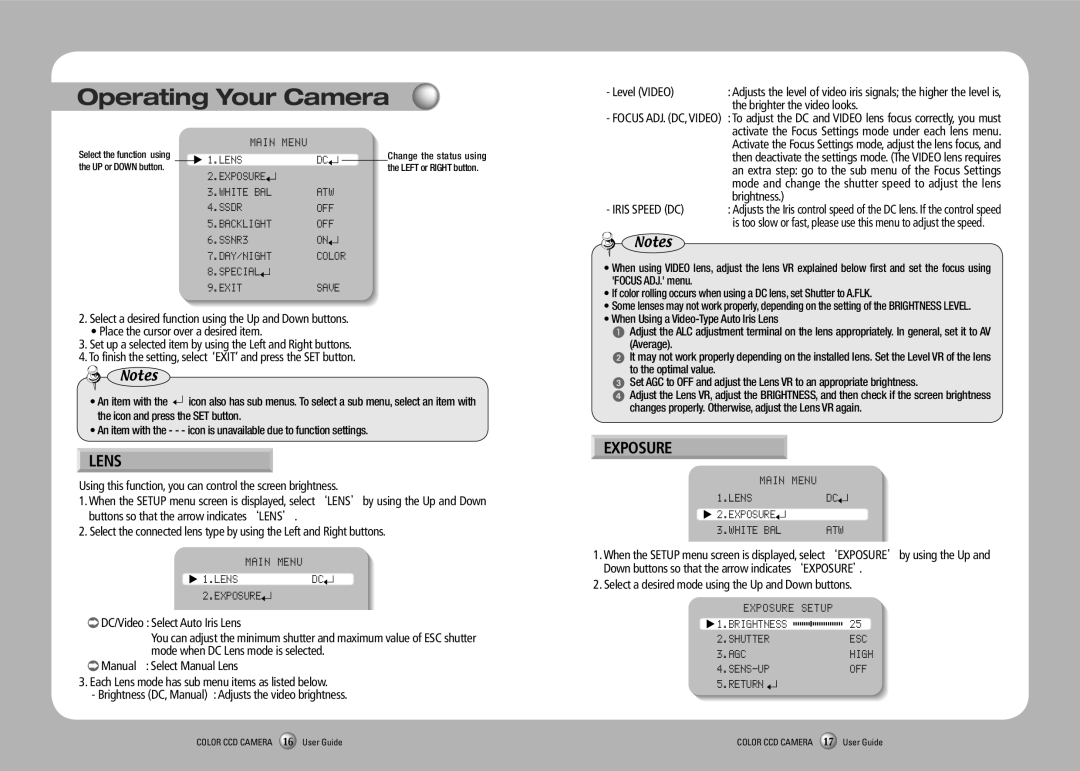SDC-435 specifications
The Samsung SDC-435 is a high-performance surveillance camera designed to offer exceptional monitoring capabilities, making it an ideal choice for both residential and commercial applications. Known for its blend of advanced technology and user-friendly features, the SDC-435 has garnered attention as a reliable option for security needs.One of the standout features of the SDC-435 is its 1.3 megapixel resolution, which provides clear and detailed images even in low-light conditions. This makes it particularly useful for nighttime surveillance, where visibility can often be a challenge. With a minimum illumination of just 0.1 lux, the camera can capture clear video even in dimly lit environments.
The SDC-435 utilizes a wide-angle lens with a 3.6mm focal length, allowing for a broad field of view. This feature is crucial for covering larger areas without the need for multiple cameras, making installation simpler and more cost-effective. The camera supports a 720p resolution, ensuring high-quality video output that enhances the overall monitoring experience.
In terms of advanced technologies, the SDC-435 incorporates digital noise reduction, which improves image quality by minimizing noise and enhancing clarity. This is particularly beneficial in challenging lighting conditions, where image distortion can often be an issue. Additionally, the camera’s IR (infrared) capabilities enable it to provide night vision, allowing for effective monitoring even in complete darkness.
The SDC-435 is also designed for versatility; it is compatible with various CCTV systems, including Samsung’s own recording solutions. This compatibility ensures that users can easily integrate the camera into their existing security infrastructure, further enhancing its attractiveness.
Furthermore, the camera features a durable housing, which is essential for outdoor installation. Its weatherproof design ensures that it remains operational in various environmental conditions, from rain to extreme temperatures.
Overall, the Samsung SDC-435 stands out with its impressive resolution, wide field of view, and robust night vision capabilities, making it a formidable choice for anyone looking to enhance their security system. With its combination of intelligent technology and resilient construction, the SDC-435 is well-equipped to meet the demands of today’s surveillance needs.