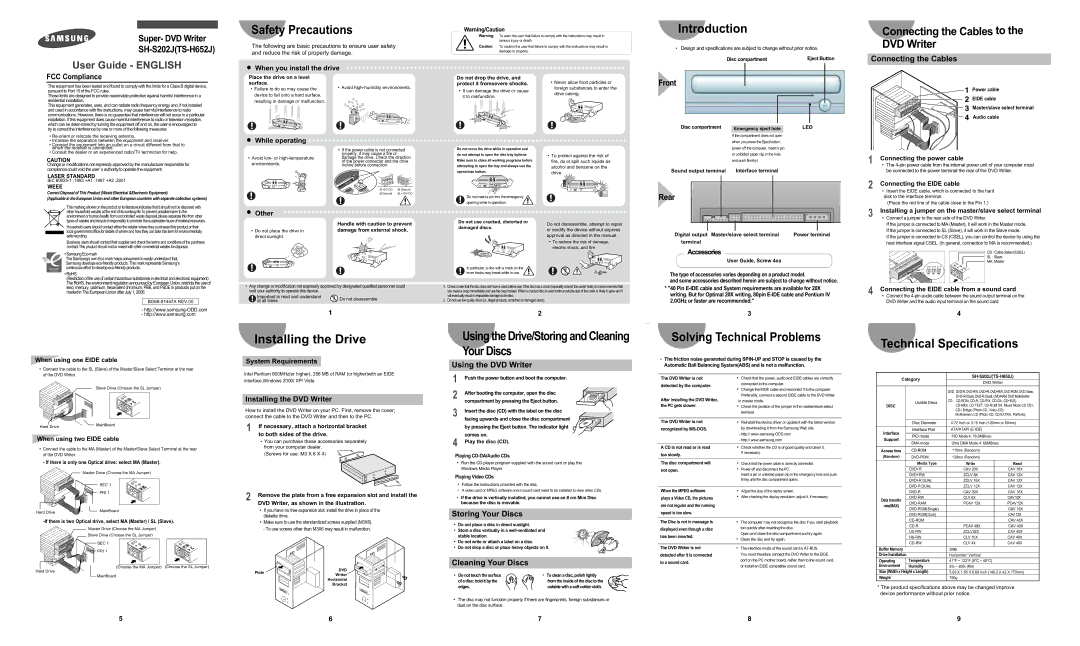Super- DVD Writer SH-S202J(TS-H652J)
Safety Precautions
The following are basic precautions to ensure user safety and reduce the risk of property damage.
Warning/Caution
Warning: To warn the user that failure to comply with the instructions may result in serious injury or death.
Caution: To caution the user that failure to comply with the instructions may result in damage to property.
Introduction
•Design and specifications are subject to change without prior notice.
Connecting the Cables to the DVD Writer
FCC Compliance
This equipment has been tested and found to comply with the limits for a Class B digital device, pursuant to Part 15 of the FCC rules.
These limits are designed to provide reasonable protection against harmful interference in a residential installation.
This equipment generates, uses, and can radiate radio frequency energy and, if not installed and used in accordance with the instructions, may cause harmful interference to radio communications. However, there is no guarantee that interference will not occur in a particular installation. If this equipment does cause harmful interference to radio or television reception, which can be deter-mined by turning the equipment off and on, the user is encouraged to try to correct the interference by one or more of the following measures:
•Re-orient or relocate the receiving antenna.
•Increase the separation between the equipment and receiver.
•Connect the equipment into an outlet on a circuit different from that to which the receiver is connected.
•Consult the dealer or an experienced radio/TV technician for help.
CAUTION
Place the drive on a level surface.
• | Failure to do so may cause the | • Avoid high-humidity environments. |
|
| device to fall onto a hard surface, | |
| resulting in damage or malfunction. | |
While operating
• | If the power cable is not connected |
| properly, it may cause a fire or |
• Avoid low- or high-temperature | damage the drive. Check the direction |
| of the power connector and the drive |
Do not drop the drive, and protect it fromsevere shocks.
•It can damage the drive or cause it to malfunction.
Do not move the drive while in operation and do not attempt to open the disc tray byforce. Make sure to close all working programs before
•Never allow food particles or foreign substances to enter the drive casing.
• To protect against the risk of |
fire, do ot spill such liquids as |
Front
Disc compartment | Emergency eject hole | |
| If the compartment does not open |
| when you press the Eject button, |
| power off the computer, insert a pin |
| or unfolded paper clip in the hole |
| and push firmlhy) |
Power cable
EIDE cable
Master/slave select terminal
Audio cable
1 Connecting the power cable |
Change or modifications not expressly approved by the manufacturer responsible for compliance could void the user ’s authority to operate the equipment.
LASER STANDARD
IEC 60825-1 :1993 +A1 :1997 +A2 :2001
WEEE
Correct Disposal of This Product (Waste Electrical &Electronic Equipment)
environments. | incline before connection. | |
| +5V DC | Ground |
| Ground | +12V DC |
attempting to open the tray and always use the open/close button.
alcohol and benzene on the |
drive. |
Sound output terminal | Interface terminal |
• The 4-pin power cable from the internal power unit of your computer must |
be connected to the power terminal the rear of the DVD Writer. |
2 Connecting the EIDE cable |
• Insert the EIDE cable, which is connected to the hard |
This marking shown on the product or its literature,indicates that it should not be disposed with other household wastes at the end of its working life.To prevent possible harm to the environment or human health from uncontrolled waste disposal,please separate this from other types of wastes and recycle it responsibly to promote the sustainable reuse of material resources.
Household users should contact either the retailer where they purchased this product,or their local government office,for details of where and how they can take this item for environmentally safe recycling.
Business users should contact their supplier and check the terms and conditions of the purchase contract.This product should not be mixed with other commercial wastes for disposal.
•Samsung Eco-mark
The Samsung’s own Eco mark helps consumers to easily understand that Samsung develops eco-friendly products. This mark represents Samsung’s
continuous effort to develop eco-friendly products.
• RoHS |
(Restriction of the use of certain hazardous substances in electrical and electronic equipment) |
The RoHS, the environment regulation announced by European Union, restricts the use of |
Other
| Handle with caution to prevent |
• Do not place the drive in | damage from external shock. |
direct sunlight. | |
Do not use cracked, distorted or damaged discs.
In particular, a disc with a crack on the inner tracks may break while in use.
Do not disassemble, attempt to repair or modify the device without express approval as directed in the manual.
•To reduce the risk of damage, electric shock, and fire.
Digital output Master/slave select terminal | Power terminal |
terminal | |
Accessories
User Guide, Screw 4ea
The type of accessories varies depending on a product model.
and some accessories described herein are subject to change without notice.
3Installing a jumper on the master/slave select terminal
•Connect a jumper to the rear side of the DVD Writer.
If the jumper is connected to MA (Master), it will work in the Master mode. If the jumper is connected to SL (Slave), it will work in the Slave mode.
If the jumper is connected to CS (CSEL), you can control the device by using the host interface signal CSEL. (In general, connection to MA is recommended.)
CS : Cable Select(CSEL)
SL : Slave
MA: Master
When using one EIDE cable
•Connect the cable to the SL (Slave) of the Master/Slave Select Terminal at the rear of the DVD Writer.
Slave Drive (Choose the SL Jumper)
When using two EIDE cable
•Connect the cable to the MA (Master) of the Master/Slave Select Terminal at the rear of the DVD Writer.
- If there is only one Optical drive: select MA (Master).
Master Drive (Choose the MA Jumper)
SEC 1
PRI 1
-If there is two Optical drive, select MA (Master) / SL (Slave).
Master Drive (Choose the MA Jumper)
Slave Drive (Choose the SL Jumper)
SEC 1
PRI 1
(Choose the MA Jumper) (Choose the SL Jumper)
Hard Drive
MainBoard
5
Installing the Drive
System Requirements
Intel Pentium 800MHz(or higher), 256 MB of RAM (or higher)with an EIDE interface,Windows 2000/ XP/ Vista
Installing the DVD Writer
How to install the DVD Writer on your PC. First, remove the cover; connect the cable to the DVD Writer and then to the PC.
1If necessary, attach a horizontal bracket to both sides of the drive.
•You can purchase these accessories separately from your computer dealer.
(Screws for use: M3 X 6 X 4)
2Remove the plate from a free expansion slot and install the DVD Writer, as shown in the illustration.
•If you have no free expansion slot, install the drive in place of the diskette drive.
•Make sure to use the standardized screws supplied (M3X6). - To use screws other than M3X6 may result in malfunction.
| Plate | DVD |
| Writer |
| |
| | Horizontal |
| | Bracket |
6
Using the Drive/Storing and Cleaning Your Discs
Using the DVD Writer
1Push the power button and boot the computer.
2 After booting the computer, open the disc compartment by pressing the Eject button.
3Insert the disc (CD) with the label on the disc
facing upwards and close the disc compartment by pressing the Eject button. The indicator light comes on.
4Play the disc (CD).
Playing CD-DA/Audio CDs
•Run the CD player program supplied with the sound card or play the Windows Media Player.
Playing Video CDs
•Follow the instructions provided with the disc.
•A video card or MPEG software and a sound card need to be installed to view video CDs.
•If the drive is vertically installed, you cannot use an 8 cm Mini Disc because the disc is movable.
Storing Your Discs
•Do not place a disc in direct sunlight.
•Store a disc vertically in a well-ventilated and
stable location.
• Do not write or attach a label on a disc.
• Do not drop a disc or place heavy objects on it.
Cleaning Your Discs
• Do not touch the surface | • To clean a disc, polish lightly |
of a disc; hold it by the | from the inside of the disc to the |
edges. | outside with a soft cotton cloth. |
•The disc may not function properly if there are fingerprints, foreign substances or dust on the disc surface.
7
Solving Technical Problems
•The friction noise generated during SPIN-UP and STOP is caused by the Automatic Ball Balancing System(ABS) and is not a malfunction.
| The DVD Writer is not | • Check that the power, audio and EIDE cables are correctly |
| detected by the computer. | connected to the computer. |
| • Change the EIDE cable and reconnect it to the computer. |
| |
| After installing the DVD Writer, | Preferably, connect a second EIDE cable to the DVD Writer |
| in master mode. |
| the PC gets slower. | • Check the position of the jumper in the master/slave select |
| | terminal. |
| | | |
| The DVD Writer is not | • Reinstall the device driver or update it with the latest version |
| recognized by MS-DOS. | by downloading it from the Samsung Web site. |
| | - http:// www.samsung-ODD.com |
| | - http:// www.samsung.com |
| | | |
| A CD is not read or is read | • Check whether the CD is of good quality and clean it, |
| too slowly. | if necessary. |
| | |
| | |
| The disc compartment will | • Check that the power cable is correctly connected. |
| not open. | • Power off and disconnect the PC. |
| | Insert a pin or unfolded paper clip in the emergency hole and push |
| | firmly until the disc compartment opens. |
| | |
| When the MPEG software | • Adjust the size of the replay screen. |
| plays a Video CD, the pictures | • After checking the display resolution, adjust it, if necessary. |
| | |
| are not regular and the running | | |
| speed is too slow. | | |
| | |
| The Disc is not in message is | • The computer may not recognize the disc if you start playback |
| displayed even though a disc | too quickly after inserting the disc. |
| has been inserted. | Open and close the disc compartment and try again. |
| • Clean the disc and try again. |
| |
| | |
| The DVD Writer is not | • The interface mode of the sound card is AT-BUS. |
| detected after it is connected | You must therefore connect the DVD Writer to the EIDE |
| to a sound card. | port on the PC mother board, rather than to the sound card, |
| or install an EIDE compatible sound card. |
| |
8
Technical Specifications
Category | SH-S202J(TS-H652J) |
| | |
DVD Writer | |
| | | | |
| | | | | |
| | | | DVD : DVD-R, DVD-RW, DVD+R, DVD+RW, DVD-ROM, DVD-Video, |
| | | | DVD+R (Dual), DVD-R (Dual), DVD-RAM, DVD Multi-Border |
| | | Usable Discs | CD : CD-ROM, CD-R, CD-RW, CD-DA, CD+E(G) |
DISC | | | CD-MIDI, CD-TEXT, CD-ROM XA, Mixed Mode CD CD-I, |
| |
| | | | CD-I Bridge (Photo-CD, Video-CD), | |
| | | | Multisession CD (Photo-CD, CD-EXTRA, Portforio), |
| | | | | |
| | | Disc Diameter | 4.72 Inch or 3.15 Inch (120mm or 80mm) |
| | | | | | |
Interface | | | Interface Port | ATA/ATAPI (E-IDE) | |
| | | | | |
| | PIO mode | PIO Mode 4: 16.6MB/sec | |
Support | | | |
| | | | | |
| DMA mode | Ultra DMA Mode 4: 66MB/sec | |
| | | |
| | | | | | |
Access time | | CD-ROM | 110ms (Random) | |
(Random) | | DVD-ROM | 130ms (Random) | |
| | | | | | |
| | | Media Type | Write | | Read |
| | | DVD+R | CAV 20X | | CAV 16X |
| | | | | | |
| | | DVD+RW | ZCLV 8X | | CAV 12X |
| | | DVD+R DUAL | ZCLV 16X | | CAV 12X |
| | | DVD-R DUAL | ZCLV 12X | | CAV 12X |
| | | DVD-R | CAV 20X | | CAV 16X |
Data transfer | | | DVD-RW | CLV 6X | | CAV 12X |
| | DVD-RAM | PCAV 12X | | PCAV 12X |
rate(MAX) | | | |
| | DVD-ROM(Single) | | | CAV 16X |
| | | | |
| | | DVD-ROM(Dual) | | | CAV 12X |
| | | CD-ROM | | | CAV 48X |
| | | CD-R | PCAV 48X | | CAV 40X |
| | | US-RW | ZCLV32X | | CAV 40X |
| | | HS-RW | CLV 10X | | CAV 40X |
| | | CD-RW | CLV 4X | | CAV 40X |
| | | | | |
Buffer Memory | | 2MB | |
| | | | |
Drive Installation | | Horizontal / Vertical | |
Operating | | Temperature | 41°F ~ 122°F (5°C ~ 45°C) | |
Environment | | Humidity | 5% ~ 80% (RH) | |
| | |
Size (Width x Height x Length) | 5.83 X 1.65 X 6.69 Inch (148.2 X 42 X 170mm) |
Weight | | 750g | |
| | | | | | |
*The product specifications above may be changed improve device performance without prior notice.
9