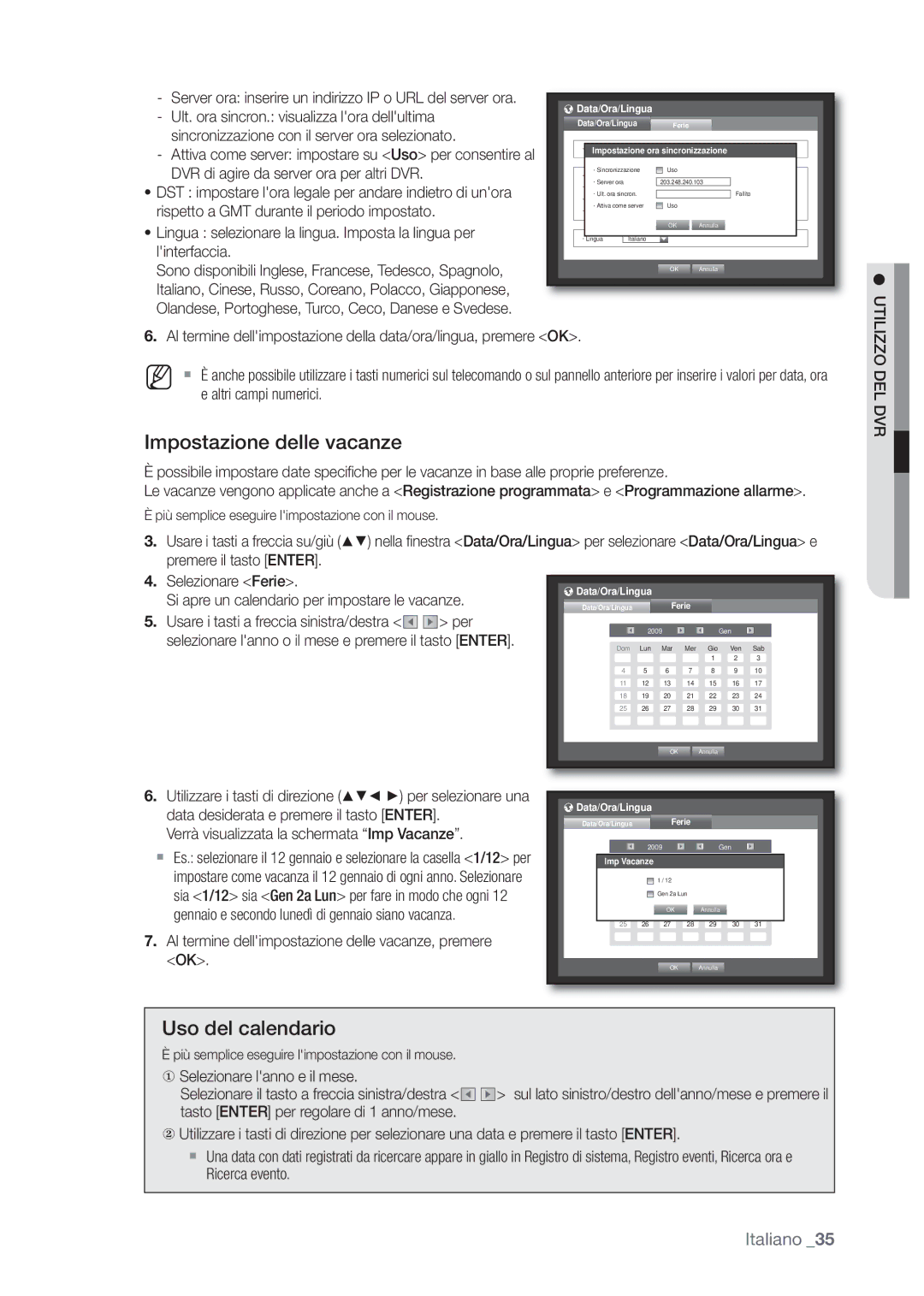DVR a 8 canali/16 canali
Caratteristiche
Introduzione
Introduzione
Importanti Istruzioni PER LA Sicurezza
Avvertenza
Prima DI Iniziare
Contenuto della confezione
Dichiarazione di conformità
Sommario
Introduzione
Nomi E Funzioni Delle Parti Parte Anteriore
Audio
Alarm
REC
Mode
8080/8082 Parte posteriore
Nomi E Funzioni Delle Parti Parte Posteriore
7080/7082 Parte posteriore
Hdmi
Video OUT
Audio OUT
VGA
Can Premere un tasto tra 1 e
Telecomando
Uso dei tasti numerici
Can Premere un tasto qualsiasi fra 1 a
Modifica dellID del telecomando
Figura
Controllo Dellambiente DI Installazione
Precauzioni quando si aggiunge un HDD
Installazione SU Rack
Installazione
Aggiunta DI UN HDD
Per aggiungere HDD a SHR-7080, 7160, 8080 e
Aggiunta di un HDD
Pagina
Per aggiungere HDD a SHR-7082, 7162, 8082 e
Cablaggio, chiudere il coperchio e fi ssarlo con le viti
Le seguenti figure si riferiscono al modello SHR-8162
Collegamento VIDEO, Audio E Monitor
Collegamento Alla Rete
Connessione a Internet attraverso Ethernet 10/100/1000BaseT
Connessione a Internet attraverso lADSL
Collegamento USB
Collegamento DI UN HDD Sata Esterno
Collegamento DI UN Dispositivo POS
Collegamento Delle Porte Alarm IN/OUT
Es. DVRTX+/- SCC-C6433,35RX+ DVRTX+/- SCC-C6403,07TX+
Collegamento DEL Dispositivo RS-485
Live
PER Cominciare
Avvio del sistema
Arresto del sistema
Tasto Menu sul telecomando o sul pannello frontale del DVR
Login
Destra
Telecomando o sul pannello anteriore
Live
Configurazione Della Schermata Live
Icone sulla schermata live
Menu del modo Split
Informazioni di errore
Menu schermata live
Menu del modo Split
Zoom
Menu del modo Singolo
PTZ
Visualizzazione del menu Launcher
Sequenza automatica
Modo Live
Selezione del modo schermata
Selezione del modo Split
Es. per passare da CH 1 a CH
Impostazione del canale
Selezione manuale
Canale CH 13~16
Menu live multicanale
Spot OUT
Selezione di un modo Spot OUT
Selezione del modo singolo
Audio attivo/disattivato nel modo singolo
Zoom
Audio ATTIVO/DISATTIVATO
Fermo Immagine
Stop allarme
Monitoraggio Eventi
Impostazione di data/ora/lingua
Impostazione DEL Sistema
Data/Ora/Lingua
Verrà visualizzata la schermata Imp Vacanze
Impostazione delle vacanze
Uso del calendario
Utilizzo DEL DVR
Al termine dellimpostazione dellamministratore, premere OK
Gestione permesso
Impostazione dellamministratore
Utilizzo della tastiera virtuale
Utilizzo
Impostazione del gruppo
Impostazione utenti
Enter
Gestione sistema
Gestione sistema
Impostazione dei permessi
Controllo delle informazioni di sistema
Aggiornam. software
DEL DVR
Possibile visualizzare i registri del sistema e gli eventi
Informazioni di registro
Impostazioni
Registro di sistema
Impostazione della telecamera
Impostazione DEL Dispositivo
Videocamera
Registro eventi
Impostazione schermata
Impostazione del PTZ
Al termine dellimpostazione della telecamera, premere OK
Formattazione
Vedere Specifiche Backup. pagina
Disp.memorizz
Controllo dei dispositivi
Gestisci
Allarm HDD
Selezionare Formatta nella parte inferiore della schermata
Al termine della formattazione, premere OK
Dispositivo POS
Dispositivi remoti
Dispositivi POS
Dispositivo remoto
Impostazione del monitor
Monitor
Solo la schermata suddivisa in 13 parti è opzionale
Impostazione di Spot OUT
Impostazione del modo schermata
Selezionare Spot OUT
Registrazione programmata
Impostazione Della Registrazione
Registrazione programmata
Registr
Impostazione delle proprietà di registrazione standard
Durata registraz. evento
Qualità / Risoluz
Colori della registrazione
Risoluzione
Opzione registrazione
Impostazione delle proprietà di registrazione degli eventi
Rilevazione sensore
Impostazione Dellevento
Selezionare Area rilev.mov
Rilev.movim
Impostazione dellarea di rilevazione del movimento
Allarme imposta il metodo di uscita dellallarme
Programmazione allarme
Rilevazione perdita video
Backup
Backup
Impostazione del backup
Imposta il protocollo e lambiente della rete
Configurazione Della Rete
Modo collegam
Impostazione della connessione
UDP
Impostazione del protocollo
Se non viene utilizzato un router
Connessione e impostazione della rete
Essere diversa
Se viene utilizzato un router
Se al router è collegato più di un DVR, la porta TCP può
Viene visualizzata la fi nestra di trasferimento live
Trasfer. live
Impostazione Ddns
Nella fi nestra dellimpostazione della Rete, premere il
Impostazione degli eventi
Servizio Mailing
Impostazione Smtp
Elimina elimina il gruppo selezionato
Impostazione dei destinatari
DEL
Aggiungere un gruppo
Uso della telecamera PTZ
Controllo DI UN Dispositivo PTZ
Dispositivo PTZ
Informazioni di base sul PTZ
Impostazione telecamera
Configurazione delle preimpostazioni
Ricerca ora
Ricerca
Ricerca ora
Ricerca E Riproduzione
Ricerca backup
Ricerca evento
Ricerca POS
Ricerca POS
Ricerca movimento
Selezionare Ricerca POS nel menu Ricerca
Ricerca E
Interv. backup
Riproduzione
Riproduzione
Requisiti DI Sistema
Introduzione AL Visualizzatore WEB
Che cosè il visualizzatore Web?
Caratteristiche DEL Prodotto
Visualizzatore WEB
Collegamento DEL Visualizzatore WEB
Visualizzatore web
Visualizzazione Informazioni OSD
Utilizzo DI Live Viewer
Modo Singolo Modo a Quattro Modo a Nove
Suddivisionde Della Schermata
Modifica DEL Modo Della Schermata Live
DVR Collegato
Cattura Salva la schermata corrente in un fi le BMP o Jpeg
Saving the Live Screen on the PC
DVR a 16 canali
Utilizzo Della Videocamera PTZ
Modifica DEL Canale Della Schermata Live
Ogni funzione del PTZ è uguale a quella del DVR
Utilizzo DI Search Viewer
Modo Singolo
Salvataggio Della Schermata Live SUL PC
Ricerca DEL Video Registrato Nella Linea DEL Tempo
Ricerca DEL Video Registrato NEL Calendario
Data/Ora/Lingua
Impostazione DEL Visualizzatore
Sistema
Controllo Della Riproduzione
Gestione permesso
Ferie
Gestione sistema
Disp.memorizz
Dispos
Videocamera
Monitorag
Dispositivo remoto
Dispositivo POS
Monitorag
Registrazione programmata
Registr
Opzione registrazione
Evento
Durata registraz. evento
Qtà e risoluz. registraz
Programmazione allarme
Rilev.movim
Rilevazione perdita video
Trasfer. live
Rete
Connessione
Ddns
Evento
Servizio Mailing
Smtp
Info
Requisiti di sistema consigliati
Backup Viewer PER Formato SEC
Backup Viewer
Ntsc PAL
Specifiche DEL Prodotto
VGA 1 can Hdmi 1 can
Appendice
Cifs
HDD USB
HDD Sata
RS-232C POS
HDD SATA-MAX
SHR-8162
Panoramica DEL Prodotto
Categoria Dettagli Impostazioni
Impostazione Predefinita
Durata allarm 10 sec
Elettronica
Risoluzione DEI Problemi
Assistenza
Data/ora Need to reset Date/Time
Messaggio di errore
Sul DVR è stato installato un hard-disk
We protect your rights with two steps
Open Source License Report on the Product
Preamble
On the Program is not required to print an announcement
No Warranty
END of Terms and Conditions
How to Apply These Terms to Your New Programs
Terms and Conditions
Appendice
Italiano
Additional Terms
No Surrender of Others Freedom
Patents
END of Terms and Conditions
Revised Versions of this License
Limitation of Liability
Italiano
Is included without limitation in the term modifi cation
Italiano
Promoting the sharing and reuse of software generally
Copyright C year name of author
How to Apply These Terms to Your New Libraries
Loss of USE, DATA, or Profits or Business Interruption
OpenSSL License
This Software is Provided by Eric Young ‘‘AS IS’’
Corretto smaltimento delle batterie del prodotto