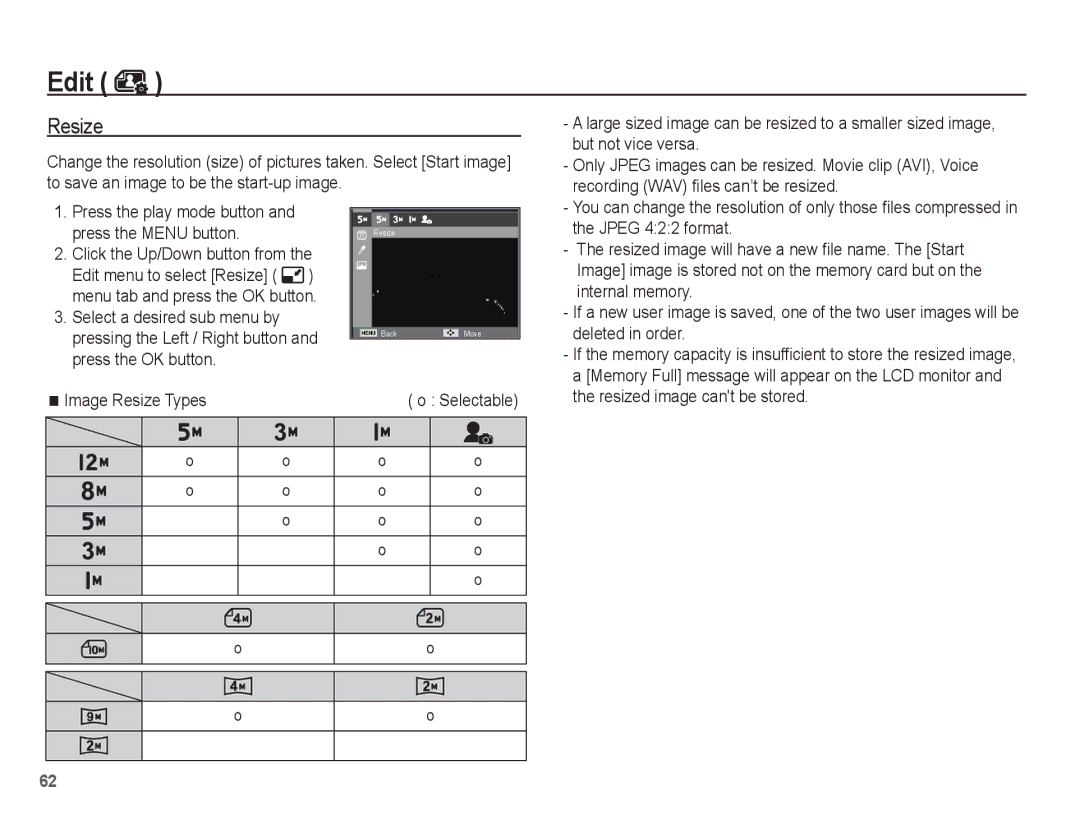Edit ( )
)
Resize
Change the resolution (size) of pictures taken. Select [Start image] to save an image to be the
- A large sized image can be resized to a smaller sized image, |
but not vice versa. |
- Only JPEG images can be resized. Movie clip (AVI), Voice |
recording (WAV) files can’t be resized. |
1.Press the play mode button and press the MENU button.
2.Click the Up/Down button from the Edit menu to select [Resize] (![]() ) menu tab and press the OK button.
) menu tab and press the OK button.
3.Select a desired sub menu by pressing the Left / Right button and press the OK button.
Resize
BackMove
- You can change the resolution of only those files compressed in |
the JPEG 4:2:2 format. |
- The resized image will have a new file name. The [Start |
Image] image is stored not on the memory card but on the |
internal memory. |
- If a new user image is saved, one of the two user images will be |
deleted in order. |
- If the memory capacity is insufficient to store the resized image, |
a [Memory Full] message will appear on the LCD monitor and |
Image Resize Types | ( o : Selectable) |
the resized image can't be stored. |
|
|
|
|
|
| o | o | o | o |
|
|
|
|
|
| o | o | o | o |
|
| o | o | o |
|
|
|
|
|
|
|
| o | o |
|
|
|
|
|
|
|
|
| o |
|
|
|
|
|
|
|
|
|
|
|
|
|
|
|
o
o
o
o
62