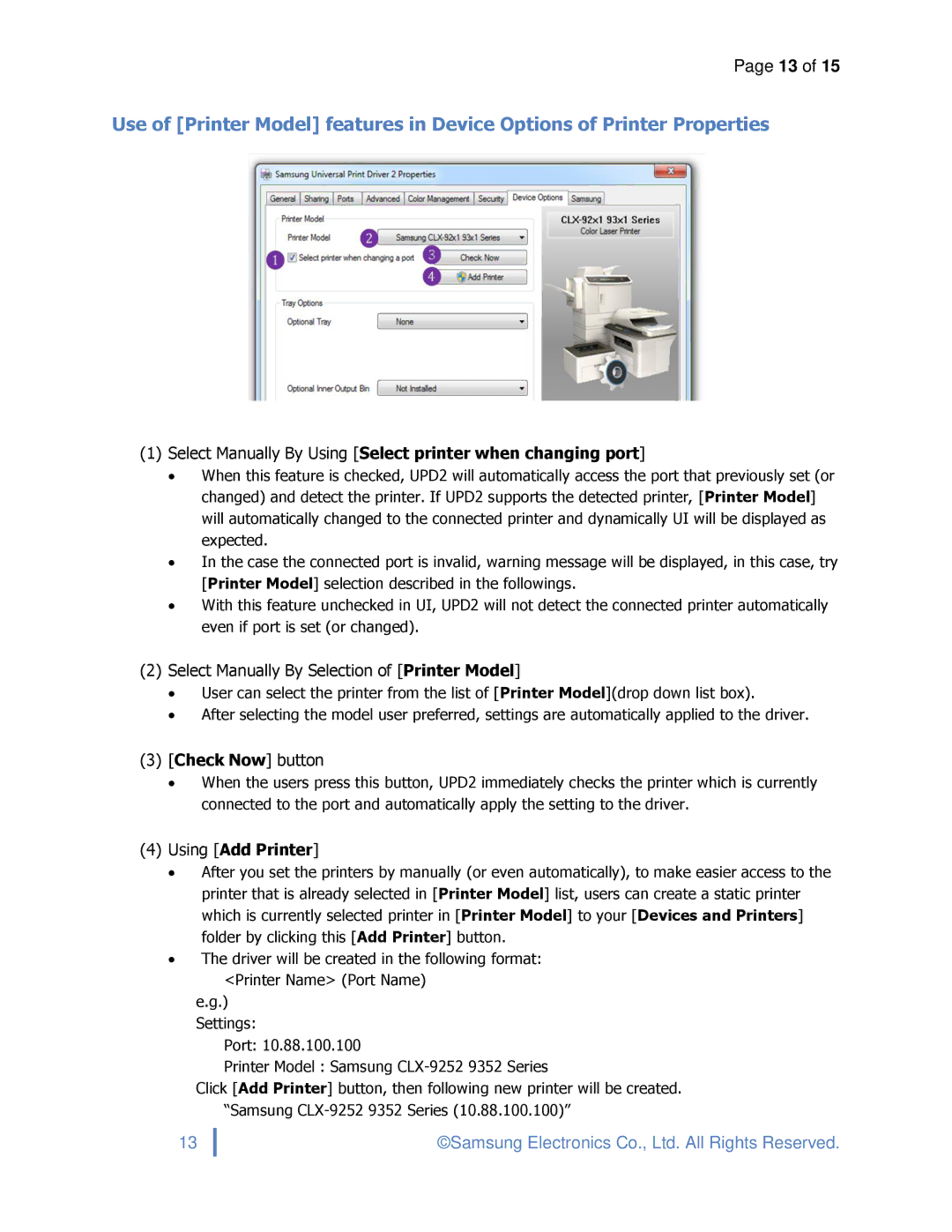ML2165WXAA, SLM3870FW, SCX4729FD, ML2165W specifications
Samsung has made a significant impact in the world of printing solutions with its diverse range of printer models, among which the Samsung ML-2165W, SLM-3870FW, ML-2165WXAA, and SCX-4729FD stand out. Each model offers a unique set of features, technologies, and characteristics tailored to meet different printing needs.The Samsung ML-2165W is a compact monochrome laser printer designed for home and small office use. One of its main features is wireless connectivity, allowing users to print from various devices such as smartphones, tablets, and laptops without needing to be physically connected to the printer. With a print speed of up to 21 pages per minute (ppm) and a print resolution of 1200 x 1200 dpi, it delivers sharp text and graphics. Its energy-saving feature, Easy Eco Driver, helps reduce toner usage and energy consumption, making it a cost-effective option for users.
The Samsung SLM-3870FW is a multifunctional printer that combines printing, scanning, copying, and faxing capabilities. This versatile device is equipped with a robust feature set that includes automatic duplex printing, enhancing efficiency by reducing paper usage. With a print speed of 26 ppm and a first page out time of approximately 8.5 seconds, it's designed for quick performance. The SLM-3870FW also supports NFC (Near Field Communication) technology, enabling users to print directly from their mobile devices with a simple tap.
The Samsung ML-2165WXAA is similar to the ML-2165W but comes with additional features that enhance its usability and efficiency. It is designed for users who appreciate high-performance printing in a compact form factor. With its impressive print quality and mobile printing options, including support for Google Cloud Print, it caters to a wide range of printing demands. The printer's compact design makes it easy to fit in tight spaces, making it an ideal choice for small offices or home environments.
Lastly, the Samsung SCX-4729FD is a multifunction printer that focuses on larger workgroup needs, offering advanced features like a larger paper capacity and fast printing speeds of up to 29 ppm. It supports printing, copying, scanning, and faxing, making it a comprehensive solution for busy offices. The device is equipped with a 4-line LCD display for easy navigation, and its security features ensure that sensitive documents remain protected. With a focus on productivity and efficiency, the SCX-4729FD proves to be a valuable asset in any office setup.
Together, these Samsung printers illustrate the company’s commitment to innovation, quality, and user-friendly design, catering to various printing needs, from home offices to more demanding work environments.