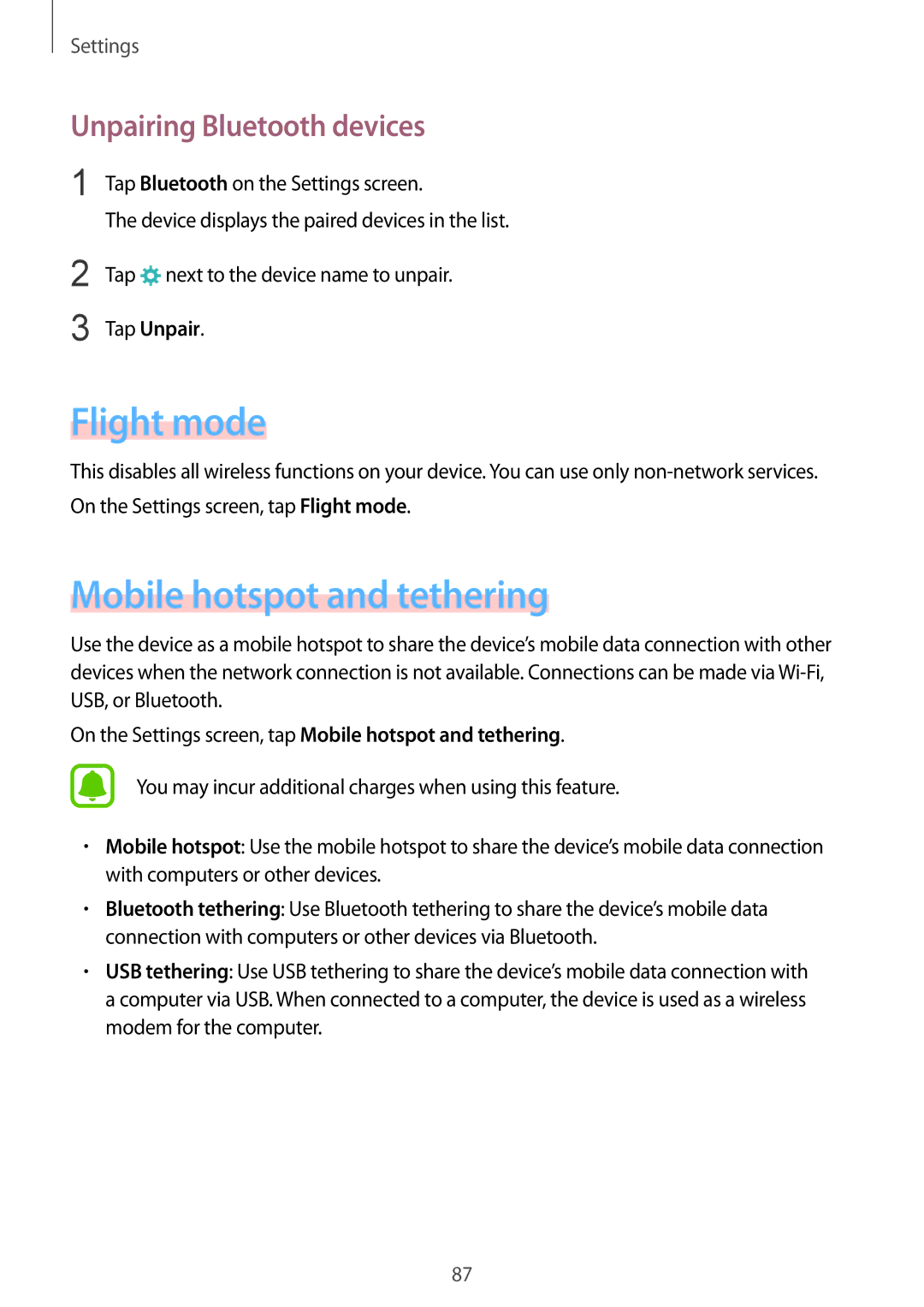SM-A710FZKFXXV, SM-A710FZWFKSA, SM-A710FZDFKSA, SM-A710FZKFKSA, SM-A710FEDFXXV specifications
The Samsung SM-A710 series, commonly known as the Galaxy A7 (2016), represents a blend of style, functionality, and performance in the smartphone market. This device is recognized for its premium design and robust features that cater to both everyday users and tech enthusiasts.One of the standout features of the SM-A710FZKAKSA, SM-A710FZDFXXV, SM-A710FEDFXXV, SM-A710FZKFKSA, and SM-A710FZDFKSA is its sleek metal and glass build, which not only provides an elegant appearance but also ensures durability. The device sports a 5.5-inch Super AMOLED display with a resolution of 1080 x 1920 pixels, delivering vibrant colors and deep contrasts, making it ideal for media consumption and gaming.
Powering the Galaxy A7 is the efficient Exynos 7580 octa-core processor, coupled with 3GB RAM, allowing for smooth multitasking and responsive performance. Users can expect optimal speed when navigating through apps or playing graphics-intensive games. The device offers up to 16GB of internal storage, expandable via microSD card, providing ample space for apps, images, and videos.
Camera capabilities are also impressive, with a 13-megapixel rear camera featuring optical image stabilization, which enhances low-light photography and minimizes motion blur. The 5-megapixel front camera allows for stunning selfies and crisp video calls. These features cater to photography enthusiasts who appreciate quality images without the need for additional equipment.
On the software front, the Galaxy A7 runs on Android 6.0 (Marshmallow) out of the box, with Samsung's TouchWiz UI offering a user-friendly interface and various customization options. The device supports a range of connectivity options, including 4G LTE, Wi-Fi, Bluetooth 4.1, and NFC, ensuring seamless connections for all user needs.
Battery life is another notable aspect, as the 3,300 mAh battery provides excellent performance, typically lasting a full day under moderate usage. This makes the device suitable for users who require reliable performance without frequent charging interruptions.
Overall, the Samsung SM-A710 series strikes a balance between aesthetics and functionality, making it an excellent choice for users seeking a reliable smartphone with solid performance and premium features. Its combination of a vibrant display, capable processing power, impressive camera functions, and long-lasting battery life places it as a competitive option in the mid-range smartphone market.