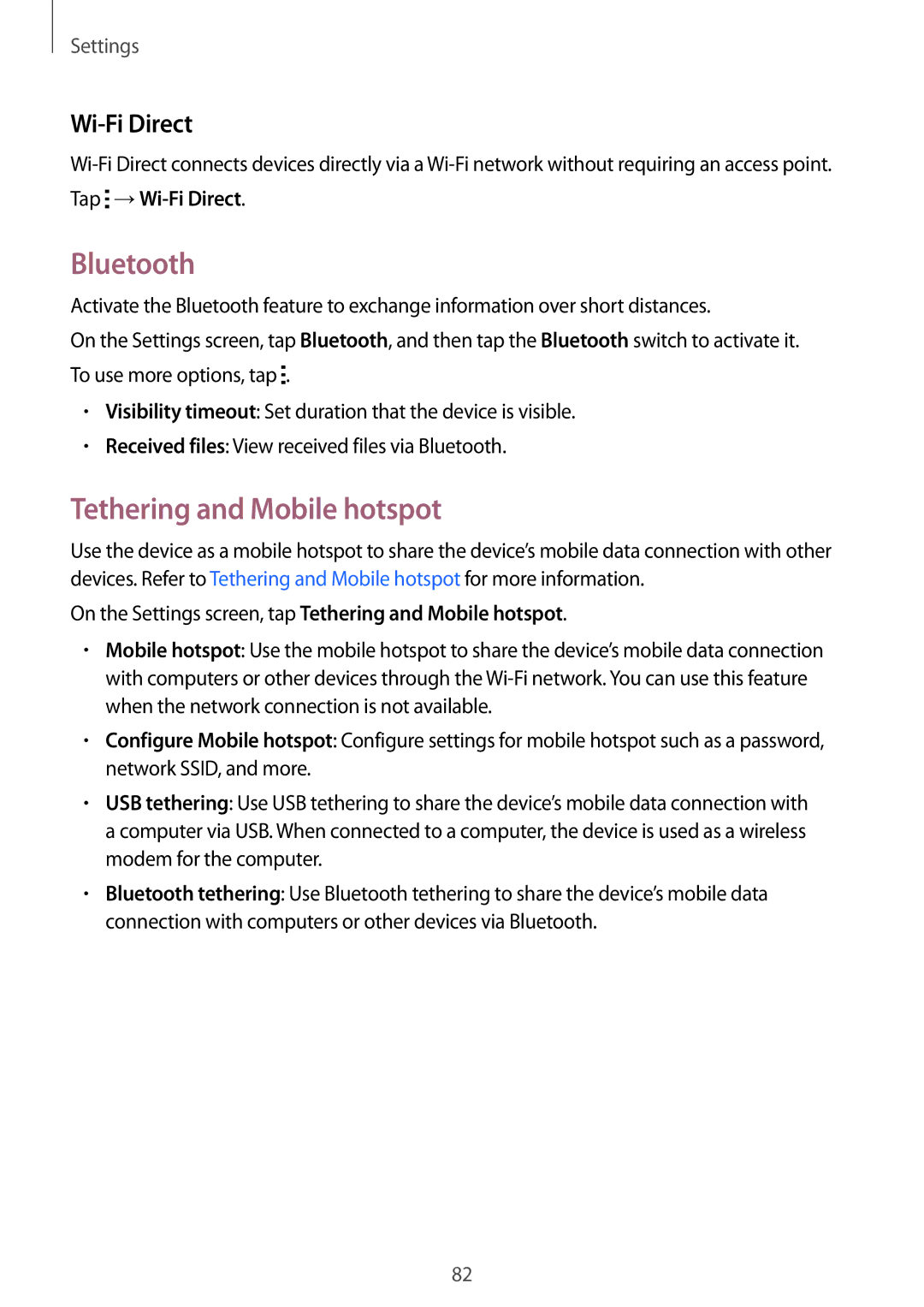SM-G530FZAAILO, SM-G530FZAAKSA, SM-G530FZWAXSG, SM-G530FZAAXSG, SM-G530FZWAILO specifications
The Samsung SM-G530FZDAKSA, G530FZWAKSA, G530FZAAXSG, G530FZWAXSG, and G530FZAAKSA are part of Samsung's Galaxy Grand Prime series, which was designed to cater to the needs of budget-conscious consumers while still offering competitive features and performance. These smartphones are particularly popular in markets where affordability and functionality are key considerations.One of the standout features of the Samsung SM-G530 series is its display. The devices are equipped with a 5-inch TFT LCD screen, offering a resolution of 540 x 960 pixels, which provides decent clarity and color reproduction for everyday tasks like browsing and multimedia consumption. This size strikes a balance, making it comfortable for one-handed use while still offering enough screen real estate for applications and internet browsing.
Powering these models is a Qualcomm Snapdragon 410 processor combined with 1 GB of RAM. This configuration ensures that the devices can handle basic multitasking, running everyday applications smoothly, and delivering a satisfactory user experience. With 8 GB of internal storage, expandable via a microSD card slot, users have the flexibility to store their apps, photos, and videos without the fear of running out of space.
The camera capabilities are another highlight of the SM-G530 series. It features an 8 MP rear camera equipped with LED flash, capable of capturing decent photos in various lighting conditions. The 5 MP front camera is particularly appealing for selfies and video calls, making it a great choice for social media enthusiasts.
In terms of software, the SM-G530 devices originally ran Android KitKat but are upgradable to higher versions, allowing users access to the latest apps and features. Samsung's TouchWiz interface adds a layer of customization, making it user-friendly with various themes and settings.
Battery life is a critical aspect of any smartphone, and the SM-G530 series does not disappoint. They come with a 2600 mAh battery, providing ample power for a full day of usage, depending on user habits.
The Samsung SM-G530 series offers practicality and reliability, making it a desirable option for users seeking a budget-friendly smartphone without sacrificing essential features. With its robust build quality, intuitive interface, and capability to perform everyday functions effectively, it remains a popular choice in its segment.