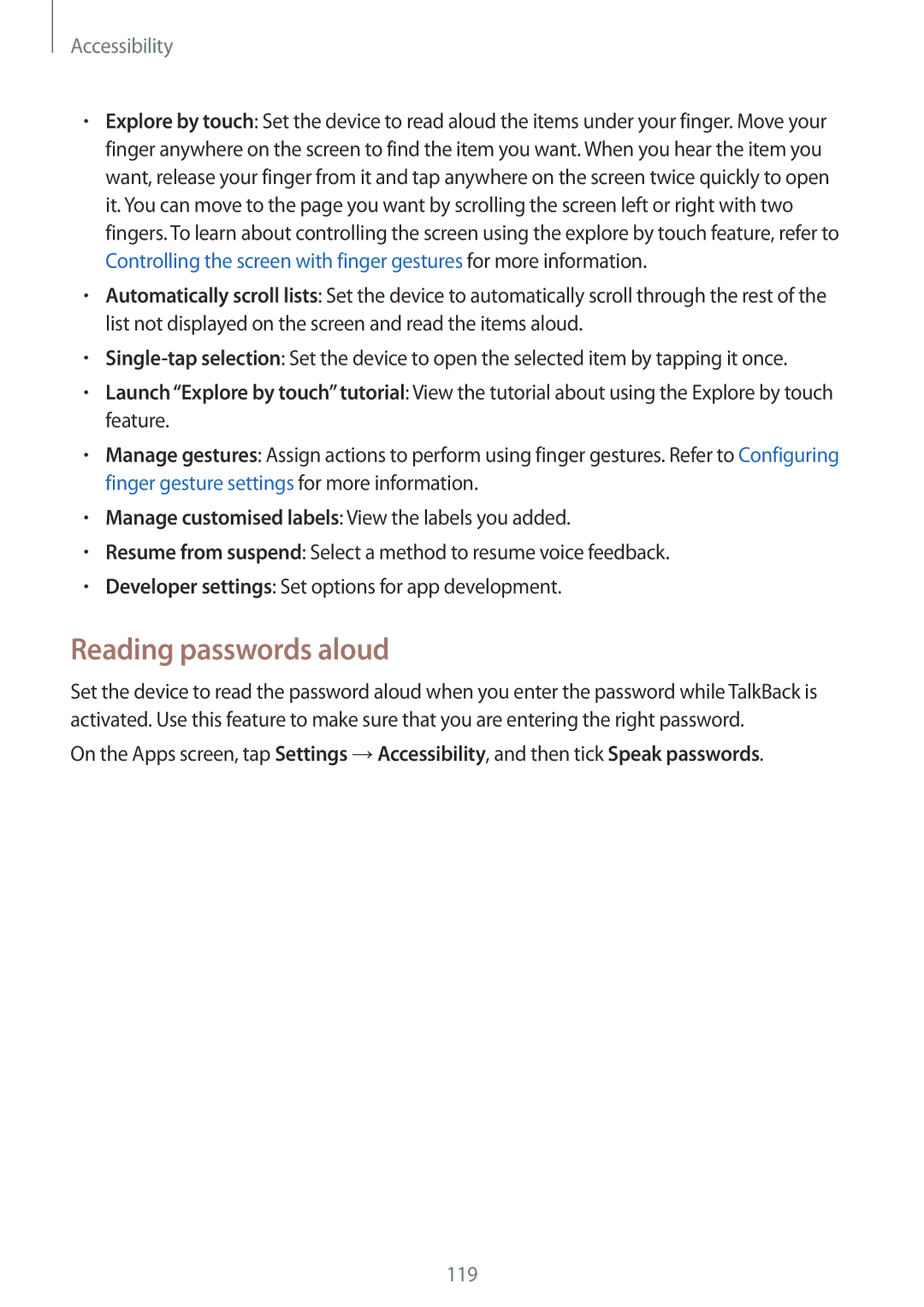SM-G530HZADMBC, SM-G530HZDVSER, SM-G530HZWDMBC, SM-G530HZWDXXV, SM-G530HZDVXXV specifications
The Samsung SM-G530HZADKSA, commonly known as the Samsung Galaxy Grand Prime, is a budget-friendly smartphone that was released in 2014. Designed for users seeking a balance between performance and affordability, it comes loaded with features that cater to both casual and more demanding users.One of the standout aspects of the Galaxy Grand Prime is its display. It boasts a 5-inch TFT LCD screen with a resolution of 540 x 960 pixels. While not the highest resolution available in smartphones today, it offers decent clarity and color reproduction suitable for everyday tasks such as browsing the internet, watching videos, or checking social media.
Under the hood, the Galaxy Grand Prime is powered by a quad-core 1.2 GHz processor paired with 1 GB of RAM. Although this may seem modest by today's standards, it allows for smooth multitasking and efficient performance for basic applications. The device runs on Android 4.4.4 KitKat, which, while outdated, still facilitates access to a range of apps available through the Google Play Store.
In terms of storage, the SM-G530HZADKSA comes with 8 GB of internal memory, which can be expanded up to 64 GB via a microSD card. This flexibility ensures users can store plenty of photos, videos, and applications without worrying about running out of space.
Speaking of photography, the Galaxy Grand Prime excels in this regard. It features an 8-megapixel rear camera with autofocus and LED flash capabilities, allowing users to capture sharp images even in low-light conditions. The front-facing camera, a 5-megapixel shooter, is particularly appealing for selfie enthusiasts, offering a wide-angle lens for group selfies.
Battery life is another area where the Galaxy Grand Prime shines. It is equipped with a removable 2,600 mAh battery, providing ample power to get through a full day of regular usage. Users can easily replace the battery if needed, which is an advantage over many newer, non-removable battery models.
Connectivity options include 3G support, Wi-Fi, Bluetooth 4.0, and GPS, ensuring that users stay connected wherever they go.
With its solid build quality, decent performance, and efficient camera capabilities, the Samsung SM-G530HZADKSA remains an appealing option for budget-conscious consumers looking for a reliable smartphone option. Its blend of features and practicality make it a noteworthy device for its time.