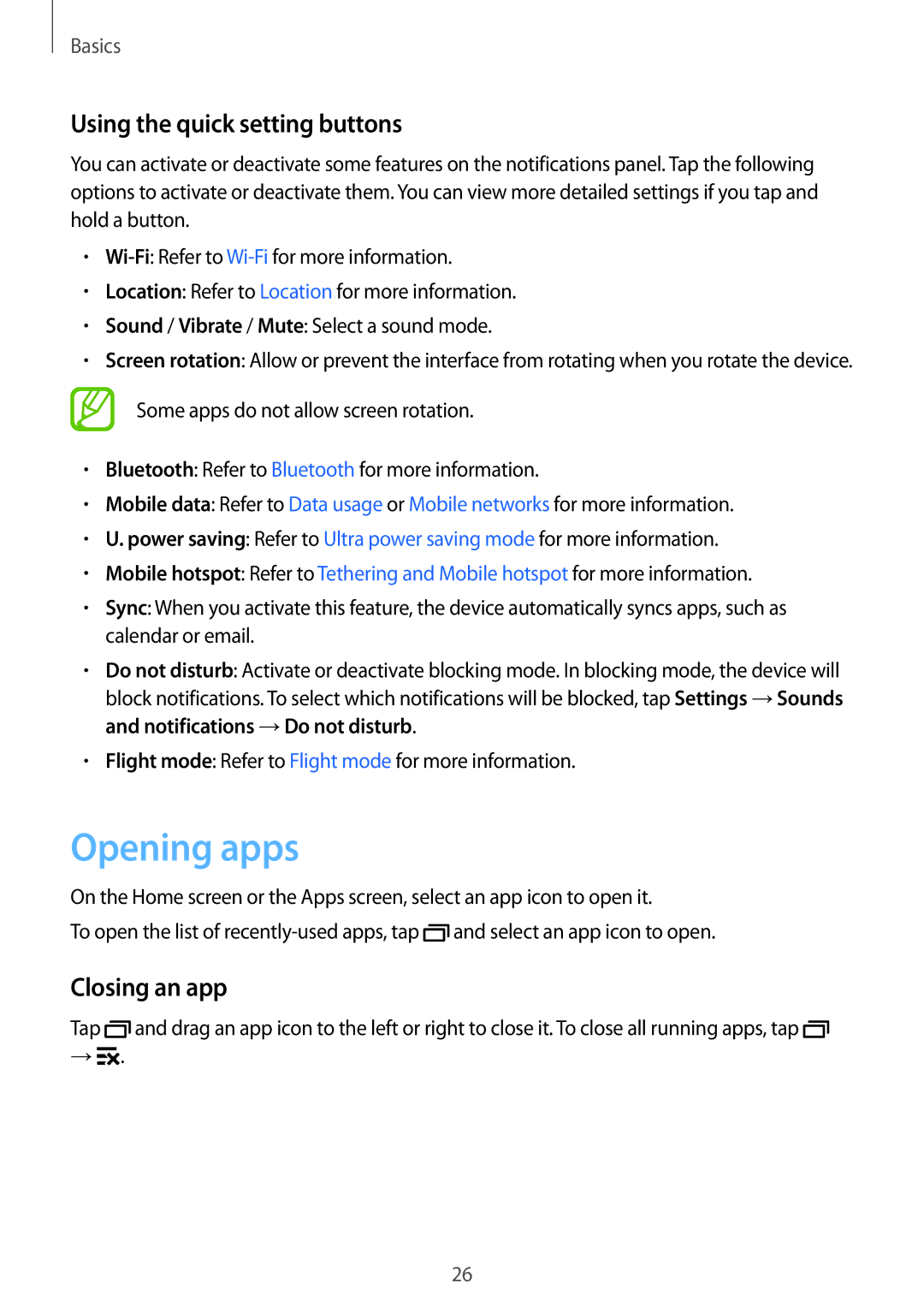SM-G531HZWDKSA, SM-G531HZADKSA, SM-G531HZDDKSA, SM-G531HZADXXV specifications
The Samsung SM-G531H is a member of the Galaxy Grand Prime series, known for its budget-friendly smartphones that deliver solid performance for everyday use. Specifically, the models SM-G531HZDDKSA, SM-G531HZADKSA, and SM-G531HZWDKSA cater to different markets and preferences while maintaining a core set of attributes that appeal to consumers looking for quality at an affordable price.One of the standout features of the Galaxy Grand Prime is its display. The device sports a 5.0-inch TFT LCD screen with a resolution of 540 x 960 pixels. While not the highest resolution on the market, it provides a perfectly acceptable viewing experience for activities such as browsing the internet, watching videos, and using various apps. The colors are vibrant, and the screen is adequately bright for outdoor use.
Performance-wise, the SM-G531H series is powered by a quad-core processor running at 1.2 GHz, supported by 1 GB of RAM. This configuration ensures that users can multitask with various applications without significant lag, making it suitable for social media, light gaming, and daily productivity tasks. Additionally, the device comes with 8 GB of internal storage, expandable via a microSD card, allowing users to store more apps, photos, and files.
Camera capabilities are another selling point for the Grand Prime series. The smartphone includes an 8 MP rear camera with autofocus and LED flash, enabling users to capture decent quality images in different lighting conditions. On the front, a 5 MP camera caters to selfie enthusiasts, making it a suitable choice for those who frequent social media.
Connectivity options for the SM-G531H include 3G support, Wi-Fi, Bluetooth, and GPS, ensuring that users can stay connected regardless of their location. The phone runs on Android, providing access to a wide array of applications through the Google Play Store.
Battery life is satisfactory with a 2600 mAh battery, allowing the device to last a full day with moderate usage. The design is compact and user-friendly, with rounded edges that enhance grip.
In conclusion, the Samsung SM-G531HZDDKSA, SM-G531HZADKSA, and SM-G531HZWDKSA models offer a balanced blend of performance, functionality, and affordability ideal for budget-conscious consumers. With its capable camera, expandable storage, and reliable battery life, the Grand Prime series remains a compelling option in the entry-level smartphone category.