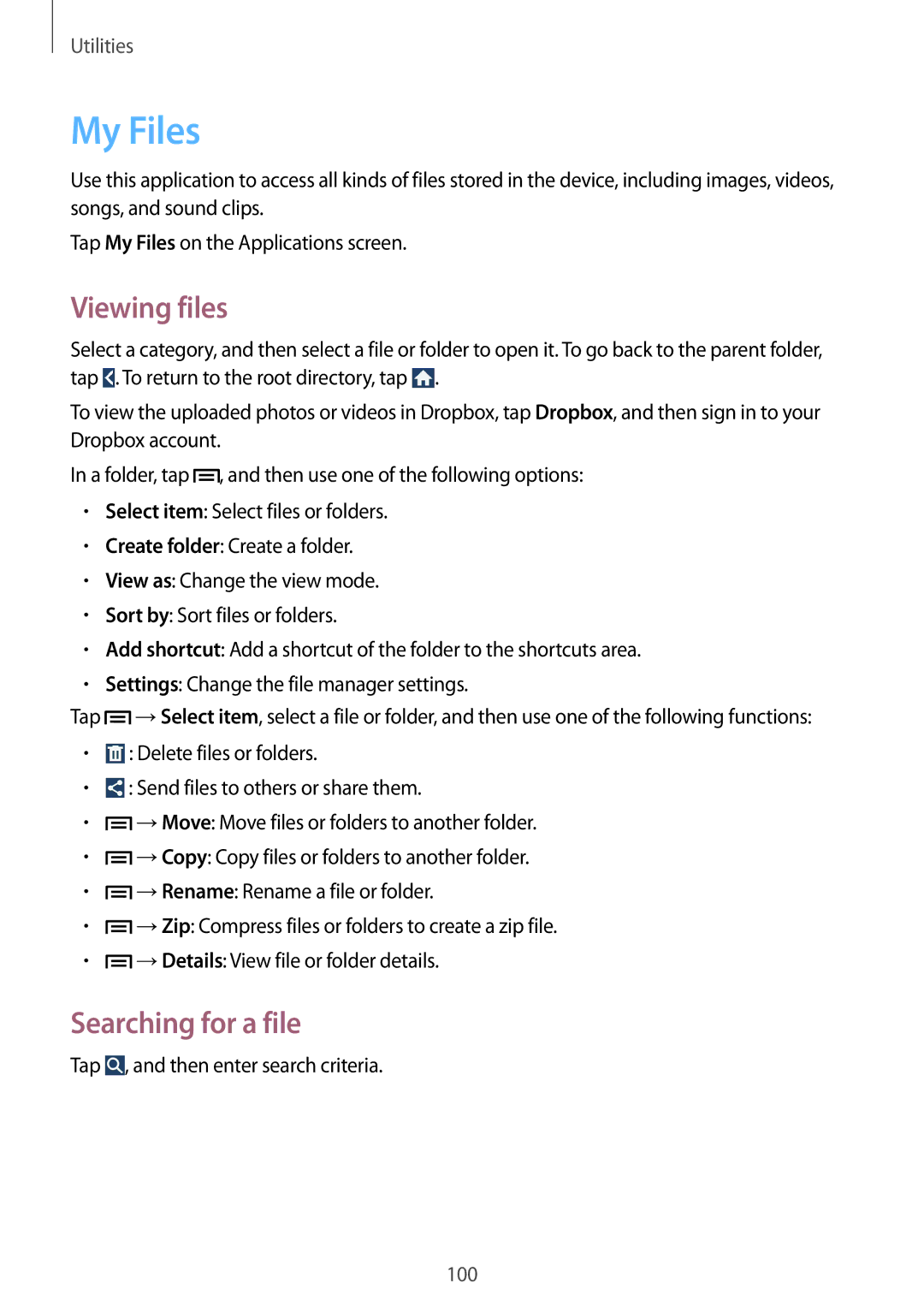SM-G7102ZIASER, SM-G7102ZDAXXV, SM-G7102ZKAAFR, SM-G7102ZWAKSA, SM-G7102ZWATHR specifications
The Samsung SM-G7102 series, which includes models SM-G7102VBASER, SM-G7102ZDASER, SM-G7102ZKASER, SM-G7102ZWASER, and SM-G7102ZIASER, represents a noteworthy entry in the mid-range smartphone market. Released under the Galaxy Grand branding, these devices cater to users who seek a balance between performance, features, and affordability.One of the standout characteristics of the SM-G7102 series is its large 5.25-inch display. With a resolution of 1280x720 pixels, the screen delivers sharp visuals and clear text, making it suitable for various activities, such as browsing the web, watching videos, and playing games. The TFT LCD technology used provides good color reproduction and decent viewing angles, enhancing the overall user experience.
Powered by a robust quad-core processor, the SM-G7102 series ensures smooth operation and responsiveness. This processing power is complemented by 1.5 GB of RAM, enabling multitasking capabilities that allow users to switch between apps without experiencing lag or slowdowns. With an internal storage capacity of 8 GB, expandable via microSD, users have ample space for apps, media, and personal files.
Photography enthusiasts will appreciate the inclusion of an 8 MP rear camera with autofocus and LED flash, capturing detailed images even in low-light conditions. The 2 MP front-facing camera is ideal for selfies and video calls, offering decent quality for social media sharing and communication.
The SM-G7102 series also boasts essential connectivity options, including 3G, Wi-Fi, Bluetooth 4.0, and GPS, ensuring users stay connected and can navigate efficiently. The inclusion of a removable 2600 mAh battery provides adequate power for a full day of usage, promoting convenience with the ability to replace the battery easily if needed.
Running on Android with Samsung's TouchWiz UI, these devices provide a user-friendly interface enriched with customizable features and pre-installed applications. The software experience, combined with Samsung's reputation for reliability, ensures that the SM-G7102 series remains a competitive option in its category.
In summary, the Samsung SM-G7102 series offers a blend of practical features, solid performance, and respectable camera capabilities, making it an attractive choice for users seeking a dependable smartphone without breaking the bank. As a mid-range device, its specifications are well-suited for everyday tasks, social media interaction, and light gaming, fulfilling the needs of a diverse user base.