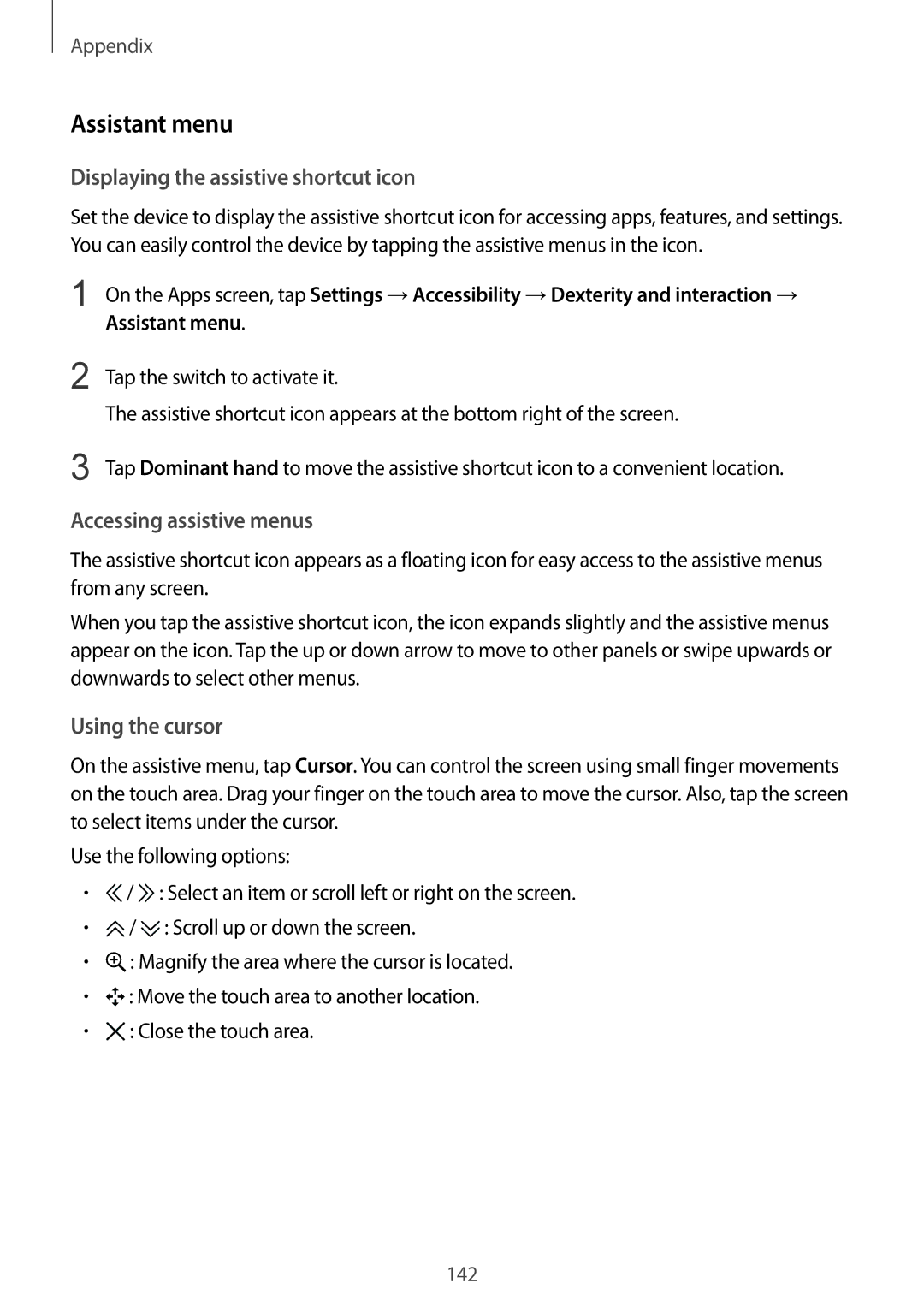SM-G925FZWAXEH, SM-G925FZWEEUR, SM-G925FZKACYV, SM-G925FZDACOS, SM-G925FZKANEE specifications
The Samsung SM-G925FZWFDBT, SM-G925FZGFDBT, SM-G925FZKADBT, SM-G925FZDEDBT, and SM-G925FZKFDBT are part of the Samsung Galaxy S6 Edge series, known for its elegant design and top-notch technology. Launched in 2015, this smartphone stood out in the market for its innovative features and premium build quality.One of the standout characteristics of these models is the dual-edge display, which offers a vibrant 5.1-inch Super AMOLED screen with a resolution of 1440 x 2560 pixels. This creates a stunning visual experience, enhancing the display's clarity and color accuracy. The curved edges not only add to the aesthetics but also provide functionality by allowing users to access notifications and shortcuts directly from the edge of the screen.
In terms of performance, the Galaxy S6 Edge models are powered by the Exynos 7420 chipset, paired with 3GB of RAM. This combination ensures smooth multitasking and robust performance for demanding applications and gaming. With storage options ranging up to 128GB, users have ample space for their media and apps, although the absence of a microSD slot limits further expansion.
Photography enthusiasts will appreciate the 16MP rear camera, which features optical image stabilization, ensuring high-quality images even in low-light conditions. The front-facing 5MP camera is equally compelling, with a wide-angle lens that captures stunning selfies. Both cameras can shoot video in 4K resolution, making it easy to create high-definition content.
Battery life is crucial for any smartphone, and the Galaxy S6 Edge delivers with a non-removable 2600mAh battery, supporting fast charging as well as wireless charging. This allows users to recharge quickly and stay connected without prolonged downtime.
The devices operate on Android, providing access to a multitude of applications through the Google Play Store. With Samsung's TouchWiz interface layered over Android, users enjoy a customizable experience enhanced by features like multitasking capabilities and improved user navigation.
Connectivity options on these models include LTE support, Wi-Fi, Bluetooth, and NFC, ensuring users can connect to various networks and devices with ease.
In summary, the Samsung SM-G925 series sets itself apart with its stylish design, powerful performance, and innovative features, making it a commendable choice for anyone seeking a reliable and visually stunning smartphone experience.