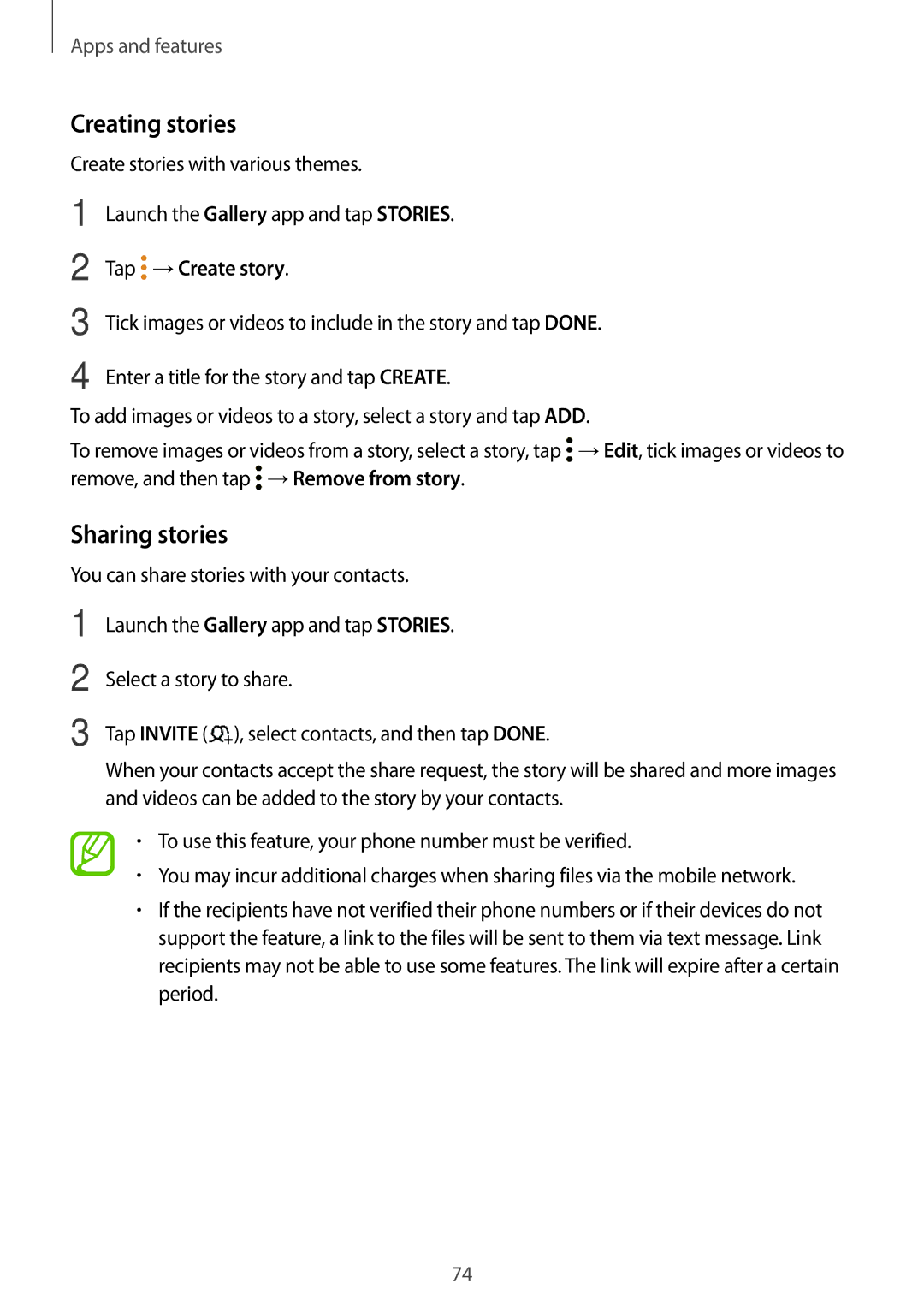SM-J710FZKNXEH, SM-J710FZWAPTR, SM-J710FZWNEUR, SM-J510FZDNPAN, SM-J510FZWNTMH specifications
The Samsung SM-J510FZDUITV, SM-J510FZKUITV, SM-J710FZKNITV, SM-J510FZKNITV, and SM-J510FZWUITV are part of Samsung's Galaxy J series, designed to offer a blend of impressive features, sleek design, and affordability. These models cater to users seeking reliable smartphones without breaking the bank, making them popular choices in the budget segment.One of the standout features across these models is their display technology. Introducing vibrant Super AMOLED screens, users are treated to rich colors and deep contrasts, enhancing the viewing experience for videos, games, and social media. The resolution of 720 x 1280 pixels ensures clear and sharp visuals, perfect for daily tasks and entertainment.
Performance-wise, these devices are equipped with robust processors that deliver smooth multitasking capabilities and efficient performance. The combination of a Snapdragon or Exynos chipset along with adequate RAM ensures that users can effortlessly switch between applications and enjoy a lag-free experience. With the model also featuring expandable storage options, users can conveniently store their files, photos, and applications without worrying about running out of space.
Camera capabilities are another highlight for the Galaxy J series. With rear cameras that typically range from 13MP to 16MP, users can capture stunning images with vivid detail, even in low-light conditions, thanks to features like LED flash and various shooting modes. The front-facing cameras, usually around 5MP, are perfect for selfies and video calls, enhancing the social experience for users.
Battery life is a critical aspect of these smartphones, and Samsung has tailored its offerings with substantial battery capacities. Most models come with batteries around 3000 mAh, providing ample power to last through a full day of moderate use. This, combined with power-saving technologies, ensures that the devices remain functional throughout the day, giving users peace of mind.
In terms of software, these devices run on Android with Samsung's customized interface, offering a user-friendly experience. Features like Samsung Pay, Bixby voice assistant, and various Samsung applications enhance functionality, making day-to-day operations seamless.
Connectivity options are well-covered, including 4G LTE, Wi-Fi, Bluetooth, and GPS, allowing users to stay connected and navigate with ease. With a stylish design that incorporates a sleek body and tactile buttons, these Galaxy J models are as aesthetically pleasing as they are functional.
In summary, the Samsung SM-J510FZDUITV, SM-J510FZKUITV, SM-J710FZKNITV, SM-J510FZKNITV, and SM-J510FZWUITV embody the essence of a budget-friendly smartphone without compromising on essential features. Their reliable performance, vibrant displays, impressive cameras, and user-friendly software make them suitable companions for a wide range of users.