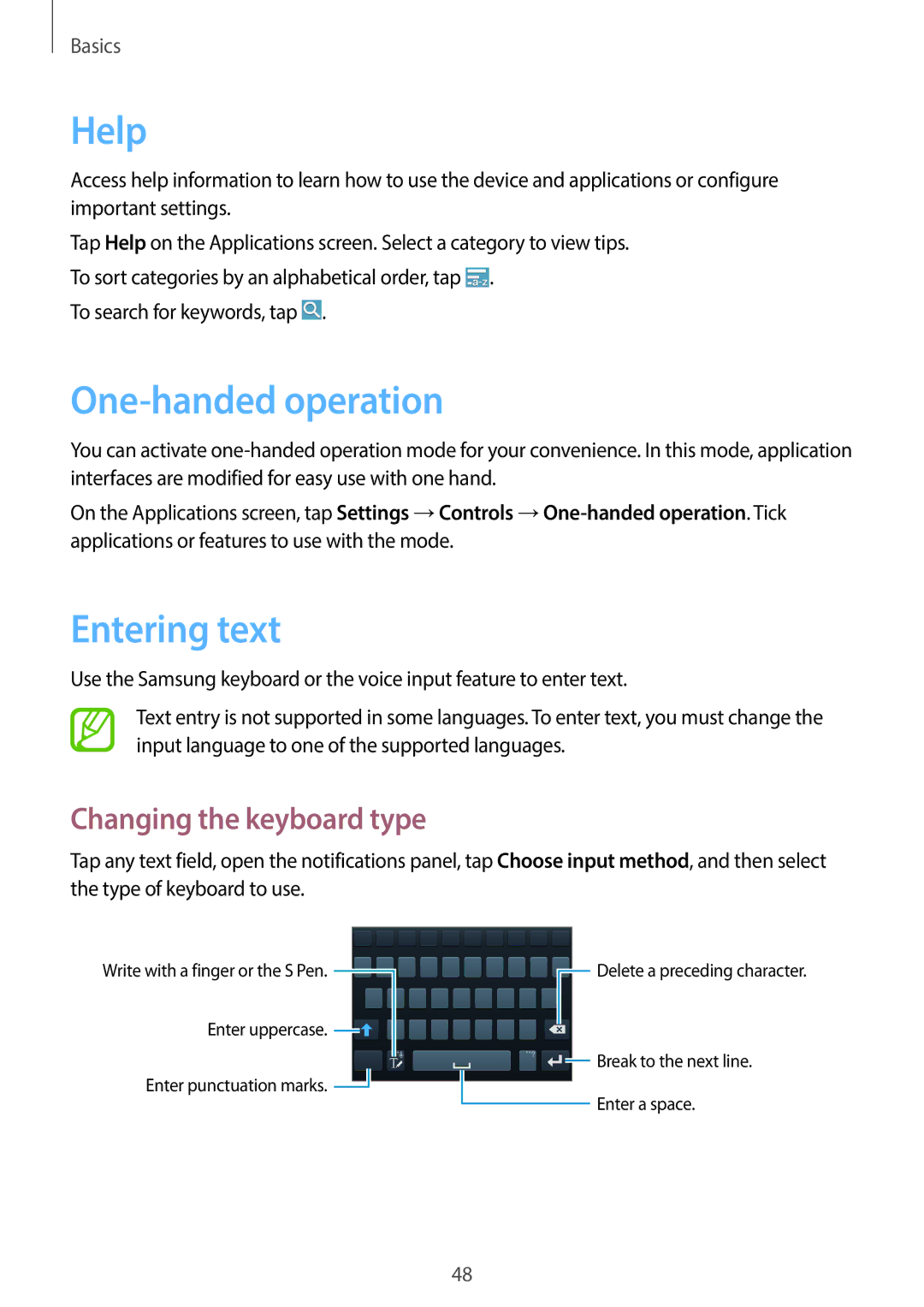SM-N7500ZWAXXV, SM-N7500ZKAACR, SM-N7500ZKAPAK, SM-N7500ZWAKSA, SM-N7500ZKAECT specifications
The Samsung SM-N7500 series, featuring models like SM-N7500ZWAAFR, SM-N7500ZKATHR, SM-N7500ZKASER, SM-N7500ZGAPAK, and SM-N7500ZWATHR, represents an innovative line of smartphones that emphasizes performance, design, and user-friendly features.At the heart of these devices is a powerful octa-core processor that ensures smooth multitasking and efficient performance, whether for gaming, streaming, or everyday tasks. The impressive RAM capacity, typically around 4GB, aids in maintaining speed and efficiency, allowing users to switch seamlessly between applications.
The display is another standout feature. Equipped with a Super AMOLED screen, the SM-N7500 series provides vibrant colors and deep contrasts, enhancing the viewing experience for media consumption, photography, and gaming. The resolution of the display supports high-definition content, ensuring sharp images and an immersive experience.
Camera capabilities are premium, with a rear camera that often boasts multiple lenses, including wide-angle and macro features, enabling users to capture stunning photos in varying conditions. The advanced image processing technology enhances low-light performance, and the front camera is tailored for high-quality selfies, making it ideal for social media enthusiasts.
Additionally, these smartphones typically come with substantial internal storage options, up to 128GB or more, allowing users to store extensive libraries of apps, media, and documents. Support for microSD cards further increases their storage flexibility, catering to those who require more space for their digital lives.
Connectivity is comprehensive, supporting 4G LTE, Wi-Fi, Bluetooth, and GPS, ensuring that users remain connected and geo-aware wherever they go. Some models even include NFC technology for easy mobile payments and data sharing.
The design of the SM-N7500 series is sleek and modern, often available in various colors, appealing to different aesthetic preferences. It also features a robust build quality, with attention to ergonomics for comfortable handling.
Battery life is optimized for a full day of use, with fast charging capabilities ensuring that users can quickly recharge and get back to their activities.
In summary, the Samsung SM-N7500 series exemplifies a balance of advanced technology, captivating design, and practical features, making it a solid choice for consumers seeking a reliable smartphone experience in a competitive market.