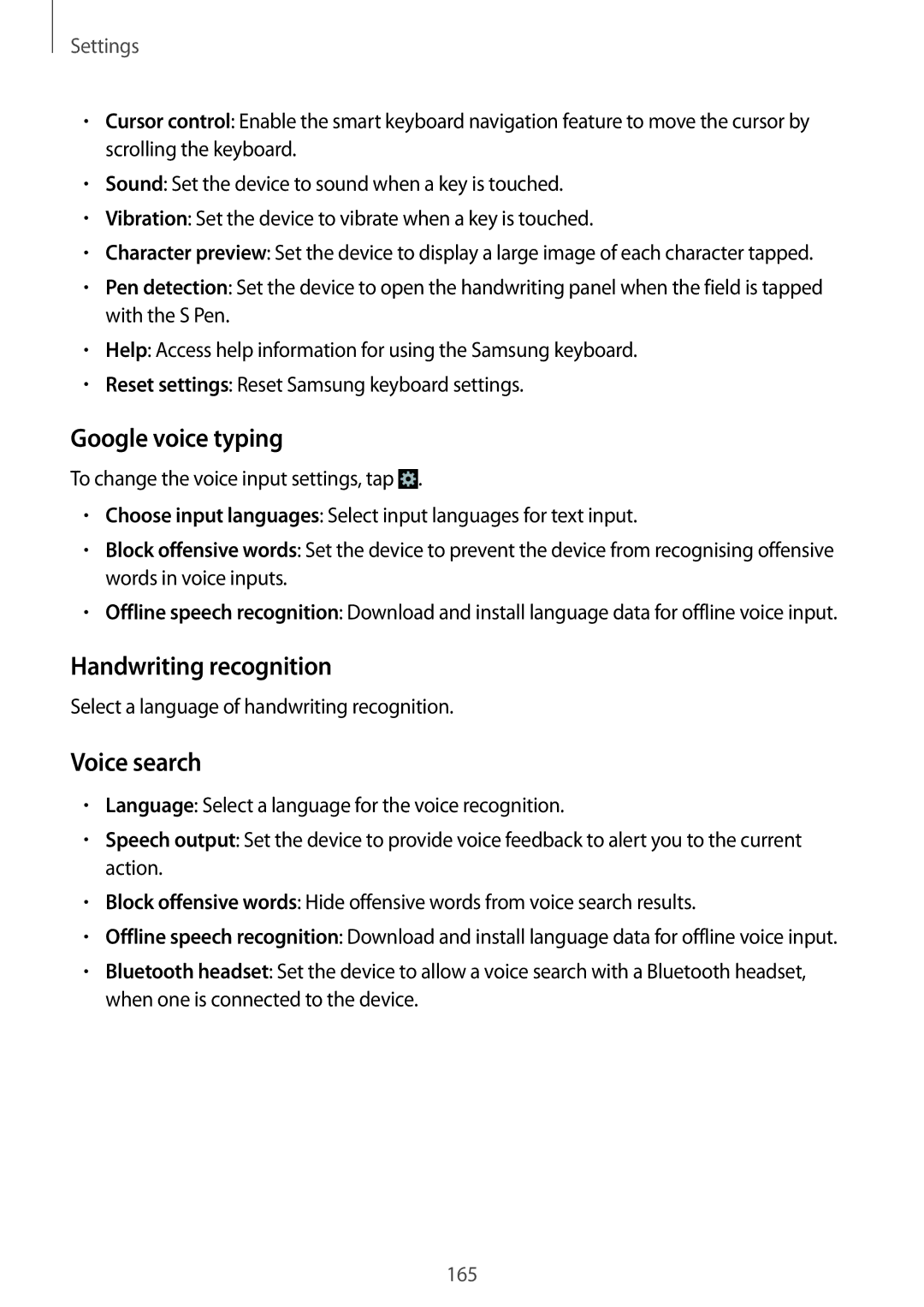SM-N9000ZIESER, SM-N9000ZWESER, SM-N9000ZWEPTR, SM-N9000ZWEILO, SM-N9000ZKEILO specifications
The Samsung SM-N9000 series, which includes models like SM-N9000ZIEXXV, SM-N9000ZWEXXV, SM-N9000WDEXXV, and SM-N9000ZKEXXV, represents a significant milestone in the evolution of smartphone technology. These devices, commonly known as the Samsung Galaxy Note 3, were released in 2013 and have garnered a strong reputation for their impressive design and functionality.One of the hallmark features of the Galaxy Note 3 is its large 5.7-inch Super AMOLED display, boasting a resolution of 1920 x 1080 pixels. The vibrant colors and deep blacks make it an ideal choice for media consumption, including videos and gaming. The phablet design not only enhances the viewing experience but also provides ample space for productivity tasks, especially for users who appreciate multitasking.
At the heart of the Note 3 operates the Snapdragon 800 processor or Exynos 5 Octa, depending on the variant, ensuring smooth performance even during intensive applications. The device is equipped with 3GB of RAM, which enhances its multitasking capabilities, allowing users to run multiple apps simultaneously without lag.
The Note 3 also introduces the innovative S Pen stylus, which enhances the user experience by providing precise input for note-taking, drawing, and navigating the device. Air Command, a feature that allows users to access various S Pen functionalities with a simple hover, adds a new layer of convenience.
On the camera front, the Galaxy Note 3 boasts a 13-megapixel rear camera with features like automatic focus and image stabilization, which delivers high-quality photos and videos. The front-facing camera, with a 2-megapixel resolution, is perfect for selfies and video calls, catering to the social connectivity that modern users crave.
Connectivity options are abundant, as the device supports LTE, Wi-Fi, Bluetooth, and NFC. This ensures that users can stay connected and share their content effortlessly across different platforms.
In terms of design, the Note 3 sports a premium look with a faux leather back and delicate stitching, which adds a touch of elegance. Additionally, it includes a removable 3200mAh battery, allowing users to replace it as needed, thus prolonging the device's life.
Overall, the Samsung SM-N9000 series, with its cutting-edge specifications and features, set a benchmark in the smartphone industry, paving the way for future innovations in mobile technology. Whether for work or play, these devices continue to resonate with users around the globe.