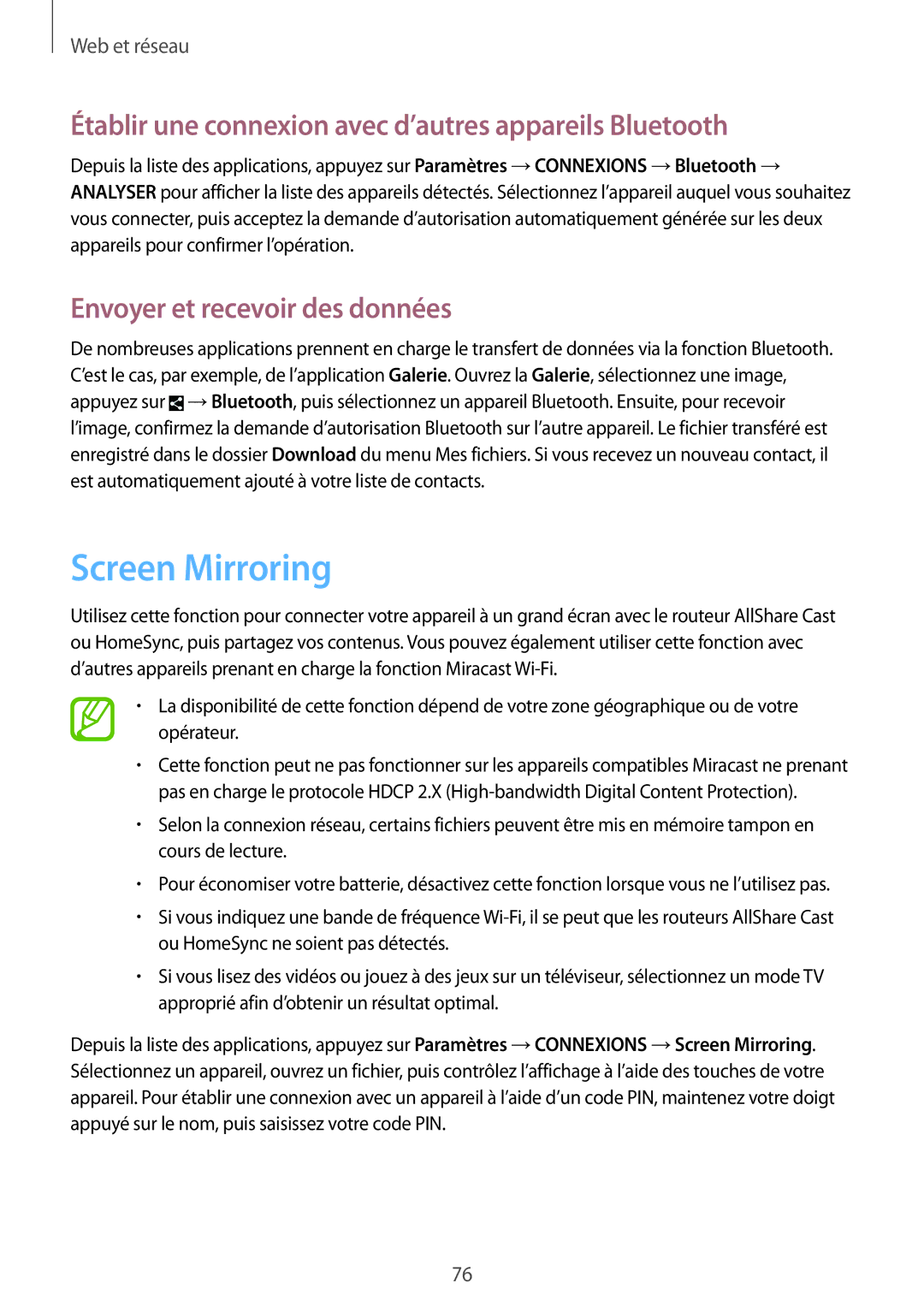SM-N9005ZKEFTM, SM-N9005ZIESFR, SM-N9005ZKEBOG, SM-N9005ZWEBOG, SM-N9005BDEXEF specifications
The Samsung SM-N9005, also known as the Galaxy Note 3, is a defining device that showcases Samsung's prowess in mobile technology. Designed to cater to users who desire a blend of performance and features, the Galaxy Note 3 includes several variants, such as the SM-N9005ZKETPH, SM-N9005ZIEDBT, SM-N9005ZKEXEF, SM-N9005ZKEAMO, and SM-N9005ZKEYOG. Each model retains core specifications while catering to specific regional markets.At the heart of the Galaxy Note 3 is its impressive 5.7-inch Super AMOLED display, boasting a full HD resolution of 1920x1080 pixels. This vibrant screen delivers exceptional color accuracy and deep contrast, making it perfect for multimedia consumption, gaming, and browsing. The device's design incorporates a premium faux-leather back, offering a comfortable grip and a sophisticated aesthetic.
Performance-wise, the Note 3 is powered by a Qualcomm Snapdragon 800 processor, which is complemented by 3GB of RAM. This powerful combination allows users to multitask smoothly and run demanding applications without lag. Furthermore, Samsung has included a robust Adreno 330 GPU, ensuring that gaming and graphic-intensive tasks are executed flawlessly.
One of the standout features of the Galaxy Note 3 is its S Pen stylus, which enhances productivity and creativity. The S Pen allows for precise input and offers unique features like Air Command, enabling users to access shortcuts and tools easily. This makes the Note 3 particularly appealing to professionals and artists alike.
In terms of camera capabilities, the Note 3 is equipped with a 13-megapixel rear camera, capable of capturing detailed images and videos in various lighting conditions. The front-facing 2-megapixel camera is suitable for selfies and video calls. Additional features like Optical Image Stabilization (OIS) and the ability to record in 4K add to the camera's versatility.
The device runs on Android, initially featuring version 4.3 Jelly Bean, with options for upgrades to newer versions. Samsung's TouchWiz interface adds unique functionalities that enhance user experience, such as multi-window capability and various customization options.
Connectivity is another strong point for the Note 3, supporting 4G LTE, Wi-Fi, Bluetooth, and NFC. This ensures that users can stay connected with fast data speeds and convenience features like mobile payments.
Ultimately, the Samsung SM-N9005 and its variants represent a significant milestone in the evolution of smartphones, emphasizing the importance of a comprehensive feature set, innovative technology, and user-centric design. Whether for productivity, entertainment, or creativity, the Galaxy Note 3 stands as a versatile powerhouse for a wide range of users.