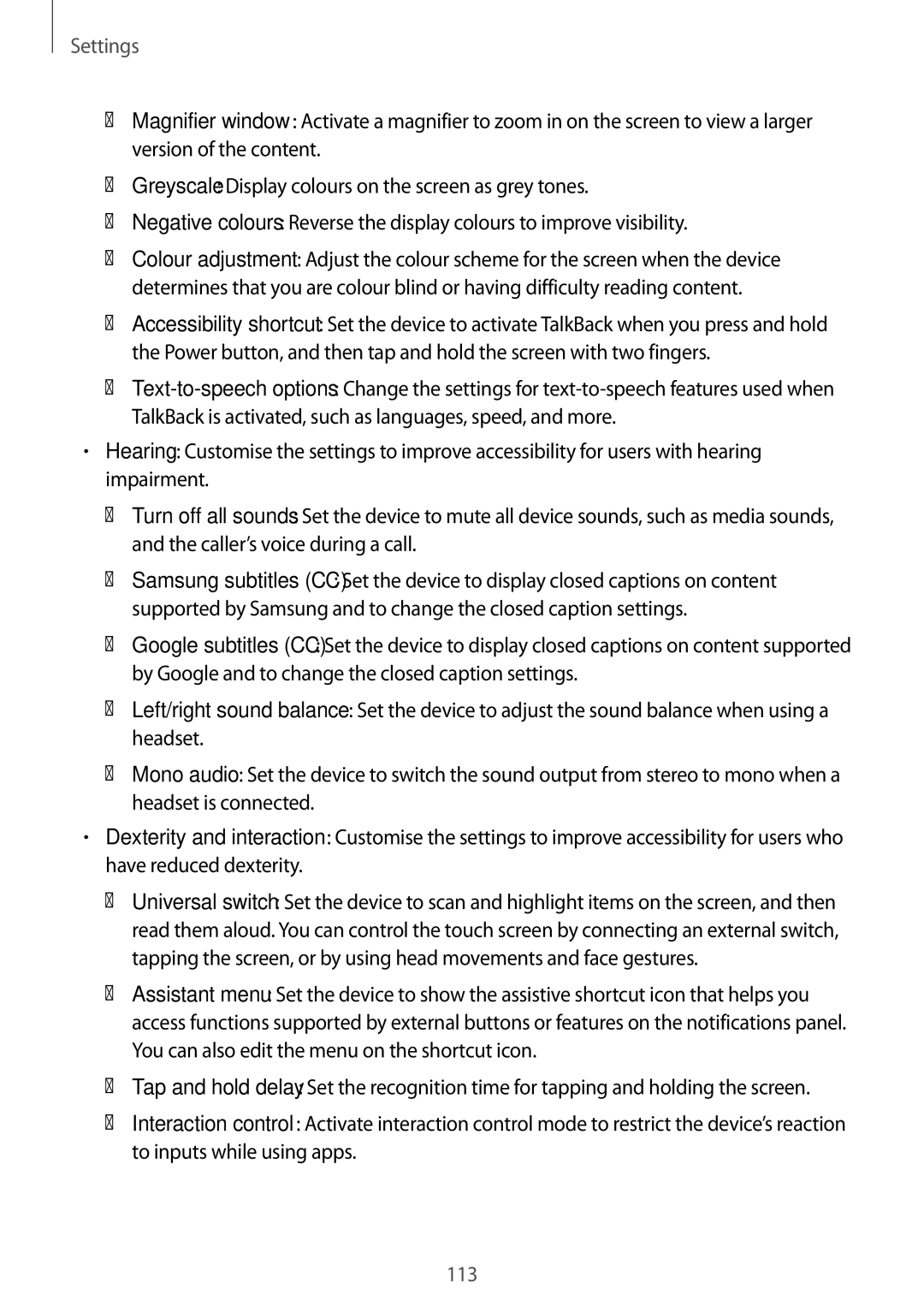SM-P355NZAAXXV, SM-P355NZWAXXV specifications
The Samsung SM-P355NZWAXXV and SM-P355NZAAXXV are prominent entries in Samsung's Galaxy Tab Active series, designed specifically for users requiring a durable and adaptable tablet experience. These tablets stand out with their robust build quality, making them ideal for use in demanding environments like construction sites, manufacturing, and outdoor activities.One of the defining features of the SM-P355 models is their rugged design. With military-grade durability, these tablets have passed several durability tests, including drop tests, temperature extremes, and water and dust resistance ratings. This ensures that users can rely on the tablets even in the harshest conditions.
The display is another key highlight of the SM-P355 series. With an 8-inch TFT screen, the tablets provide vibrant and clear visuals, suitable for both indoor and outdoor usage. The display is designed for touch sensitivity, even in wet conditions or when used with gloves, offering versatility for professionals who need to operate the device under various conditions.
Powered by an efficient processor, the SM-P355NZWAXXV and SM-P355NZAAXXV deliver smooth performance, allowing for seamless multitasking and responsiveness. The tablets come with 1.5GB of RAM and 16GB of internal storage, which can be expanded via a microSD slot, ensuring that users have ample space for applications and documents.
Connectivity options are plentiful, with both models supporting Wi-Fi and optional 4G LTE, ensuring that users can stay connected wherever they are. The inclusion of a powerful battery enhances the overall functionality, providing extended usage time without frequent recharging.
Equipped with the Android operating system, the SM-P355 tablets provide access to a wide range of applications through the Google Play Store, catering to professionals across varying industries. Additionally, Samsung's proprietary applications add further utility, allowing for better productivity and collaboration.
In terms of user experience, the tablets feature Samsung's Knox security platform, offering enhanced security features for data protection and privacy, making it suitable for sensitive work environments. Other characteristics include a front-facing and rear camera, enabling users to engage in video calls or capture high-quality images as needed.
In conclusion, the Samsung SM-P355NZWAXXV and SM-P355NZAAXXV tablets are highly capable devices, engineered to withstand tough conditions while delivering essential features that cater to the needs of professionals in various fields. Their combination of ruggedness, performance, and advanced technologies makes them a valuable asset for those seeking reliability and functionality in hostile environments.