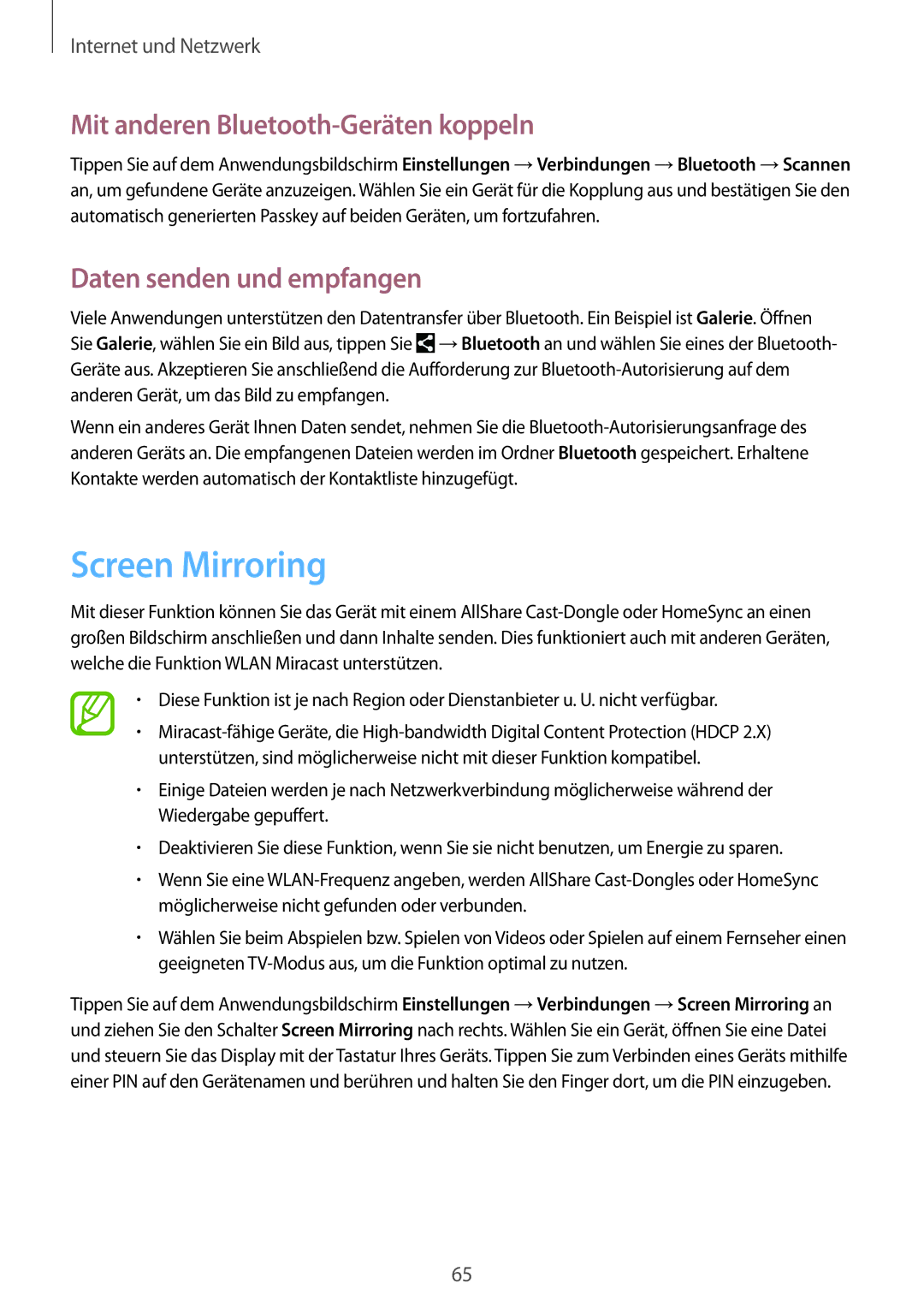SM-P9000ZWATPH, SM-P9000ZKAATO, SM-P9000ZWAATO, SM-P9000ZKATUR, SM-P9000ZKYEUR specifications
The Samsung SM-P9000 series, which includes models like SM-P9000ZWADBT, SM-P9000ZKATPH, SM-P9000ZKAPHE, SM-P9000ZWAPHE, and SM-P9000ZWATPH, represents a significant evolution of Samsung's tablet offerings, aimed at delivering exceptional performance for both personal and professional use.This series is powered by Samsung's cutting-edge technology, featuring a large Super AMOLED display with stunning resolution that enhances the viewing experience, whether for multimedia consumption or productivity tasks. The screen's vibrant colors and deep contrasts provide a treat for users who enjoy watching videos, playing games, or editing photos.
Under the hood, these tablets are equipped with robust processors and sufficient RAM, ensuring smooth multitasking and efficient performance. The multitasking capability is augmented by Samsung's unique software features, allowing users to run multiple applications concurrently with ease. This is particularly beneficial for professionals who require seamless transitions between work-related tasks and leisure activities.
One of the standout features of the Samsung SM-P9000 series is its integration with the S Pen, an innovative stylus designed to provide precision and ease of use for note-taking, drawing, and other advanced input tasks. The highly responsive digitizer powers a suite of creative applications that allow for a more personalized and engaging user experience.
Additionally, these tablets come equipped with a diverse range of connectivity options, including Wi-Fi and Bluetooth, ensuring users can connect effortlessly to the internet or other devices. Many models in this series also support cellular connectivity, expanding usability for those who are frequently on the go.
Battery life is another strong point of the SM-P9000 series, with high-capacity batteries designed to provide extended use on a single charge. This feature is essential for users who rely on their tablets throughout the day without the constant need for recharging.
In conclusion, the Samsung SM-P9000ZWADBT, SM-P9000ZKATPH, SM-P9000ZKAPHE, SM-P9000ZWAPHE, and SM-P9000ZWATPH embody a blend of style, performance, and cutting-edge technology. With their stunning displays, powerful hardware, integrated S Pen capabilities, and long-lasting batteries, these tablets cater to a wide audience, ranging from casual users to professionals seeking a versatile device that meets their diverse needs.