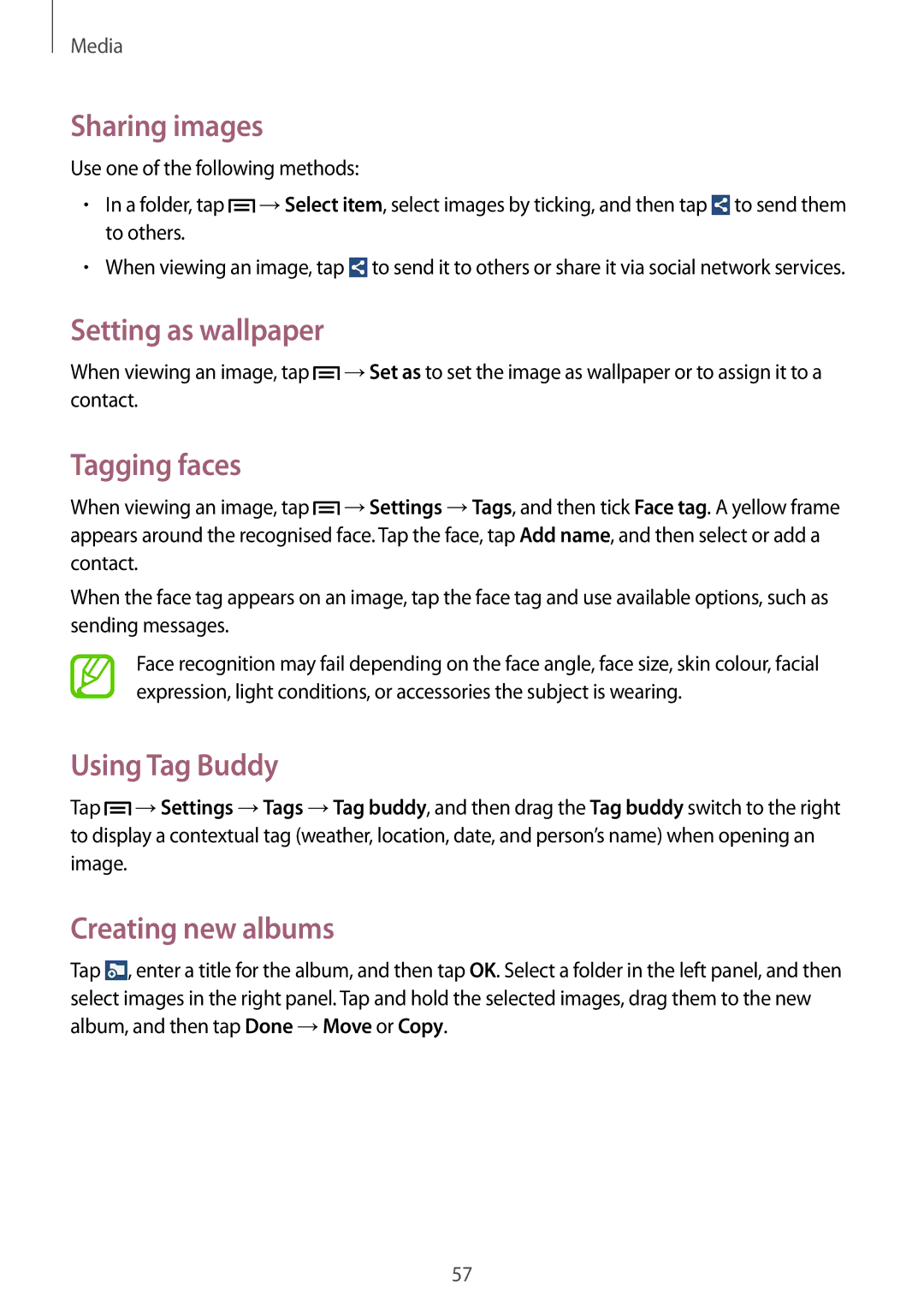SM-T110NYKASER, SM-T110XDWANEE, SM2T110NBGAXEH, SM2T110NDWAXEZ, SM-T110NPIAXEH specifications
The Samsung SM2T110NDWABGL and SM2T110NYKABGL, as well as the SM-T110NDWABGL and SM-T110NYKABGL, are part of Samsung's line of tablets designed for users seeking a blend of performance, portability, and functionality. These models are essential in delivering a user-friendly experience suitable for both casual and productive tasks.One of the main features of these tablets is their compact and lightweight design, making them easy to carry and ideal for on-the-go usage. The devices boast a 7-inch display that offers vibrant colors and sharp images, enhancing the viewing experience whether the user is streaming videos, browsing the web, or reading e-books. The resolution is optimized for clarity, ensuring that all visual content is presented beautifully.
Performance-wise, these tablets are powered by a reliable processor that efficiently handles multitasking. Users can run multiple applications simultaneously without experiencing significant slowdowns. Coupled with a reasonable amount of RAM, these devices ensure smooth and responsive performance for everyday tasks.
Connectivity is another highlight of the SM2T110NDWABGL and SM2T110NYKABGL series. Users can easily connect to Wi-Fi and Bluetooth, providing seamless access to the internet and peripheral devices. This is especially useful for downloading apps, sharing files, or connecting to wireless keyboards and mice.
Battery life is a crucial aspect of any portable device, and these Samsung tablets do not disappoint. With a robust battery, users can expect several hours of usage on a single charge, making them ideal companions for long trips or extended work sessions.
Additionally, these models often come with the Android operating system, providing access to a vast ecosystem of applications through the Google Play Store. This allows users to customize their tablets according to their preferences, whether for productivity, entertainment, or education.
Security features also play a role in the appeal of these devices, as users benefit from options such as secure lock screens and data protection features, ensuring that personal and sensitive information remains safe.
In summary, the Samsung SM2T110NDWABGL, SM2T110NYKABGL, SM-T110NDWABGL, and SM-T110NYKABGL tablets are engineered to meet the diverse needs of modern users. With their stylish design, impressive display, solid performance, and essential connectivity options, they represent a smart choice for anyone seeking a reliable and versatile tablet experience.