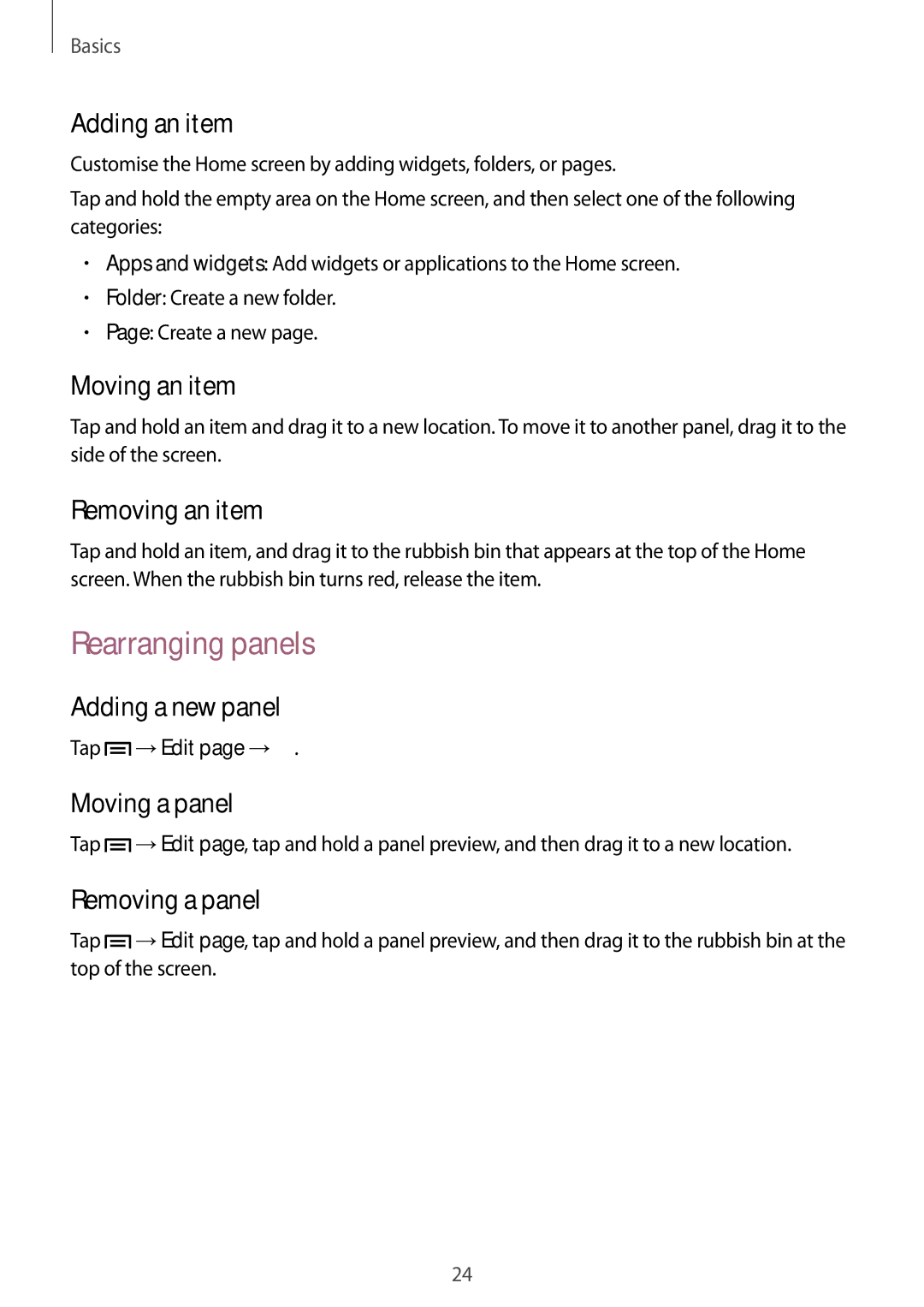SM2T111NDWATMZ, SM2T111NDWATMS, SM-T111NYKASER, SM-T111NYKAXEH, SM-T111NYKADBT specifications
The Samsung SM-T111NDWAKSA, also known as the Galaxy Tab 3 Lite, is a versatile tablet that combines functionality and portability, making it an excellent choice for both casual users and professionals on the go. Tailored to meet the needs of users looking for an affordable yet capable device, the Galaxy Tab 3 Lite emphasizes usability and performance.At its core, the Galaxy Tab 3 Lite features a 7-inch display, boasting a resolution of 800 x 1280 pixels. This screen size is ideal for reading, browsing the web, and watching videos, striking a balance between portability and usability. The device is powered by a dual-core processor clocked at 1.2 GHz, which ensures smooth multitasking and efficient performance for everyday tasks.
The tablet comes with 1GB of RAM, serving as a solid foundation for running multiple applications simultaneously without significant slowdowns. Additionally, it features internal storage options of 8GB, expandable via microSD, allowing users to enjoy ample space for apps, media, and documents.
One noteworthy aspect of the Galaxy Tab 3 Lite is its lightweight design, weighing in at around 310 grams. The device is designed for comfortable one-handed use, making it perfect for users who are often on the move. The battery life is another standout feature; equipped with a 3600 mAh battery, the tablet offers up to 10 hours of continuous usage, ensuring that users can stay productive throughout the day without the need for frequent recharging.
The Samsung SM-T111NDWAKSA runs on Android 4.2 Jelly Bean, delivering a user-friendly interface and access to a wide range of applications through the Google Play Store. Its Samsung-specific features enhance the user experience, including TouchWiz UI, which provides customizable home screens and widgets.
In terms of connectivity, the device includes Wi-Fi capabilities, allowing users to connect to the internet easily for browsing, streaming, and downloading. The absence of cellular support positions this tablet as a Wi-Fi-only option, appealing to users who predominantly rely on home or public networks for their connectivity needs.
In summary, the Samsung SM-T111NDWAKSA (Galaxy Tab 3 Lite) is an attractive option for budget-conscious consumers seeking a dependable and efficient tablet for everyday use. With its user-friendly design, solid performance, and extended battery life, it effectively addresses the needs of users looking for a reliable portable computing solution.