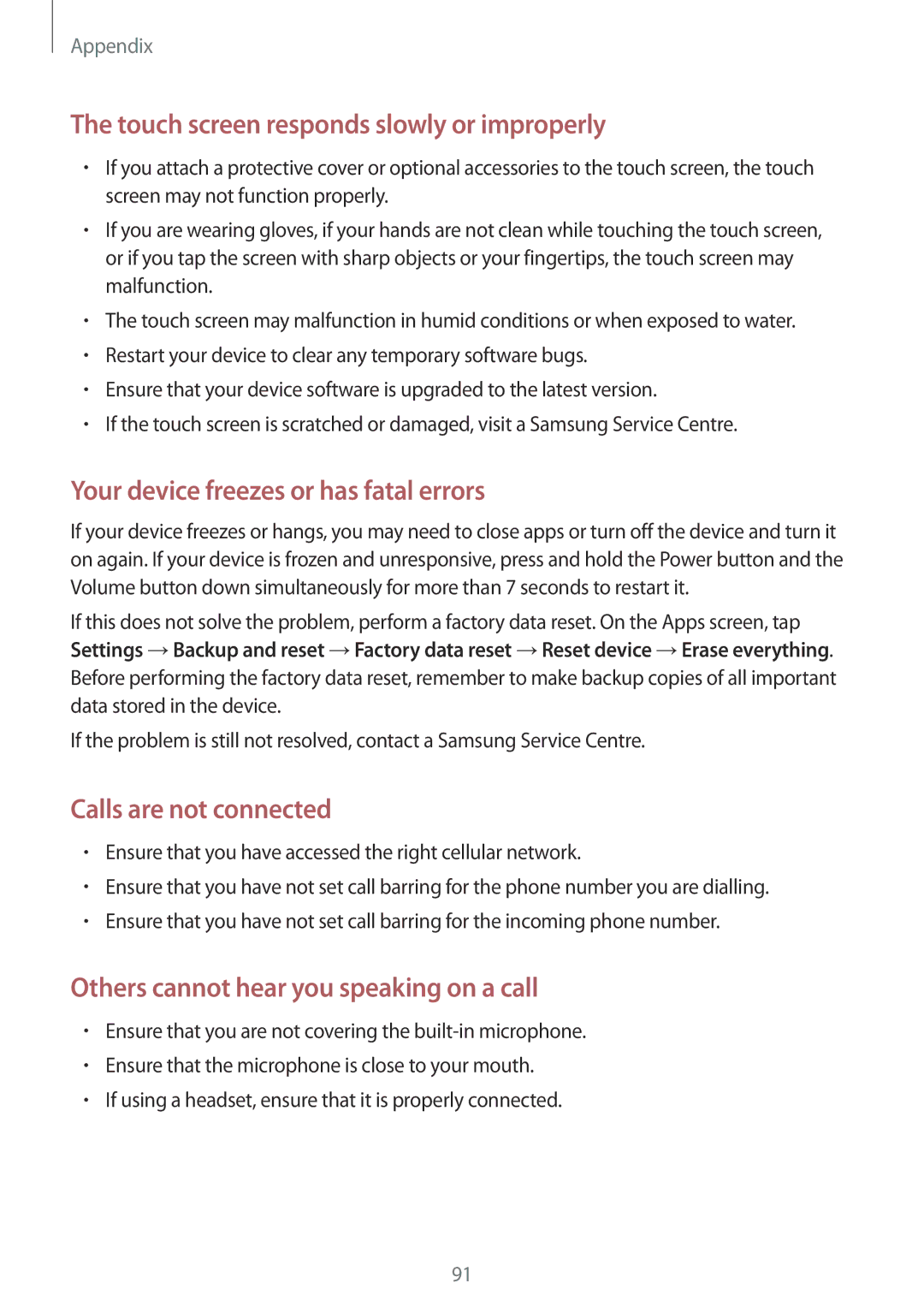SM-T116NDWASEB, SM-T116NYKAXEF, SM-T116NDWAATO, SM-T116NDWANEE, SM-T116NYKAXEH specifications
The Samsung SM-T116 series, comprising models like SM-T116NYKAEUR, SM-T116NDWAXEH, SM-T116NDWAEUR, SM-T116NYKAXSK, and SM-T116NDWAXSK, showcases a blend of functionality and affordability tailored for everyday users. These tablets serve as a versatile platform for both entertainment and productivity, making them suitable for students, professionals, and casual users alike.A standout feature of the Samsung SM-T116 series is its 7-inch display. With a resolution of 1024 x 600 pixels, the screen provides clear and vibrant visuals, making it ideal for watching videos, reading eBooks, and browsing the web. The compact size not only enhances portability but also ensures an ergonomic grip, allowing users to enjoy their content comfortably.
Powering these tablets is a quad-core processor, which offers a balance of performance and efficiency. This allows users to run multiple apps simultaneously without significant lag, improving productivity and overall user experience. Paired with 1GB of RAM, the tablets are adept at handling everyday tasks, including casual gaming, social media, and document editing.
In terms of storage, the Samsung SM-T116 models come equipped with 8GB of internal memory, which can be expanded via a microSD card slot. This flexibility allows users to store their favorite apps, photos, and videos without worry, making it a practical choice for those who consume a lot of content on-the-go.
The Samsung SM-T116 tablets are bolstered by Android as the operating system, providing users with access to a vast array of applications through the Google Play Store. Users can enjoy popular apps for productivity, entertainment, and social media, enhancing the device's usability.
Battery life is another significant consideration with these tablets, as they are designed to support long hours of usage on a single charge. This is particularly valuable for students and professionals who may need their devices to last throughout the day.
Connectivity options include Wi-Fi and Bluetooth, ensuring users can stay connected whether at home, school, or work. Additionally, the tablets often support various multimedia formats, allowing users to enjoy their favorite music and videos seamlessly.
In summary, the Samsung SM-T116 series offers a solid balance of performance, portability, and versatility. With its user-friendly interface, expandable storage, and decent battery life, it caters well to users looking for a dependable tablet experience without breaking the bank.