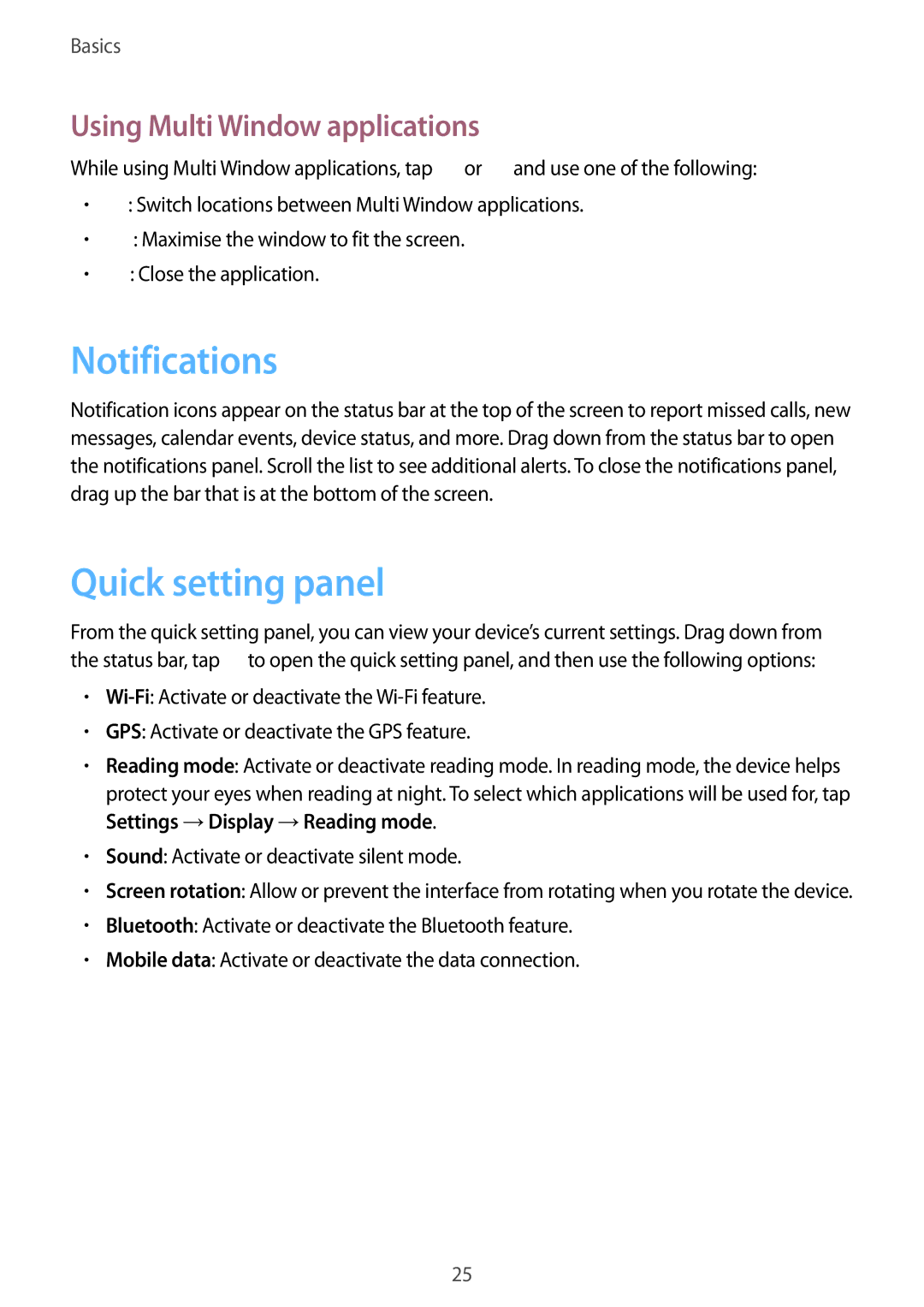SM-T3110MKAPAN, SM-T3110ZWATPH, SM-T3110MKASER, SM-T3110ZWASEB, SM-T3110GNATHR specifications
The Samsung SM-T3110 series, including models SM-T3110GNABGL, SM-T3110ZWAGBL, SM-T3110GNAGBL, SM-T3110ZWABGL, and SM-T3110MKABGL, is a versatile lineup of tablets designed for consumers seeking a blend of performance and usability. These devices, commonly known as the Galaxy Tab 3 10.1, showcase Samsung's commitment to innovation, portability, and entertainment.The tablets are powered by a robust dual-core processor, delivering reliable performance for everyday tasks, whether browsing the web, streaming videos, or playing casual games. The Galaxy Tab 3 features a 10.1-inch display with a resolution of 1280 x 800 pixels, providing sharp images and vibrant colors. This size strikes an ideal balance between a compact device and a more immersive viewing experience, making it perfect for media consumption.
One of the standout features of the Galaxy Tab 3 10.1 is its user-friendly interface, which runs on Samsung's TouchWiz UI, built on top of Android. This allows for a smooth navigation experience, customizable home screens, and easy access to apps and tools. The device also supports multi-window functionality, allowing users to multitask effortlessly by using two applications side by side.
The tablet's design is sleek and lightweight, emphasizing portability without sacrificing durability. It offers a comfortable grip and is suitable for long hours of use. In terms of connectivity, users can take advantage of Wi-Fi capabilities, ensuring fast internet access for streaming or downloading content. The inclusion of Bluetooth technology facilitates seamless connection to various accessories, such as headphones and keyboards.
The Galaxy Tab 3 also boasts a solid battery life, enabling users to enjoy their favorite media and activities for extended periods without constant recharging. Additionally, it comes with expandable storage options via microSD, providing ample space for photos, videos, and applications.
Overall, the Samsung SM-T3110 series presents a well-rounded tablet experience, appealing to users who value performance, multimedia capabilities, and portability. Whether for entertainment, work, or casual use, the Galaxy Tab 3 10.1 remains a reliable choice in the crowded tablet market, combining functionality with the renowned quality associated with Samsung products.