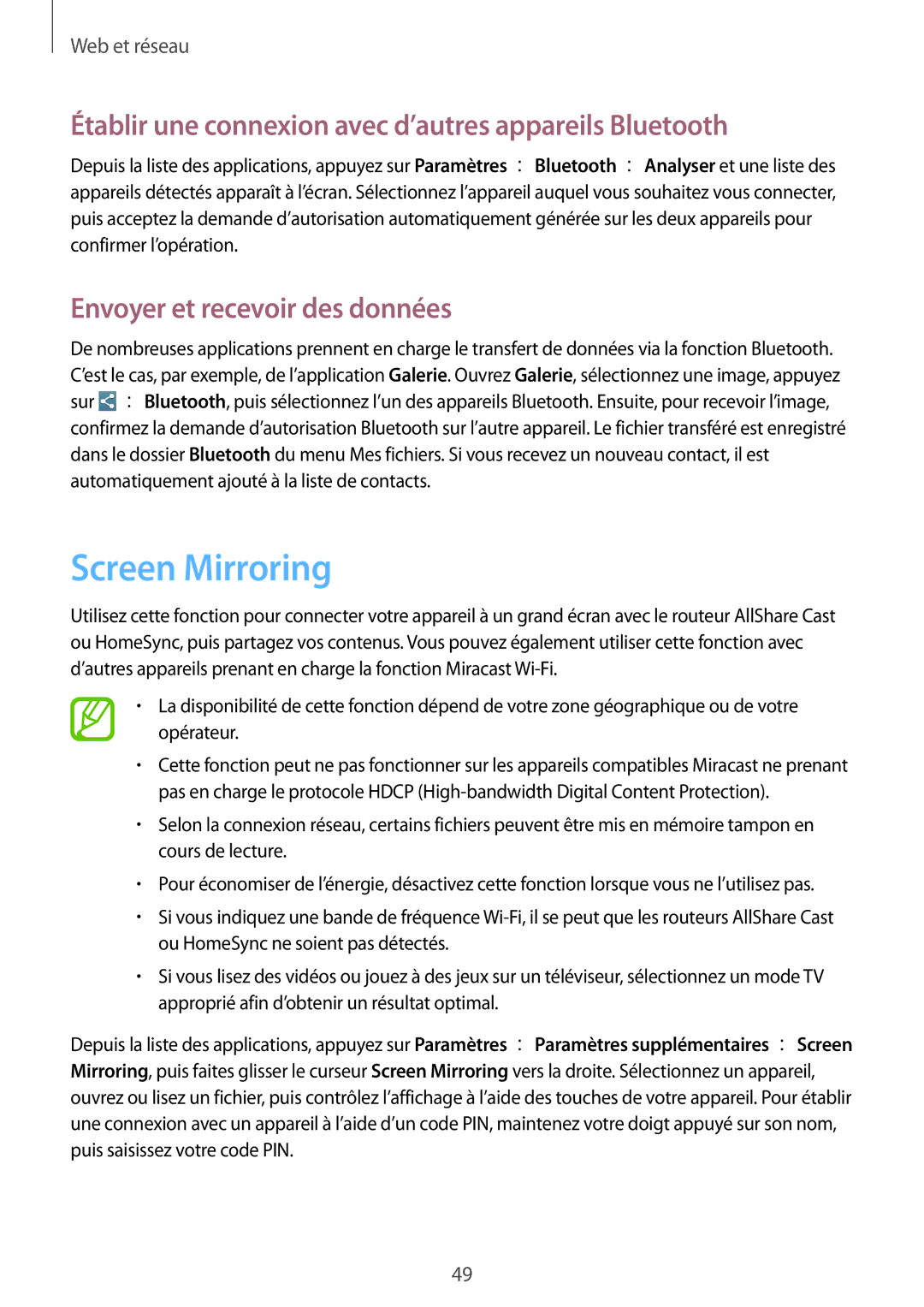SM-T3100MKEFNC, SM-T3100MKAXEF, SM-T3100ZWAXEF, SM-T3110ZWAXEF specifications
The Samsung SM-T3100ZWAXEF, SM-T3100MKAXEF, and SM-T3100MKEFNC are part of Samsung's renowned Galaxy Tab series, designed to provide a powerful yet portable computing experience for users. These models are recognized for their versatility, making them suitable for both personal entertainment and professional use.Each tablet is equipped with a vibrant 10.1-inch display that showcases stunning visuals with clarity and brightness. The high-resolution screen ensures that users can enjoy their favorite movies, games, and applications with exceptional detail and color accuracy. The tablets utilize AMOLED technology, which enhances contrast ratios and improves visibility in various lighting conditions.
Performance-wise, these models are powered by efficient processors designed to handle multitasking smoothly. With adequate RAM, users can switch between applications seamlessly, whether they are editing documents or streaming high-definition video content. The tablets also provide ample internal storage options, allowing users to store a significant amount of data, including apps, multimedia files, and documents.
One of the standout features of these Samsung tablets is their long-lasting battery life. Users can engage in extended periods of use without worrying about frequent charging, making them ideal for on-the-go productivity or relaxing at home. The inclusion of fast charging technologies means that when a recharge is necessary, it can be accomplished quickly and efficiently.
Another important aspect is the Samsung ecosystem integration, which allows users to connect and sync their devices effortlessly. Features like Samsung DeX enable a desktop-like experience, allowing for enhanced productivity using keyboard and mouse setups. This feature is beneficial for professionals who require a robust working platform while using a smaller device.
In terms of connectivity, the SM-T3100 series supports various options, including Wi-Fi and Bluetooth, ensuring that users maintain connectivity to the internet and other devices. Additionally, these tablets often come equipped with front and rear cameras, enabling users to capture moments and engage in video calls with good quality.
The design of the SM-T3100 models is sleek and lightweight, enhancing portability without compromising on durability. Users appreciate the premium feel of these tablets as they are designed to withstand everyday use.
Overall, the Samsung SM-T3100ZWAXEF, SM-T3100MKAXEF, and SM-T3100MKEFNC are well-rounded tablets that blend performance, functionality, and style, making them a strong choice for anyone in search of a reliable device for work or play.