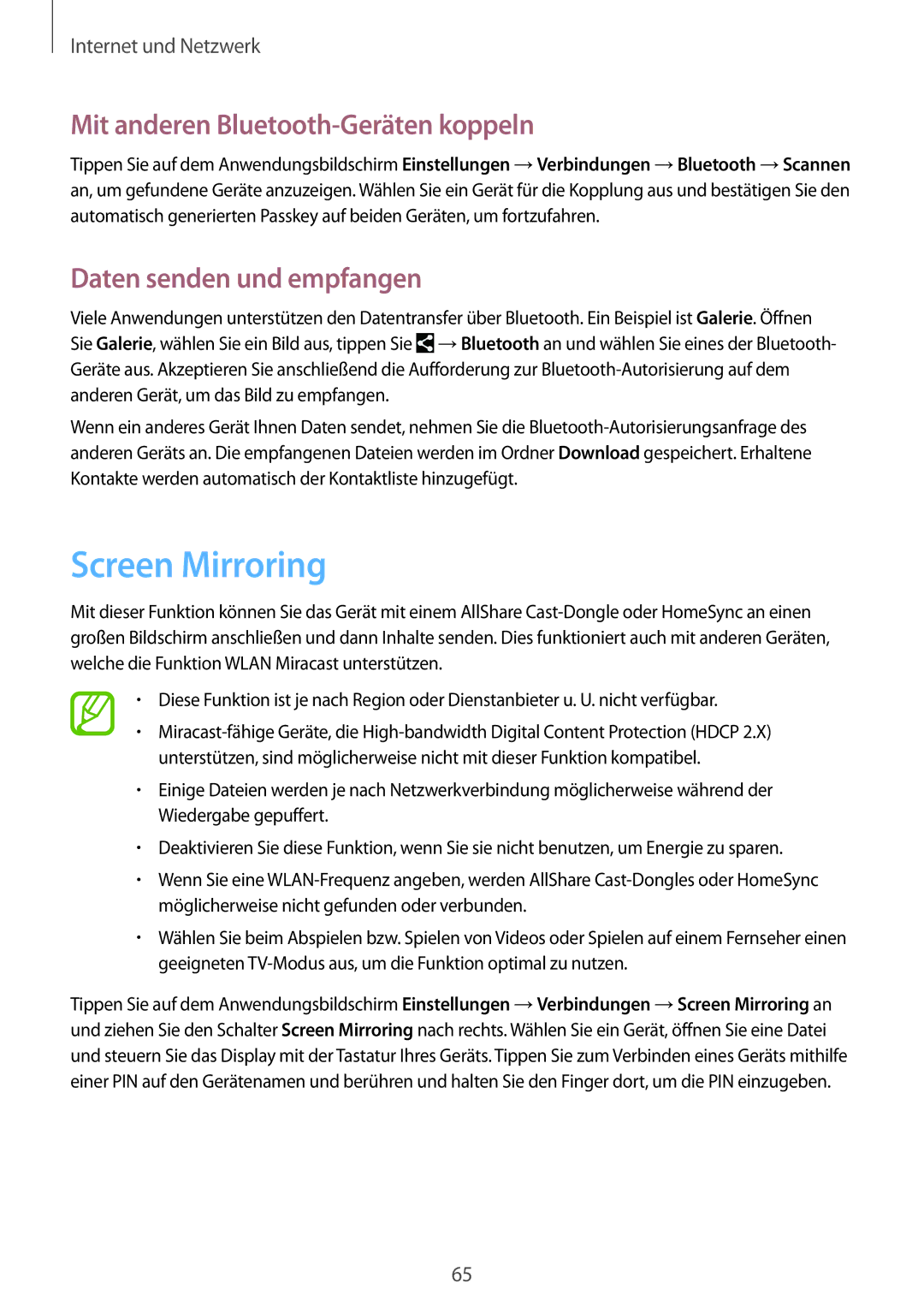SM-T335NYKACOS, SM-T335NZWAATO, SM-T335NZWAEUR, SM-T335NYKAEUR, SM-T335NYKAATO specifications
The Samsung SM-T335 series consists of a group of versatile tablet models designed to cater to the needs of both casual users and professionals. Notable models include the SM-T335NZWAXSK, SM-T335NYKACOS, SM-T335NYKAVDC, SM-T335NZWAXEZ, and SM-T335NZWAAUT. These tablets are part of Samsung’s Galaxy Tab series, characterized by their robust performance, high-quality display, and enhanced functionality.One of the standout features of the SM-T335 series is its display technology. With a vibrant 8-inch screen, users can enjoy stunning visuals, whether for browsing the web, streaming videos, or playing games. The display boasts a resolution that ensures clarity and detail, making it ideal for both media consumption and productivity tasks.
Performance-wise, these tablets are equipped with efficient processors that facilitate smooth multitasking and application usage. Users can switch between apps seamlessly, making them a great choice for those who require speed and responsiveness for productivity applications, gaming, or browsing.
The tablets come with a variety of storage options, ensuring users have adequate space for apps, photos, and media. Many models allow for expandable storage via microSD cards, providing flexibility for those who need to store more content without compromising speed.
In terms of connectivity, the SM-T335 series supports Wi-Fi, allowing for reliable internet access, and many models are equipped to handle cellular networks as well, enabling users to stay connected on the go. Bluetooth connectivity is also included, making it easy to connect peripherals like headphones, keyboards, and other devices.
Battery life is another critical aspect of these tablets. Users can expect extended use on a single charge, thanks to the efficient power management features integrated into the devices. This longevity is especially beneficial for users who need a reliable device throughout the day.
The tablets run on Samsung’s user-friendly interface, which provides a smooth and intuitive experience. Additionally, they come pre-loaded with Samsung’s suite of applications and services, enhancing functionality and providing users with tools for productivity and entertainment.
In summary, the Samsung SM-T335 series encompasses a range of tablets that deliver exceptional performance, quality displays, reliable connectivity, and long battery life. These features make them suitable for a variety of users, from students to professionals, ensuring that they can meet a wide range of needs effectively.