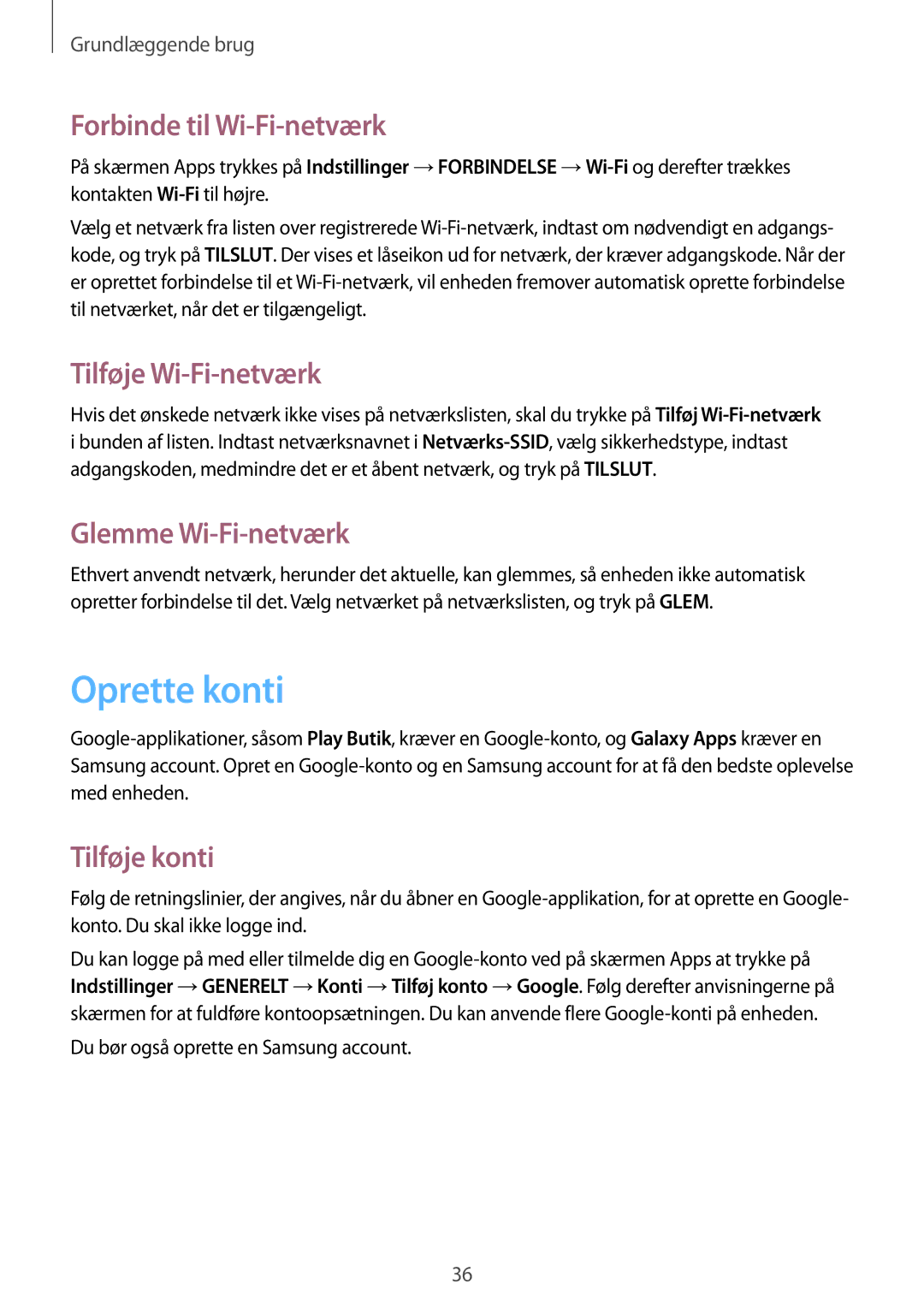Brugervejledning
Om denne vejledning
Vejledningens ikoner
Ophavsret
Bemærk Bemærkninger, tip eller yderligere oplysninger
Varemærker
Internet Chrome Bluetooth Screen Mirroring
Indhold
Musik Kamera Galleri Video YouTube
Lommeregner Voice Google Talesøgning Mine filer
Maps
Om Indstillinger
Kom godt i gang
Enhedens udseende
Knapper
Pakkens indhold
Isætte SIM- eller USIM-kortet
Oplade batteriet
Fjerne SIM- eller USIM-kortet
Bruge opladeren
Reducere batteriforbruget
Kontrollere batteriets ladestatus
Isætte et hukommelseskort
Fjerne hukommelseskortet
Formatere hukommelseskortet
Tænde og slukke for enheden
Holde enheden
Låse og oplåse enheden
Justere lydstyrken
Skifte til lydløs tilstand
Grundlæggende brug
Indikatorikoner
Ikon Betydning
Bruge touchskærmen
Fingerbevægelser
Trykke
Trykke og holde
Trække
Dobbelttrykke
Svirpe
Knibe
Kontrolbevægelser
Dreje skærmen
Du kan styre enheden ved hjælp af enkle bevægelser
Stryge
Dække
Brug af Multi-vinduet
Brug af Multi-vindue opdelt på to skærme
Grundlæggende brug
Deling af indhold mellem applikationer
Grundlæggende brug
Informationer
Startskærm
Omarrangere elementer
Omarrangere paneler
Angive baggrund
Bruge widgets
Tryk på Vælg SOM Baggrund eller Udført
Installere applikationer
Afinstallere applikationer
Skærmen Apps
Omarrangere applikationer
Bruge applikationer
Deaktivere applikationer
Åbne en applikation
Åbne fra senest anvendte applikationer
Hjælp
Angive tekst
Skifte tastaturtype
Bruge Samsung-tastaturet
Indtaste store bogstaver
Skifte tastaturtype
Skifte tastatursprog
Håndskrift
Oprette forbindelse til et Wi-Fi-netværk
Tænde og slukke Wi-Fi
Angive tekst via tale
Kopiere og indsætte
Forbinde til Wi-Fi-netværk
Tilføje Wi-Fi-netværk
Glemme Wi-Fi-netværk
Oprette konti
Flere brugere
Fjerne konti
Tilføje brugere
Administrere brugere
Skifte bruger
Overføre filer
Forbinde med Samsung Kies
Forbinde med Windows Media Player
Forbinde som en medieenhed
Sikre enheden
Angive et mønster
Angive en PIN-kode
Angive en adgangskode
Opgradere enheden
Låse enheden op
Opgradere med Samsung Kies
Trådløs opgradering
Kommunikation
Telefon
Foretage opkald
Finde kontakter
Foretage et internationalt opkald
Under et opkald
Modtage opkald
Afvise opkald fra uønskede numre automatisk
Ubesvarede opkald
Banke på
Viderestilling
Videoopkald
Foretage et videoopkald
Under et videoopkald
Aflytte en telefonsvarerbesked
Skifte billeder
Administrere kontakter
Kontakter
Søge efter kontakter
Visning af kontakter
Flytning af kontakter
Flytning af kontakter til Google
Importere og eksportere kontakter
Favoritkontakter
Kontaktgrupper
Administrere grupper
Visitkort
Sende en besked eller e-mail til en gruppes medlemmer
Tryk på Kontakter Opret et visitkort, og send det til andre
Beskeder
Sende beskeder
Sende planlagte beskeder
Få vist indgående beskeder
Mail
Oprette e-mailkonti
Opsæt en e-mailkonto, første gang du åbner E-mail
Læse beskeder
Gmail
Etiketter
Hangouts
Google+
Fotos
Web og netværk
Internet
Chrome
Historik
Gemte sider
Links
Bluetooth
Synkronisere med andre enheder
Du kan bogmærke den aktuelle side ved at trykke på → Gem
Tryk på , og indtal derefter et nøgleord
Parre med andre Bluetooth-enheder
Screen Mirroring
Sende og modtage data
Medie
Musik
Afspille musik
Oprette afspilningslister
Afspille musik efter humør
Angive en sang som ringetone
Sammensæt din egen afspilningsliste
Kamera
Tage billeder
Tage et billede
Gode kamera-manerer
Fotograferingstilstand
Optage videoer
Panoramabilleder
Bruge filtereffekter
Optage en video
Zoome ind og ud
Optagelsestilstand
Dele billedet
Fjernbetjening af kameraet
Konfigurere indstillinger for Kamera
Indstil en enhed som søger for at fjernbetjene kameraet
Genveje
Galleri
Få vist billeder
Afspille videoklip
Beskære segmenter i en video
Redigere billeder
Foretrukne billeder
Slette billeder
Rotér mod venstre Drej mod uret
Dele billeder
Angive som baggrund
Forsyne ansigter med tags
Bruge Tagge ven
Video
Slette videoer
Vælg det videoklip, du vil afspille
Tryk på → Slet, vælg videoer, og tryk derefter på Klar
YouTube
Dele videoklip
Brug af pop op-videoafspiller
Se videoklip
Applikations- og mediebutikker
Play Butik
Galaxy Apps
Play Bøger
Play Film
Play Musik
Play Spil
Play Bladkiosk
Tilføje og administrere kategorier
Værktøjer
Notat
Oprettelse af notater
Planner
Gennemsyn af notater
Oprette begivenheder eller opgaver
Få vist et notat
Synkronisere med Google Kalender
Skifte kalendertype
Dropbox
Søge efter begivenheder eller opgaver
Slette begivenheder eller opgaver
Dele begivenheder eller opgaver
Sky-tjeneste
Synkronisere med Samsung account
Sikkerhedskopiere eller gendanne data
Synkronisere med Dropbox
Drev
Hancom Office Viewer
Søge i dokumenter
Læse dokumenter
Tekstbehandling
Præsentation
Regneark
Alarm
Indstille alarmer
Stoppe alarmer
Slette alarmer
Lommeregner
Oprette ure
Voice
Google
Talesøgning
Søge på enheden
Google Nu
Mine filer
Få vist filer
Oprette mapper
Ændring af visningstilstanden
Se lagringsoplysninger
Søge efter en fil
Rejse og lokal
Maps
Søge efter steder
Få rutevejledninger til en destination
Wi-Fi
Angive politik for Wi-Fi-dvale
Hjælp Åbn hjælpen til Wi-Fi
Indstillinger
Bluetooth
Wi-Fi Direct
Internetdeling og Mobilt hotspot
Angive netværksmeddelelse
Flytilstand
Databrug
Placering
Flere netværk
Standardbeskedapp
Udskrivning
Mobile netværk
Enheder i nærheden
Screen Mirroring
Lyde og meddelelser
Skærm
Multi-vindue
Låseskærm
Baggrund
Skrifttype
Informationspanel
Tilgængelighed
Opkald
Opkaldsindstillinger
Besvare og afslutte opkald
Ringesignaler
Opkaldstilbehør
Flere indstillinger
Ringetoner og lyde
Videoopkald
Telefonsvarer
Internetopkald
Sprog og input
Sprog
Standard
Samsung-tastatur
Google-taleindtastning
Stemmeinput
Tekst-til-tale-muligheder
Markørhastighed
Backup og nulstil
Håndfladebevægelse
Smart-skærm
Konti
Få vist og administrer applikationerne på enheden
Dato og tid
Tilbehør
Applikationsmanager
Standardapplikationer
Brugere
Batteri
Strømsparetilstand
Sikkerhed
Konfigurér SIM-kortlås
Google Indstillinger
Om enheden
Opdat. af sik.politik
Fejlsøgning
Din enhed tænder ikke
Touchskærmen reagerer langsomt eller utilsigtet
Batteriikonet er tomt
Sørg for, at opladeren er tilsluttet korrekt
Enheden føles varm
En anden Bluetooth-enhed registreres ikke
Data, der er lagret på enheden, er gået tabt
Danish /2015. Rev.1.0