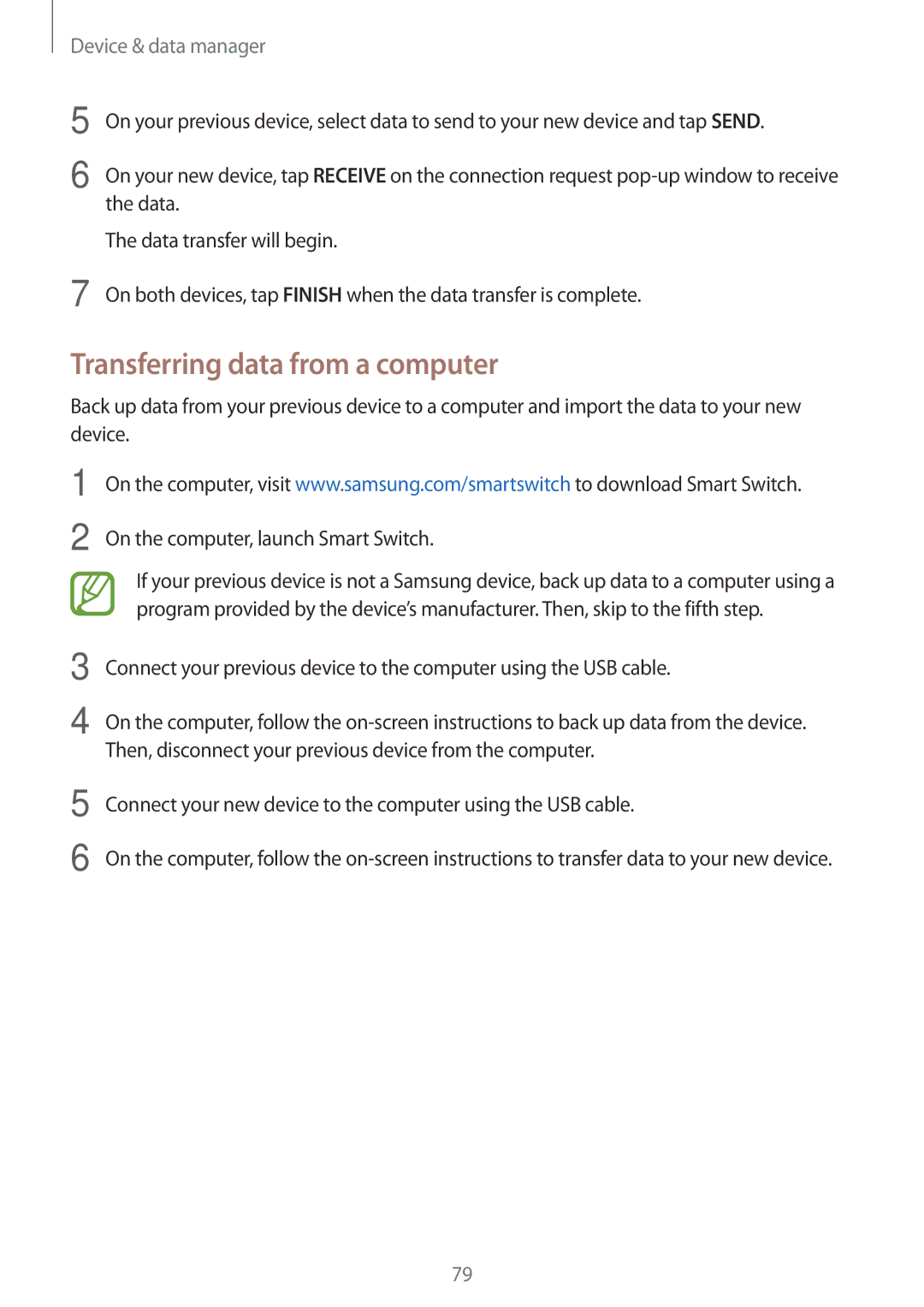SM-T550NZKAATO, SM-T550NZWAXEZ, SM-T550NZKAAUT, SM-T550NZWAITV, SM-T550NZWASEB specifications
The Samsung SM-T550NZWEXEF, SM-T550NZKAXEF, and SM-T550NZWAXEF are part of the galaxy tab series, specifically designed for users who seek versatility and power in a tablet device. As successors in Samsung’s premium tablet range, these models deliver a blend of functionality, usability, and aesthetic appeal.The Galaxy Tab series has long been recognized for its sleek design and impressive performance metrics, and these models continue this tradition. With a stunning 10.5-inch Super AMOLED display, users are treated to vibrant colors and exceptional clarity, making it ideal for streaming videos, editing photos, and general browsing. The high-resolution screen enhances the viewing experience, especially for content-rich applications and games.
At the heart of these tablets is the Exynos processor, which ensures smooth multitasking and efficient performance. Coupled with generous RAM, users can easily run multiple applications simultaneously without experiencing lag. This makes them ideal for both professional and leisure use, accommodating tasks from document editing to gaming.
One of the standout features is the battery life, with a robust capacity that allows for prolonged use. Users can enjoy up to 14 hours of video playback on a single charge, making it an ideal companion for long journeys or extended work sessions. The inclusion of fast charging technology also ensures that users spend less time tethered to a power outlet and more time enjoying their device.
In terms of connectivity, the Galaxy Tab series supports Wi-Fi and optional LTE connectivity, ensuring that users remain connected wherever they go. The tablets also come equipped with a USB Type-C port, allowing for quick data transfers and charging.
The devices are designed with user experience in mind, featuring an intuitive interface that allows for easy navigation. Samsung's One UI enhances the Android experience, offering features such as split-screen multitasking and customizable settings to suit individual preferences.
Photography enthusiasts will appreciate the cameras on these tablets, featuring a competent rear camera for capturing moments, as well as a front-facing camera ideal for video calls. The inclusion of features like autofocus and digital zoom enhances the versatility of the camera system.
Moreover, durability is a key characteristic of the Galaxy Tab series. The tablets are built with premium materials that not only contribute to their aesthetic appeal but also their longevity. Overall, the Samsung SM-T550NZWEXEF, SM-T550NZKAXEF, and SM-T550NZWAXEF represent a harmonious balance between style, performance, and practicality, making them an excellent choice for a wide range of users.