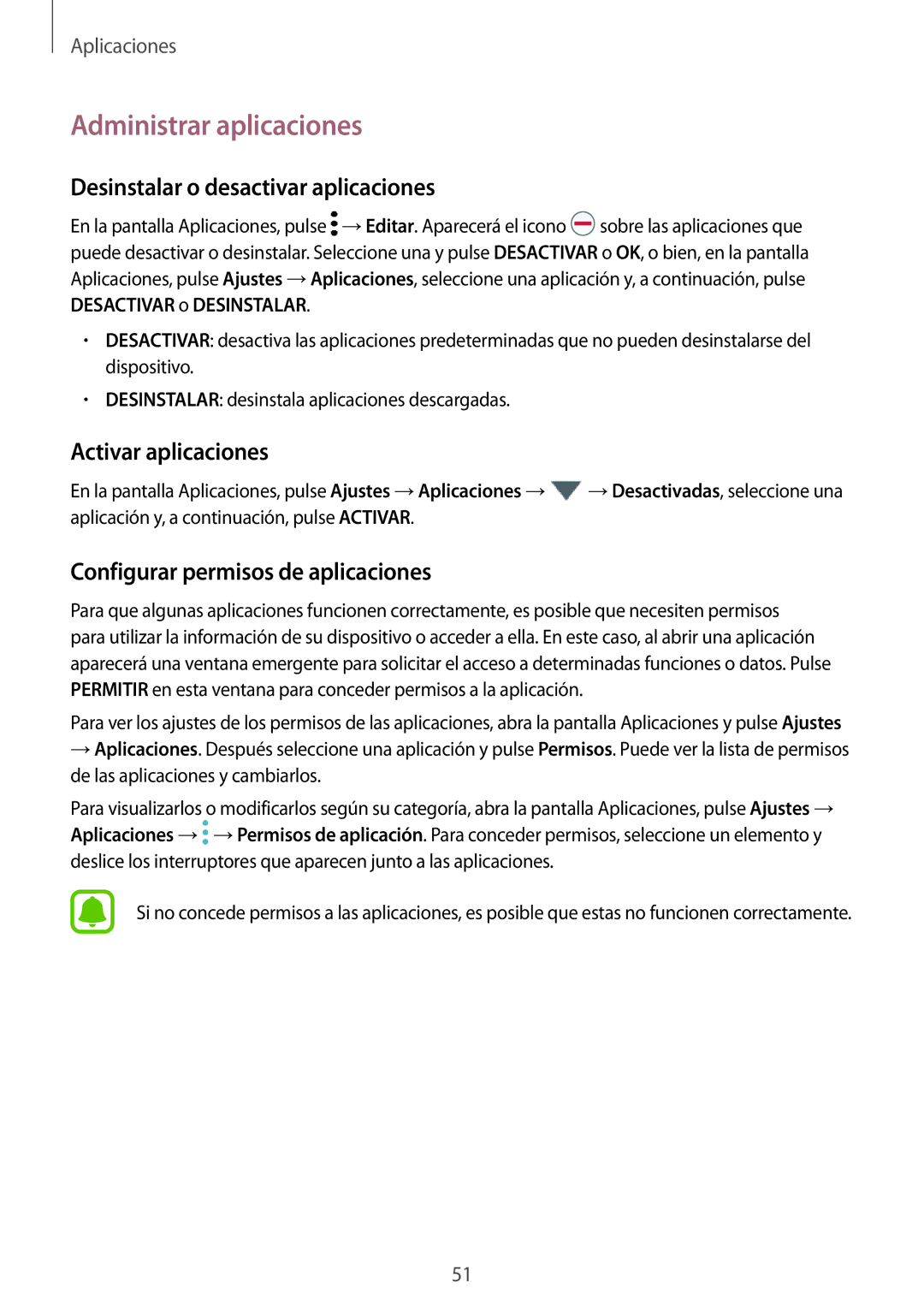SM-T819NZKEPHE, SM-T719NZKEPHE, SM-T819NZWEPHE, SM-T719NZWEPHE specifications
The Samsung SM-T719NZWEPHE and SM-T819NZWEPHE are notable entries in Samsung's lineup of tablets that showcase the company's commitment to performance, usability, and innovative features. Both models cater to different segments of users, ranging from casual consumers to professionals needing reliable performance on the go.The SM-T719NZWEPHE, also known as the Galaxy Tab S2 8.0, is designed for portability and efficiency. This tablet features an 8-inch Super AMOLED display with a resolution of 2048 x 1536 pixels, providing vibrant colors and sharp details that make it ideal for reading, browsing, and media consumption. Powered by the Exynos 5433 processor, the device delivers smooth multitasking capabilities, enabling users to run multiple applications simultaneously without lag. Additionally, it comes equipped with 3GB of RAM and storage options between 32GB and 64GB, expandable via microSD, ensuring ample space for apps, files, and multimedia content.
On the other hand, the SM-T819NZKEPHE, known as the Galaxy Tab S2 9.7, enhances productivity with its larger 9.7-inch display while retaining the same stunning Super AMOLED technology. The resolution remains 2048 x 1536 pixels, offering the same level of visual clarity. With a similar Exynos 5433 processor under the hood, the SM-T819NZKEPHE also boasts 3GB of RAM and similar storage options, making it a powerful tool for both entertainment and work-related tasks. The added screen real estate allows for better multitasking capabilities and a more immersive viewing experience.
Both tablets utilize Android operating systems, offering access to a vast ecosystem of apps through the Google Play Store. The user interface is smooth and intuitive, with Samsung's TouchWiz overlay enhancing usability and experience.
Battery life is another strong point for these devices, equipped with 4000mAh batteries that support all-day usage. They also come with features such as Samsung's Multi Window mode, enabling users to work on two applications simultaneously. Connectivity options include Wi-Fi, Bluetooth, and optional LTE, allowing users to stay connected with ease.
In conclusion, the Samsung SM-T719NZWEPHE and SM-T819NZWEPHE stand out in their respective categories, offering rich features, high-quality displays, and robust performance. Whether for casual use or serious work, these tablets cater to a variety of user needs, solidifying Samsung's position in the competitive tablet market.