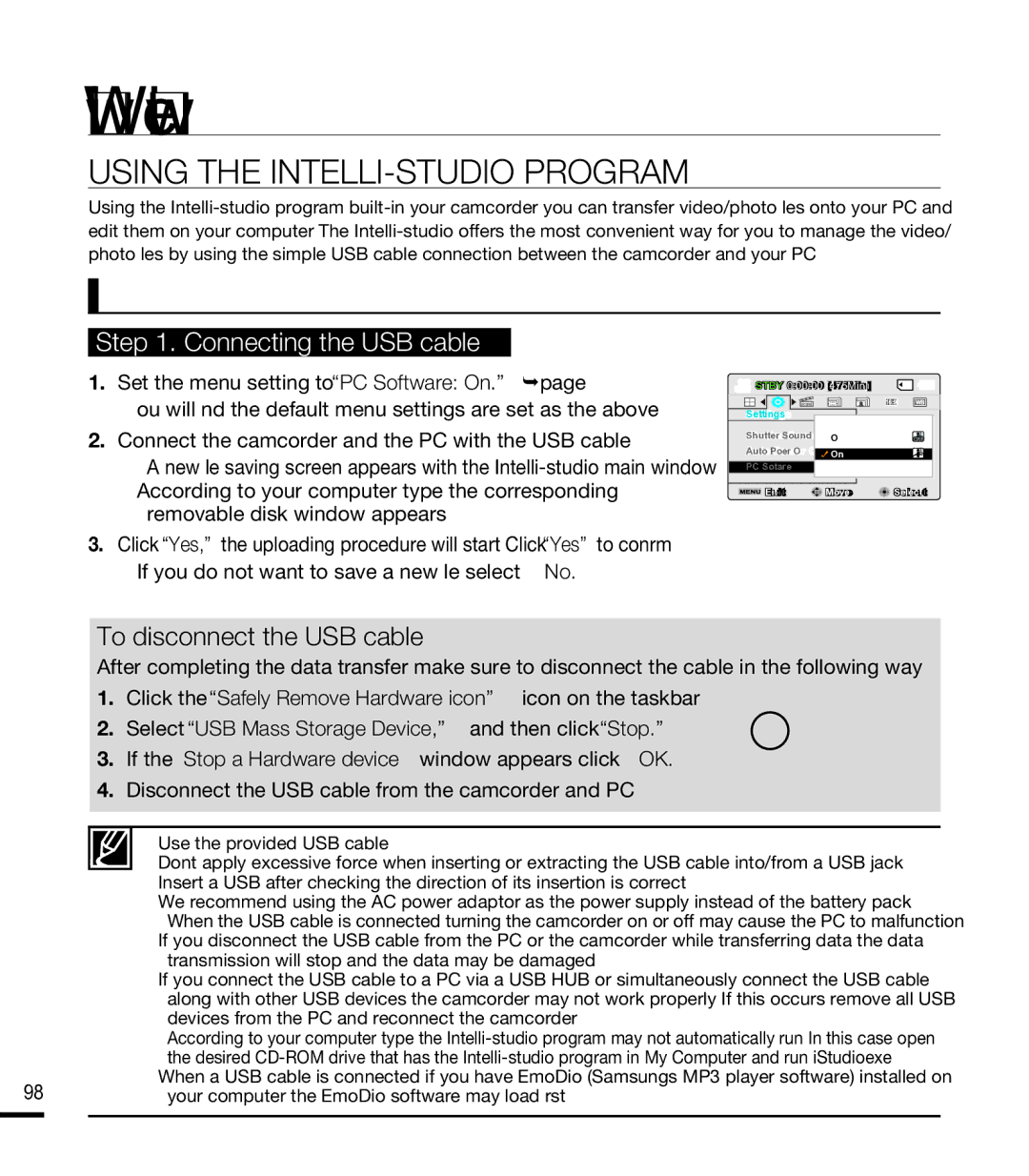SMX-F44LN, SMX-F43SN, SMX-F44RN, SMX-F43, SMX-F40LN specifications
The Samsung SMX-F400LN, SMX-F40RN, SMX-F400SN, SMX-F40SN, and SMX-F43RN are notable camcorders that embody Samsung's innovative approach to digital video recording. Designed for ease of use and high-quality performance, these models cater to both amateur videographers and more experienced users.Each camcorder features a user-friendly interface, allowing users to navigate settings effortlessly. One of the standout features across the range is the 1/6 inch CCD sensor, which ensures clear and vibrant video capture. This sensor works in tandem with an advanced image processor that delivers excellent performance even in low-light conditions. The camcorders support HD video recording, ensuring that users can document their cherished moments in impressive detail.
Optical zoom capabilities are another integral characteristic of the SMX series, with a 40x optical zoom available on select models. This powerful zoom feature enables users to capture distant subjects with clarity, making it perfect for events such as sports, wildlife observation, or concerts. Additionally, the digital zoom function can extend the capabilities further, though users should be aware that excessive digital zoom may affect the overall image quality.
Another notable technology is the built-in Image Stabilization which helps to reduce shake and jitter in recordings, delivering smooth and stable footage. This is particularly useful for handheld shooting or when moving while filming. Furthermore, these models are equipped with a variety of scene modes, allowing users to choose the best settings for different environments, whether they are shooting in daylight or under artificial lighting.
The SMX-F400LN, SMX-F40RN, SMX-F400SN, SMX-F40SN, and SMX-F43RN models also come with internal memory options along with the ability to expand storage via SD/SDHC cards. This flexibility provides users with the convenience of storing extensive video collections without the worry of running out of space.
Another feature worth noting is the versatility in playback options. With HDMI output, these camcorders can connect seamlessly to HDTVs, allowing for high-quality video playback straight from the camcorder to a larger screen. Additionally, these models support USB connectivity for easy file transfer to computers or laptops, making it easy to share videos with friends and family.
In summary, Samsung’s SMX-F400LN, SMX-F40RN, SMX-F400SN, SMX-F40SN, and SMX-F43RN camcorders combine user-friendly design with essential features that enhance the video recording experience. With impressive zoom capabilities, image stabilization, and versatile storage options, these camcorders are reliable tools for capturing life's moments in stunning detail.