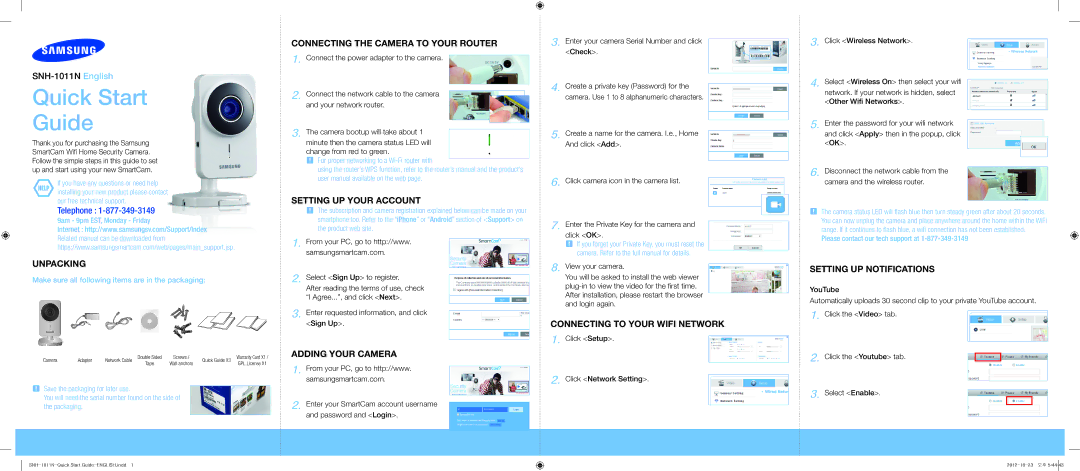SmartCam WiFi Home Security Camera, SNH-1011N specifications
The Samsung SNH-1011N, also known as the Samsung SmartCam, is a state-of-the-art security camera designed for home and business surveillance. Its compact design is complemented by an array of advanced features, making it an ideal choice for those seeking peace of mind through modern technology.One of the standout features of the Samsung SmartCam is its high-definition video recording capability. With a resolution of 720p, it delivers crisp and clear video footage, allowing users to see details distinctly. This is further enhanced by the camera's wide-angle lens, which offers a 130-degree field of view, ensuring comprehensive coverage of any room or outdoor area.
The SmartCam also supports night vision, thanks to its infrared capabilities. This means that even in low-light conditions, the camera can capture clear images, providing 24/7 monitoring. The integrated microphone and speaker enable two-way audio communication, allowing users to listen and speak through the camera, making it an excellent tool for interacting with family members or pets remotely.
Connectivity is another significant feature of the SNH-1011N. It employs Wi-Fi technology, enabling users to access live video feeds from their smartphones, tablets, or computers. This flexibility allows for easy monitoring from anywhere, reinforcing the concept of home security in a modern, mobile world. The SmartCam is compatible with both iOS and Android devices, and the associated app provides a user-friendly interface for managing camera settings and viewing video footage.
In terms of storage, the Samsung SmartCam offers both local and cloud options. Users can save recorded videos onto a microSD card, which supports storage capacity for expanded recording needs. The cloud storage option further enhances accessibility, allowing users to retrieve footage remotely, ensuring that important events are not inadvertently lost.
The SmartCam also includes motion detection technology. Users can set up specific alerts that notify them via their connected devices whenever movement is detected, adding an extra layer of security. The user experiences include customizable settings, allowing them to tailor their surveillance needs according to specific requirements.
In summary, the Samsung SNH-1011N SmartCam is an advanced surveillance solution that combines high-definition video, two-way audio, and smart connectivity. Its night vision, motion detection, and storage options make it a versatile choice for anyone looking to enhance their security protocols.