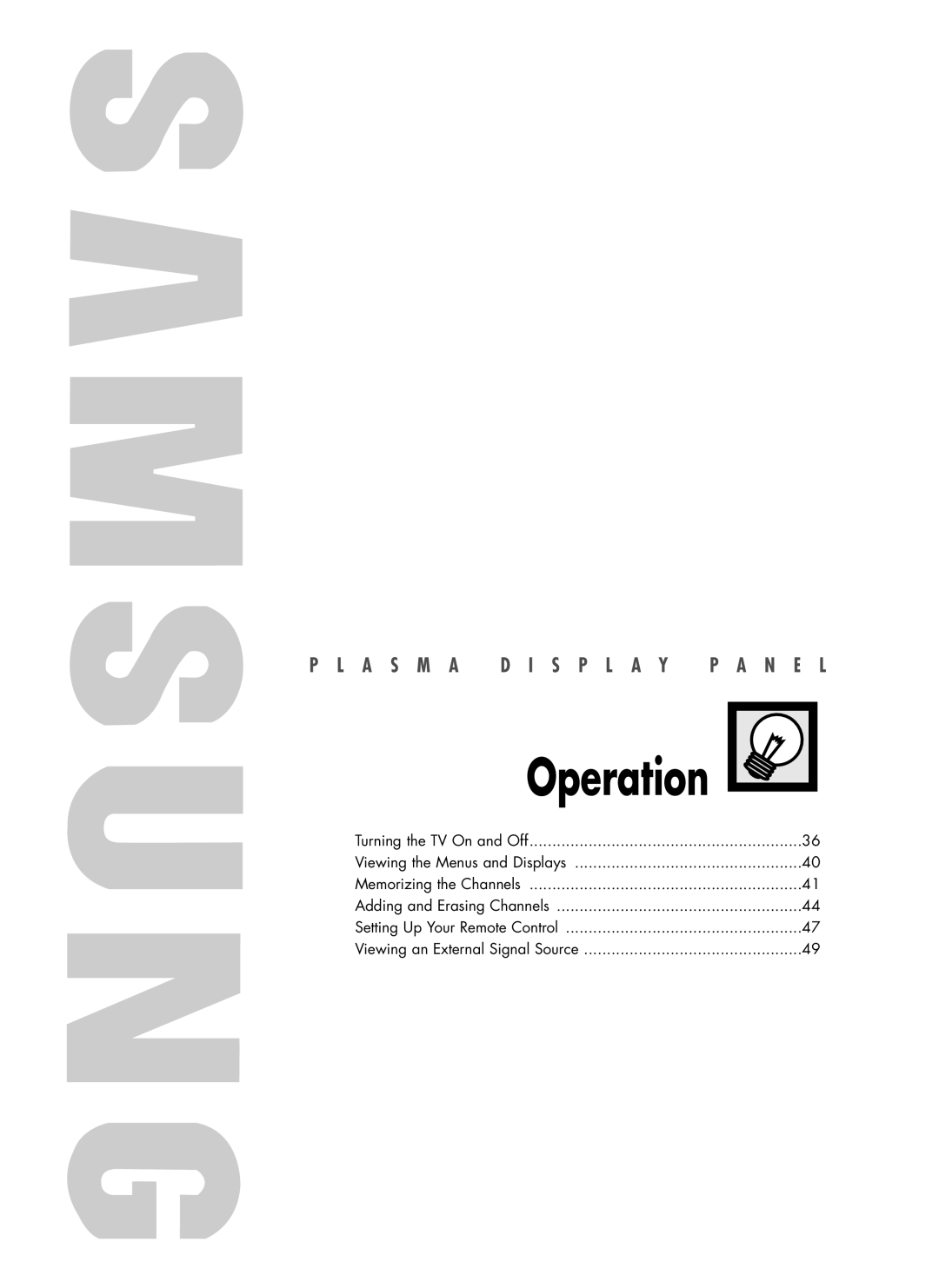SP-R4232 specifications
The Samsung SP-R4232 is a versatile printer designed to meet the needs of both home and small office users. Known for its reliable performance and high-quality output, the SP-R4232 combines advanced printing technologies with user-friendly features, making it a top choice for various printing tasks.One of the standout features of the Samsung SP-R4232 is its efficient printing speed. It can produce documents at an impressive pace, reducing waiting times and enhancing productivity. This model is capable of handling a range of media types and sizes, from standard A4 sheets to envelopes and labels, offering versatility for different printing needs.
The printer employs Samsung's innovative LED technology, which ensures consistent and sharp image quality. This technology reduces the number of moving parts, contributing to lower maintenance requirements and increased reliability. Users can expect vibrant colors and crisp text, making it an excellent option for printed promotional materials, reports, and everyday documents.
Connectivity options are another key highlight of the Samsung SP-R4232. The printer supports both USB and network connections, allowing multiple users to share the device seamlessly in a small office environment. It is also compatible with mobile printing technologies, enabling users to print directly from their smartphones or tablets. This feature adds convenience for those who need to print on-the-go.
The SP-R4232 is designed with user-friendliness in mind. The intuitive control panel simplifies operation, allowing users to navigate through various settings with ease. Additionally, the printer incorporates energy-saving technologies, such as an Eco mode, which helps reduce energy consumption and lower operating costs.
In terms of cost-efficiency, the Samsung SP-R4232 utilizes high-capacity toner cartridges, which can yield a higher number of prints before requiring replacement. This feature helps reduce the overall cost per page, making it an economical choice for users who undertake frequent printing tasks.
Overall, the Samsung SP-R4232 is a well-rounded printer that combines speed, quality, and affordability. Whether utilized for personal use or business applications, this printer is designed to deliver outstanding performance, ensuring that it meets the demands of today’s printing environment with ease.