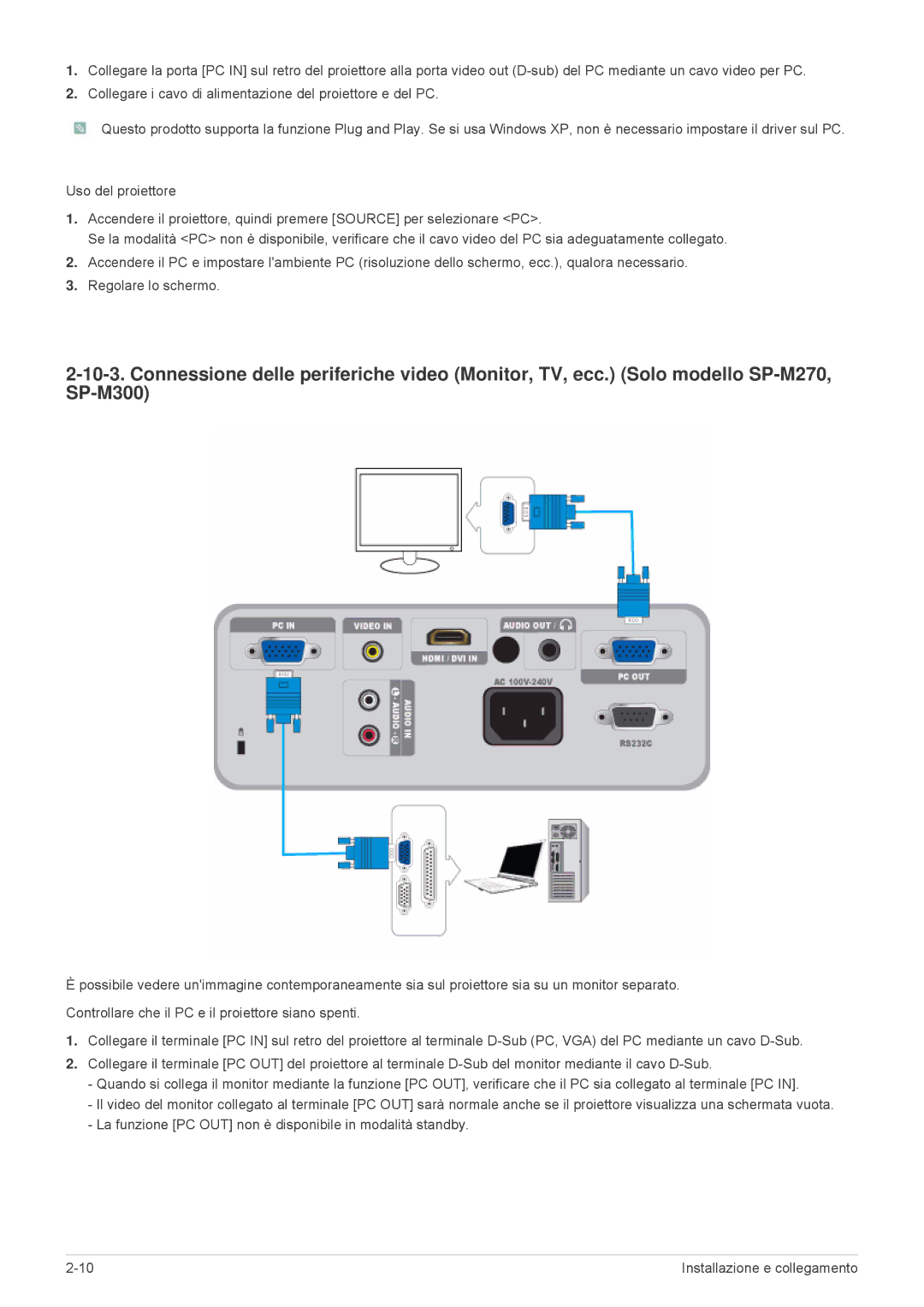SP2203XWCX/EN, SP2503XWCX/EN specifications
The Samsung SP2203XWCX/EN is a versatile and efficient printer that caters to both home offices and small businesses. Known for its reliable performance and high-quality output, this printer combines advanced features and user-friendly technology to meet a variety of printing needs.One of the standout features of the SP2203XWCX/EN is its compact design, making it an ideal choice for spaces where every inch counts. Despite its small footprint, it offers impressive functionality that does not compromise on performance. The printer supports various media sizes, facilitating a range of projects from standard documents to creative outputs.
A key characteristic of the SP2203XWCX/EN is its print speed. With a capability of printing up to 22 pages per minute, it enables users to complete tasks swiftly, reducing downtime during busy work hours. The first page out time is also commendably fast, ensuring that documents are ready when needed.
Samsung incorporates advanced laser technology in the SP2203XWCX/EN, which contributes to sharp text and vivid graphics. This laser printer produces high-quality monochrome prints, making it suitable for both professional documents and everyday printing. The print resolution, reaching up to 1200 x 1200 dpi, ensures that even intricate details are rendered clearly.
Another notable feature is the energy-efficient design of the printer. With an Eco mode, the SP2203XWCX/EN minimizes power consumption, aligning with environmentally conscious practices without sacrificing print quality. This efficiency not only helps reduce operating costs but also supports sustainability initiatives.
The SP2203XWCX/EN is also designed with user convenience in mind. Featuring a simple control panel, users can navigate through settings effortlessly. The installation process is straightforward, and the printer is compatible with various operating systems, ensuring versatility in different work environments.
In addition to its printing capabilities, the Samsung SP2203XWCX/EN supports mobile printing solutions, allowing users to print documents directly from smartphones and tablets. This flexibility is essential in today’s fast-paced world where mobility is key.
In summary, the Samsung SP2203XWCX/EN stands out as a reliable laser printer that combines speed, efficiency, and high-quality output. With its compact size, advanced technologies, and user-friendly features, it is an excellent choice for anyone looking to enhance their printing capabilities at home or in a small office setting.