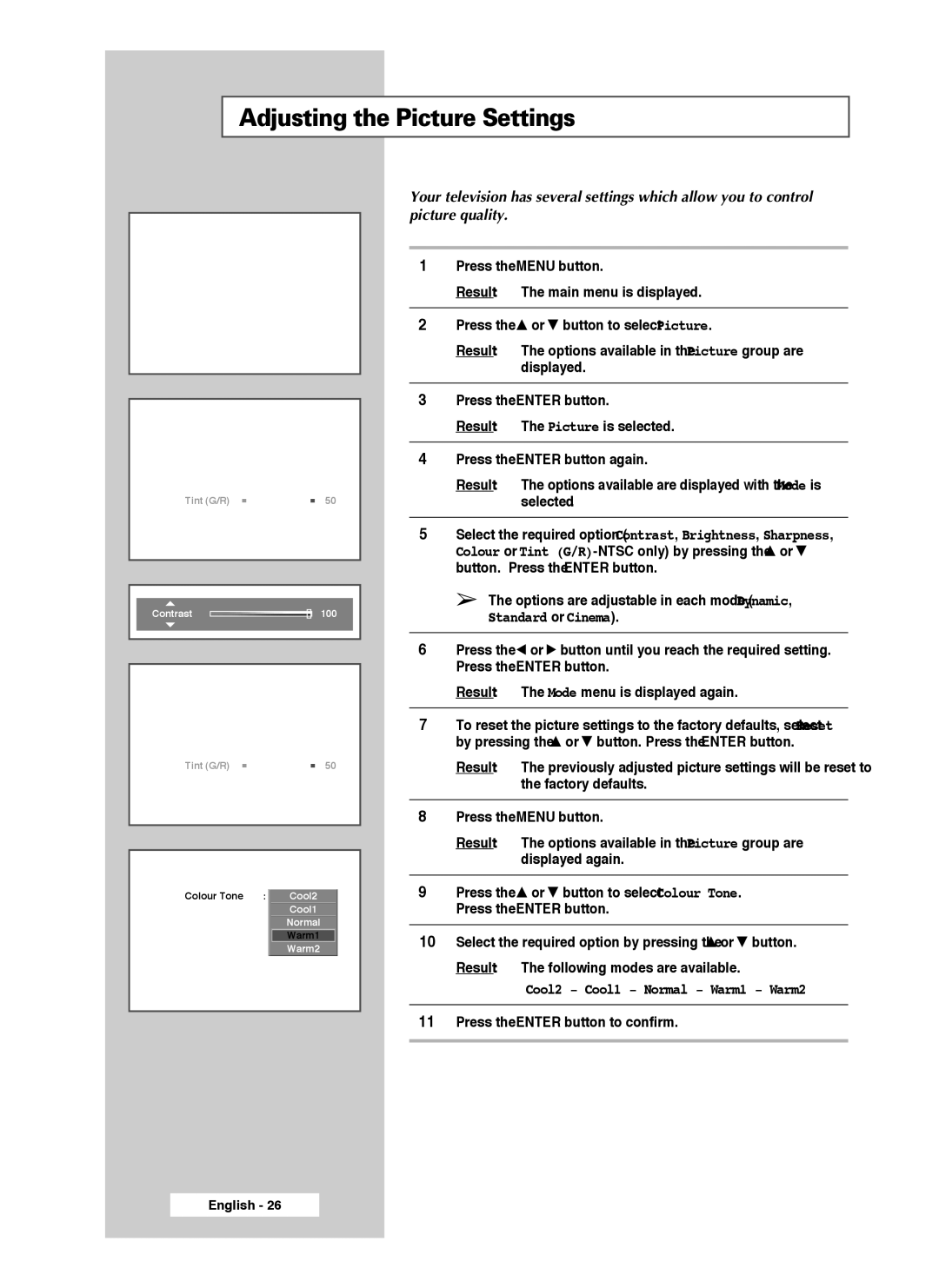SP50L7HX, SP56L7HX specifications
The Samsung SP56L7HX and SP50L7HX are innovative models in Samsung's lineup of monitors, designed to cater to the needs of both professionals and casual users alike. These displays incorporate advanced technologies and features that enhance the viewing experience while prioritizing user comfort.At the heart of the SP56L7HX and SP50L7HX is Samsung's cutting-edge QLED technology, which ensures vibrant color reproduction and an impressive contrast ratio. This technology allows for deeper blacks and brighter whites, making both monitors ideal for graphic design, video editing, and multimedia consumption. The Quantum Dot technology used in these monitors enhances the color spectrum, offering a wider range of colors and more lifelike images.
Both models feature a sleek, modern design with ultra-thin bezels, making them perfect for multi-monitor setups or as standalone units that fit seamlessly into any workspace. The ergonomic stand allows for height adjustment, tilt, and swivel, providing users with customizable viewing angles that help reduce neck and eye strain during prolonged use.
Another noteworthy feature of the SP56L7HX and SP50L7HX is their impressive resolution. The SP56L7HX offers a stunning 3840 x 2160 pixels in a 4K UHD format, while the SP50L7HX delivers a 2560 x 1440 pixel resolution in a QHD format. This level of detail is particularly beneficial for professionals who require precision in their work, such as graphic designers and photographers.
Both monitors are equipped with various connectivity options, including HDMI, DisplayPort, and USB-C, which facilitate seamless connectivity to multiple devices. They also support advanced features like Picture-in-Picture (PiP) and Picture-by-Picture (PbP), enabling users to multitask efficiently by splitting the screen between different sources.
Moreover, the inclusion of flicker-free technology and blue light reduction features in both models helps to minimize eye fatigue, ensuring that users can work or enjoy media for extended periods without discomfort.
In summary, the Samsung SP56L7HX and SP50L7HX are versatile, high-performance monitors that leverage advanced display technologies to offer vibrant visuals and user-friendly features. With their sleek design, customizable ergonomics, and robust connectivity options, they stand out as excellent choices for a wide array of applications, from professional use to personal entertainment.