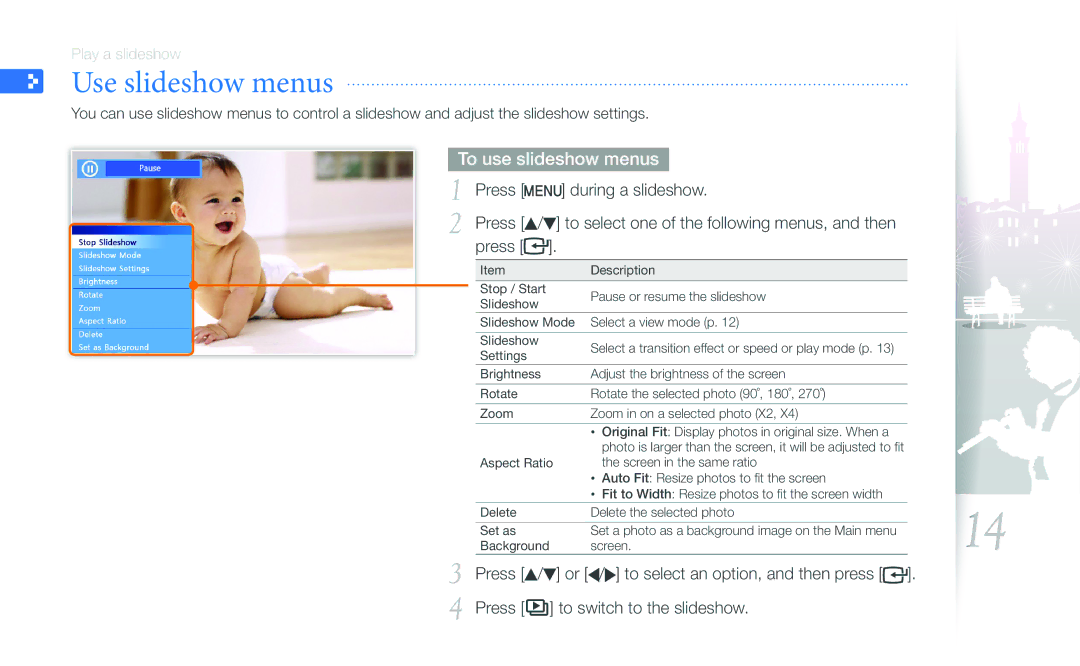SPF-87H, SPF-107H specifications
The Samsung SPF-107H and SPF-87H are innovative digital photo frames designed to showcase your cherished memories in vibrant detail. Both models combine sleek designs with advanced technology, making them ideal additions to any home or office space.The SPF-107H features a large 10.2-inch LCD display, providing ample screen space for your photos. Its resolution of 1024 x 768 pixels ensures that images are crisp and clear, while vibrant colors bring your memories to life. The frame supports multiple image formats, including JPEG, making it easy to display a wide variety of photos straight from your camera or smartphone.
One of the standout features of the SPF-107H is its Wi-Fi connectivity, allowing users to effortlessly upload photos from anywhere. This feature is complemented by the frame's ability to connect with social media accounts like Facebook and Flickr, directly pulling in images to display. The frame also includes an intuitive user interface, making navigation simple for users of all ages.
On the other hand, the Samsung SPF-87H offers a more compact option with a 8-inch display, which is well-suited for smaller spaces. It retains many of the features found in the SPF-107H, including a high-resolution display that ensures vibrant and detailed viewing. The SPF-87H is also compatible with a variety of image formats, allowing users to enjoy their favorite memories without hassle.
Both frames come with built-in memory, enabling playback of images without the need for an external device. They are equipped with USB ports and memory card slots, offering additional options for mounting photos. The frames also support music and video playback, adding a dynamic element to your photo displays.
In terms of design, both models are sleek and stylish, featuring a minimalist aesthetic that complements any interior decor. Additionally, the frames offer various display modes, including slideshow options and transition effects, allowing users to customize how their photos are presented.
With their blend of technology, functionality, and aesthetic appeal, the Samsung SPF-107H and SPF-87H digital photo frames not only display images but also create a digital storytelling experience, making them ideal gifts or personal keepsakes to celebrate life's precious moments.