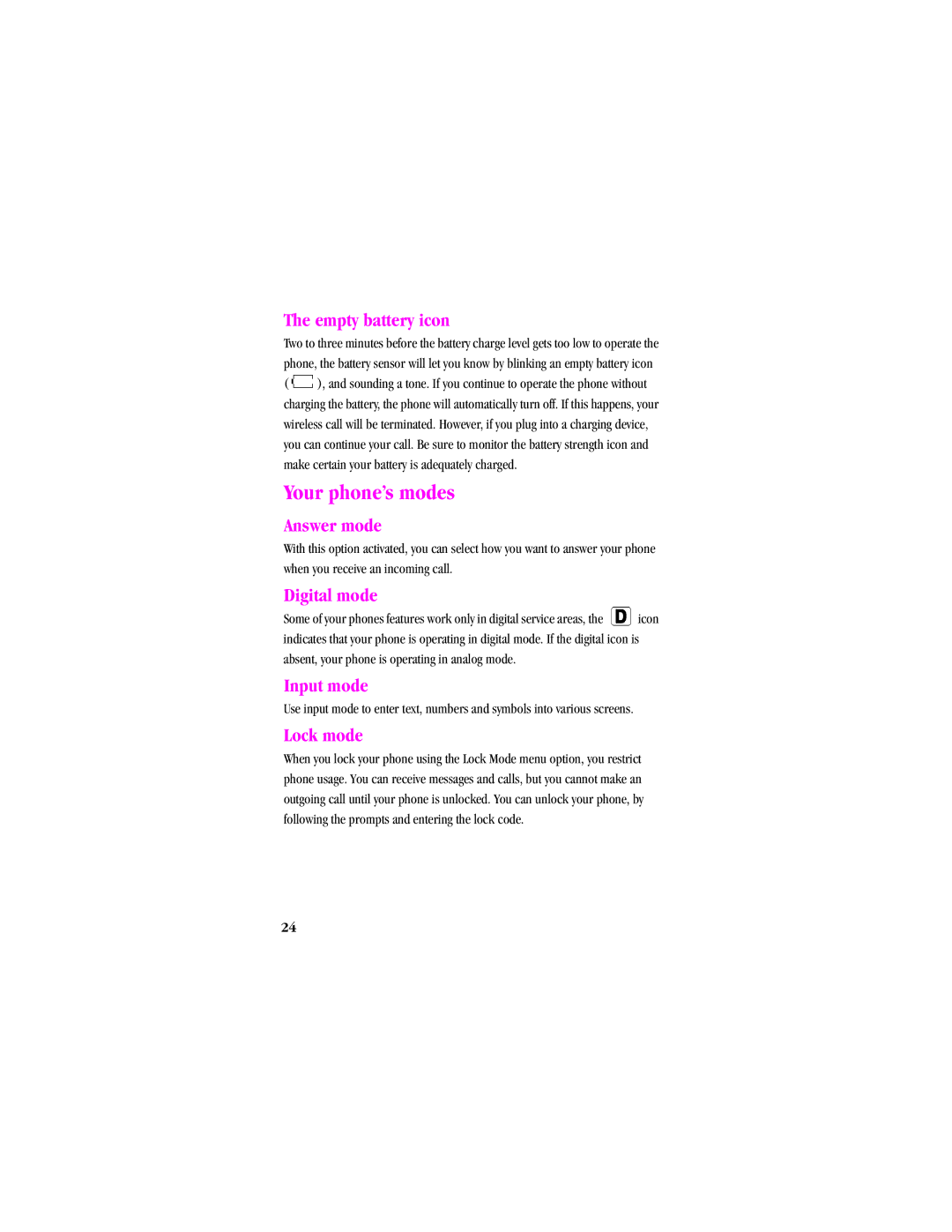SPH-A540 Series
Intellectual Property
Disclaimer of Warranties Exclusion of Liability
Page
Table of Contents
List of main and sub menus Using your phone’s menus
Travel adapter
Your phone’s modes
Getting Started
Calls
Phone Book
Messages
Mobile web
Setup
Calendar
Sounds
Voice
Games
Roaming
All about performance and safety
In-use menu
Limited Warranty
Your Phone as a Network Device
Industry Canada Notice
Your consumer package
Front view of the SPH-A540
Backlight features
Getting to know your phone
Antenna
Clear key
Headset connector
LED indicator
Menu key
Microphone
Send key
Navigation
Display screen
Display screen icons
Page
Installing the battery
To attach the battery to your phone
Removing the battery
Charging the battery
To remove the battery from your phone
Warranty and may cause damage
Using the travel adaptor
Low battery indicator
Travel adapter
Follow these steps to use you travel adapter
Your phone’s modes
Power save mode
Silent mode
Standby mode
Your phone goes into standby mode
Talk mode
Vibrate mode
Standby mode
To change the setting
Getting service
Getting Started
Turning your phone on
To turn your phone on
When you receive a call
Turning your phone off
Several ways to answer a call
To turn your phone off
List of main and sub menus
1General 1Scroll Timer 2Msg. Remind
1Minute Beep 2Service 3Connect 4Disconnect
Using your phone’s menus
Accessing menus using the navigation key
Accessing menus using shortcut numbers
Returning to the previous menu
Following steps are a sample exercise to access games
Calls
Outgoing
Incoming
Missed
Erase history
Reviewing calls
To view Air Time from standby mode
Keeping track of call activity
Air time
Last call
Total
Last Call Total Erase All LifeTime
Erase All
LifeTime
To erase your total air time
Call waiting
Caller I.D
To answer this call
To activate call block
To access your Phone Book
Phone Book
Three way calling
To place a three way call
Find name
Add new entry
My phone #
Setting secret
Find entry
Group search
Editing phone book numbers
To change a Phone Book entry
Adding pauses
Storing pauses in a phone book entry
To store a number in your Phone Book that contains pauses
Pause dialing from a stored entry
Manual pause calling
Erasing individual phone book entries
To pause dial from the Phone Book
Erasing your phone book
Send Add Phone# Edit Prepend Erase Send MSG
Setting speed dial
Editing an existing e-mail address
To edit an existing e-mail address
Storing incoming phone numbers at the end of a call
Storing phone numbers from call logs
Shortcuts to storing phone numbers
To store a phone number after ending a call
One-touch dialing
Two-touch dialing
Three-touch dialing
Shortcuts to memory dialing
Messages
Memory
Mobile originating SMS text messaging
Creating SMS text messages
To continue, select from the following two menus
Urgent Normal
Always 30 min Hour Hours Day Days
Save Outbox No Save
Entering text, numbers, and/or symbols
T9English Alpha Symbol Number
Exit
Symbol entry
To change the input mode again
Alphabetical text entry
Entering numbers
New messages
Inbox
To view your messages
Outbox
Reviewing outbox
Callback Reply Forward Save addr Erase Detail Save cb#
To review outgoing messages
Messages and lock mode
You can access Web Alert from the Message menu
Web
Message memory capacity
Message setup
Scroll timer
Erase message
Msg. Remind
Receiving a message in standby mode
Receiving a message while on a call
Reviewing voice mails and text messages
Canned Msg
Reviewing stored voicemail and text messages in standby mode
Message options
Ringer type Message
To activate, view or change the ringer type for messages
Press Ringer Type Press Messages
Mobile web
Launching the minibrowser
To launch the MiniBrowser
Exiting the web/minibrowser
WEB Home
To change the settings
Minibrowser start and end prompts
Minibrowser soft keys
Navigating the web
How the minibrowser keys work
Using links
Making a phone call while using the minibrowser
To set up Data/Fax calls
Data/fax
Data Only
Receiving a fax
Ending a fax or data call
Sending a fax or data file
Changing your phone back to voice calling
To change your phone back to voice calling
Fax calls can be received
How to schedule an event
Calendar
Today
Month view
How to add, edit, or erase an event
Alarm, On time, 10Min before, 30Min before, 1Hour before
How to view an event
Using jump to date
Scheduler
Jump to date
How to view, edit, add, or erase a task list item
Task list
Count down
Creating a task list item
How to view, edit, add or erase a count down timer
Alarm clock
To set the Alarm Clock
Calculator
To perform a calculation
+ Addition Subtraction Multiplication Division
Setup
Display
Backlight
Idle Screen Backlight Banner Auto Hyphen Contrast Version
Banner
To set the Backlight
Folder open Seconds Off
To create a banner
Contrast
Auto hyphen
To set the LCD contrast
To set the Auto Hyphen option
Adjusting ringer volume rapidly
Adjusting voice volume during a call
Sounds
Version
Voice volume
Ringer volume
Ringer type
Ringer type alarm
Ringer type calls
Ringer type data/fax incoming
Ringer type planner
To activate, view or change the ringer type for your planner
Key beep
Alerts
Tone Length
Alerts Minute beep
Alerts service
Alerts connect
Alerts disconnect
Power on/off
Press for Power On/Off
Voice
Roam ringer
Voice dial
Tips on recording names
Record
To program the phone for voice calling
Review
To review voice calling entries
To erase all voice calling entries
Key commands
Games
Set active
Push Push
Fly Ribbon
Object
To open Push Push
Spider Hunter
Security
Calling in lock mode
Lock phone
Locking the phone
Unlocking the phone
To place an outgoing call in lock mode
Lock code
To enter a new lock code
Special #s
Storing Special #s
For any other essential or emergency communications
To store emergency numbers
Calling Special #s in lock mode
To call special numbers in lock mode
Erase PBook
To clear your phone’s memory
Resetting your phone
To reset the phone
Call answer
Auto answer
Roaming
Language
Roaming on other digital networks
Yes
Setting your phone’s roam mode
Roaming on analog networks
You will experience a few differences including
Set mode
Setting an alert when roam charges apply call guard
Setting ringer for roaming calls
To turn the Call Guard feature on or off
To place roaming calls with Call Guard on
To Answer incoming roaming calls with Call Guard on
In-use menu
In-Use menu options are
101
Usage guidelines All about performance and safety
Understanding Signal Strength
Understanding the Power Save Mode
Specifications are Subject to Change
Exposure To Radio Frequency Signals
Body-worn Operation
103
Antenna Care
Phone Operation
Tips on Efficient Operation
Operating a Motor Vehicle
Other Medical Devices
Vehicles
Posted Facilities
105
Aircraft
Blasting Areas
Potentially Explosive Atmospheres
For Vehicles Equipped with an Air bag
107
Your Phone as a Network Device
108
Information to User
109
Samsung Phone and Battery Specifications
Owners Record
User Guide Proprietary Notice
110
Limited Warranty
What is covered and for how long?
What is not covered?
111
What are Samsung’s Obligations?
112
What are the limits of SAMSUNG’s liability?
113
114
115
116
117
118
119
120
121
122
123
124
![]() ), and sounding a tone. If you continue to operate the phone without charging the battery, the phone will automatically turn off. If this happens, your wireless call will be terminated. However, if you plug into a charging device, you can continue your call. Be sure to monitor the battery strength icon and make certain your battery is adequately charged.
), and sounding a tone. If you continue to operate the phone without charging the battery, the phone will automatically turn off. If this happens, your wireless call will be terminated. However, if you plug into a charging device, you can continue your call. Be sure to monitor the battery strength icon and make certain your battery is adequately charged.![]() icon indicates that your phone is operating in digital mode. If the digital icon is absent, your phone is operating in analog mode.
icon indicates that your phone is operating in digital mode. If the digital icon is absent, your phone is operating in analog mode.