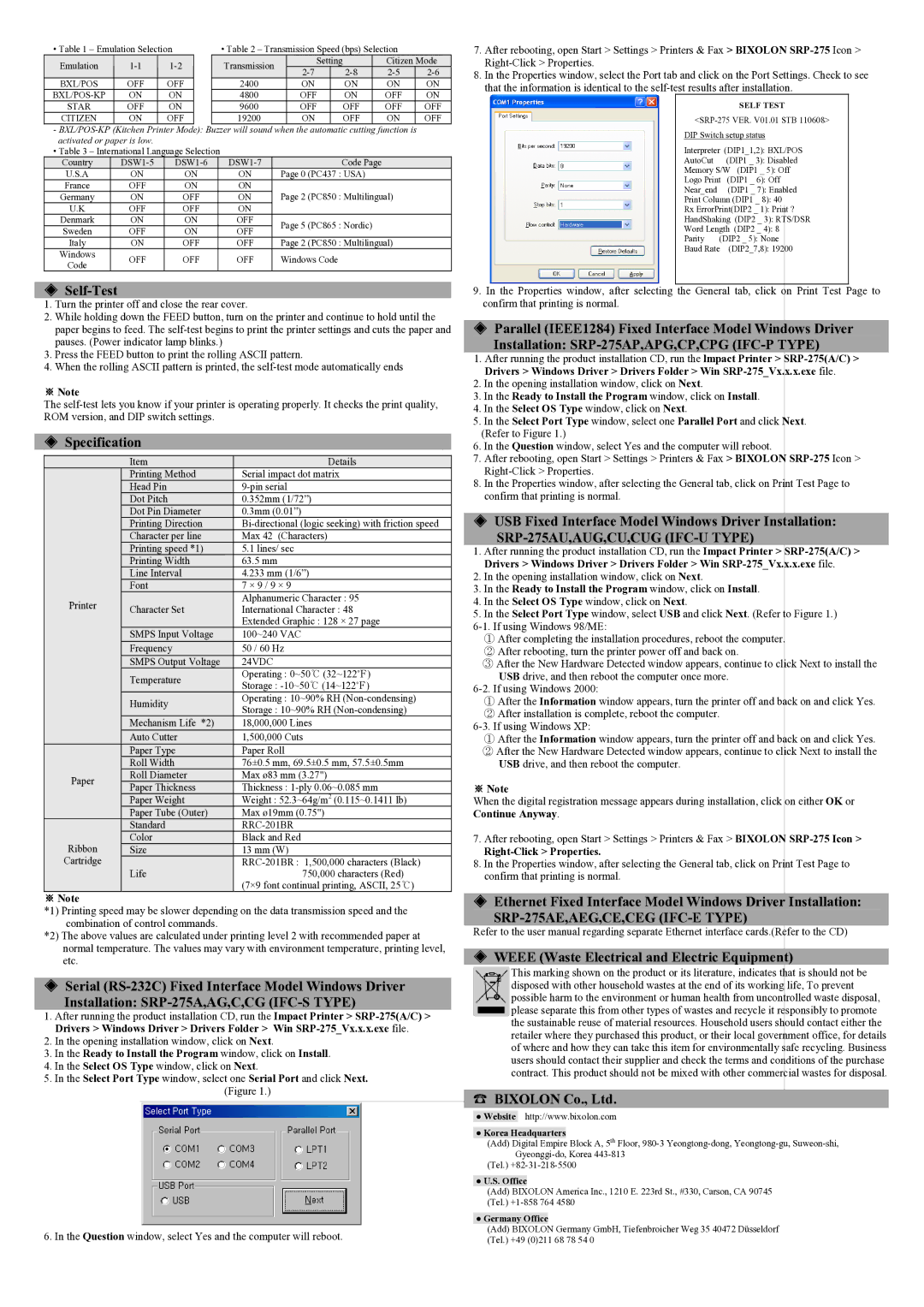| • Table 1 – Emulation Selection |
|
| • Table 2 – Transmission Speed (bps) Selection |
|
| |||||||||||||
| Emulation |
|
|
|
|
|
|
| Transmission |
| Setting |
|
| Citizen Mode |
| ||||
|
|
|
|
|
|
|
|
|
|
|
|
|
|
|
| ||||
| BXL/POS |
| OFF |
| OFF |
| 2400 |
| ON |
| ON | ON | ON | ||||||
|
| ON |
| ON |
| 4800 |
| OFF |
| ON | OFF | ON | |||||||
| STAR |
| OFF |
| ON |
| 9600 |
| OFF |
| OFF | OFF | OFF | ||||||
| CITIZEN |
| ON |
| OFF |
| 19200 |
| ON |
| OFF | ON | OFF | ||||||
-
• Table 3 – International Language Selection
Country |
| Code Page | ||||
U.S.A | ON | ON | ON | Page 0 | (PC437 : USA) | |
France | OFF | ON | ON | Page 2 | (PC850 : Multilingual) | |
Germany | ON | OFF | ON | |||
U.K | OFF | OFF | ON |
|
| |
Denmark | ON | ON | OFF | Page 5 | (PC865 : Nordic) | |
Sweden | OFF | ON | OFF | |||
|
| |||||
Italy | ON | OFF | OFF | Page 2 | (PC850 : Multilingual) | |
Windows | OFF | OFF | OFF | Windows Code | ||
Code | ||||||
|
|
|
|
| ||
◈Self-Test
1.Turn the printer off and close the rear cover.
2.While holding down the FEED button, turn on the printer and continue to hold until the paper begins to feed. The
3.Press the FEED button to print the rolling ASCII pattern.
4.When the rolling ASCII pattern is printed, the
※Note
The
◈Specification
|
|
| Item | Details | ||
|
|
|
| Printing Method |
| Serial impact dot matrix |
|
|
|
| Head Pin |
| |
|
|
|
| Dot Pitch |
| 0.352mm (1/72”) |
|
|
|
| Dot Pin Diameter |
| 0.3mm (0.01”) |
|
|
|
| Printing Direction | ||
|
|
|
| Character per line |
| Max 42 (Characters) |
|
|
|
| Printing speed *1) |
| 5.1 lines/ sec |
|
|
|
| Printing Width |
| 63.5 mm |
|
|
|
| Line Interval | 4.233 mm (1/6”) | |
|
|
|
| Font | 7 × 9 / 9 × 9 | |
| Printer |
|
| Character Set |
| Alphanumeric Character : 95 |
|
|
|
| International Character : 48 | ||
|
|
|
|
| ||
|
|
|
|
|
| Extended Graphic : 128 × 27 page |
|
|
|
| SMPS Input Voltage |
| 100~240 VAC |
|
|
|
| Frequency |
| 50 / 60 Hz |
|
|
|
| SMPS Output Voltage |
| 24VDC |
|
|
|
| Temperature |
| Operating : 0~50℃ (32~122℉) |
|
|
|
|
| Storage : | |
|
|
|
|
|
| |
|
|
|
| Humidity |
| Operating : 10~90% RH |
|
|
|
|
| Storage : 10~90% RH | |
|
|
|
|
|
| |
|
|
|
| Mechanism Life *2) |
| 18,000,000 Lines |
|
|
|
| Auto Cutter |
| 1,500,000 Cuts |
|
|
|
| Paper Type | Paper Roll | |
|
|
|
| Roll Width |
| 76±0.5 mm, 69.5±0.5 mm, 57.5±0.5mm |
| Paper |
|
| Roll Diameter |
| Max ø83 mm (3.27") |
|
|
| Paper Thickness |
| Thickness : | |
|
|
|
|
| ||
|
|
|
| Paper Weight |
| Weight : 52.3~64g/m2 (0.115~0.1411 lb) |
|
|
|
| Paper Tube (Outer) |
| Max ø19mm (0.75") |
|
|
|
| Standard |
| |
| Ribbon |
|
| Color | Black and Red | |
|
|
| Size | 13 mm (W) | ||
| Cartridge |
|
|
|
| |
|
|
|
| Life |
| 750,000 characters (Red) |
|
|
|
|
|
| (7×9 font continual printing, ASCII, 25℃) |
※Note
*1) Printing speed may be slower depending on the data transmission speed and the combination of control commands.
*2) The above values are calculated under printing level 2 with recommended paper at normal temperature. The values may vary with environment temperature, printing level, etc.
◈Serial
Installation:
1.After running the product installation CD, run the Impact Printer >
2.In the opening installation window, click on Next.
3.In the Ready to Install the Program window, click on Install.
4.In the Select OS Type window, click on Next.
5.In the Select Port Type window, select one Serial Port and click Next.
(Figure 1.)
6. In the Question window, select Yes and the computer will reboot.
7.After rebooting, open Start > Settings > Printers & Fax > BIXOLON
8.In the Properties window, select the Port tab and click on the Port Settings. Check to see that the information is identical to the
SELF TEST
Interpreter (DIP1_1,2): BXL/POS
AutoCut | (DIP1 _ 3): Disabled |
Memory S/W (DIP1 _ 5): Off | |
Logo Print | (DIP1 _ 6): Off |
Near_end | (DIP1 _ 7): Enabled |
Print Column (DIP1 _ 8): 40
Rx ErrorPrint(DIP2 _ 1): Print ?
HandShaking (DIP2 _ 3): RTS/DSR
Word Length (DIP2 _ 4): 8
Parity (DIP2 _ 5): None
Baud Rate (DIP2_7,8): 19200
9.In the Properties window, after selecting the General tab, click on Print Test Page to confirm that printing is normal.
◈Parallel (IEEE1284) Fixed Interface Model Windows Driver
Installation:
1.After running the product installation CD, run the lmpact Printer >
2.In the opening installation window, click on Next.
3.In the Ready to Install the Program window, click on Install.
4.In the Select OS Type window, click on Next.
5.In the Select Port Type window, select one Parallel Port and click Next.
(Refer to Figure 1.)
6.In the Question window, select Yes and the computer will reboot.
7.After rebooting, open Start > Settings > Printers & Fax > BIXOLON
8.In the Properties window, after selecting the General tab, click on Print Test Page to confirm that printing is normal.
◈USB Fixed Interface Model Windows Driver Installation:
SRP-275AU,AUG,CU,CUG (IFC-U TYPE)
1.After running the product installation CD, run the Impact Printer >
2.In the opening installation window, click on Next.
3.In the Ready to Install the Program window, click on Install.
4.In the Select OS Type window, click on Next.
5.In the Select Port Type window, select USB and click Next. (Refer to Figure 1.)
①After completing the installation procedures, reboot the computer.
② After rebooting, turn the printer power off and back on.
③After the New Hardware Detected window appears, continue to click Next to install the USB drive, and then reboot the computer once more.
①After the Information window appears, turn the printer off and back on and click Yes.
② After installation is complete, reboot the computer.
①After the Information window appears, turn the printer off and back on and click Yes.
②After the New Hardware Detected window appears, continue to click Next to install the USB drive, and then reboot the computer.
※Note
When the digital registration message appears during installation, click on either OK or Continue Anyway.
7.After rebooting, open Start > Settings > Printers & Fax > BIXOLON
Right-Click > Properties.
8.In the Properties window, after selecting the General tab, click on Print Test Page to confirm that printing is normal.
◈Ethernet Fixed Interface Model Windows Driver Installation:
SRP-275AE,AEG,CE,CEG (IFC-E TYPE)
Refer to the user manual regarding separate Ethernet interface cards.(Refer to the CD)
◈WEEE (Waste Electrical and Electric Equipment)
This marking shown on the product or its literature, indicates that is should not be disposed with other household wastes at the end of its working life, To prevent possible harm to the environment or human health from uncontrolled waste disposal, please separate this from other types of wastes and recycle it responsibly to promote the sustainable reuse of material resources. Household users should contact either the retailer where they purchased this product, or their local government office, for details of where and how they can take this item for environmentally safe recycling. Business users should contact their supplier and check the terms and conditions of the purchase contract. This product should not be mixed with other commercial wastes for disposal.
☎BIXOLON Co., Ltd.
●Website http://www.bixolon.com
●Korea Headquarters
(Add) Digital Empire Block A, 5th Floor,
(Tel.)
●U.S. Office
(Add) BIXOLON America Inc., 1210 E. 223rd St., #330, Carson, CA 90745 (Tel.)
●Germany Office
(Add) BIXOLON Germany GmbH, Tiefenbroicher Weg 35 40472 Düsseldorf (Tel.) +49 (0)211 68 78 54 0