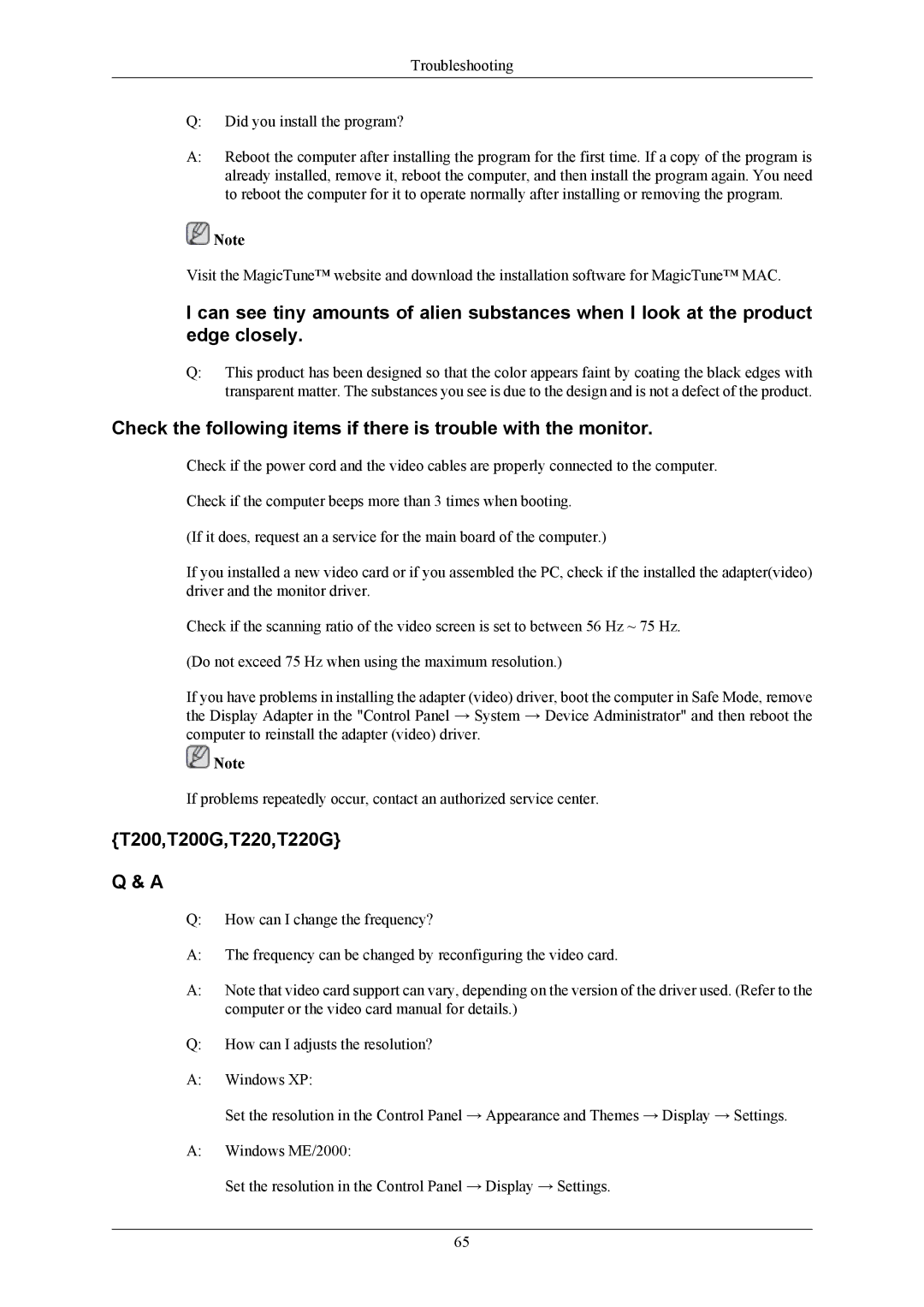T200, T200G, T190G, T220G, T190 specifications
The Samsung T190 is a remarkable display that caters to both casual users and professional designers. Released as part of Samsung's acclaimed monitor line, the T190 impresses with a variety of features, technologies, and characteristics that enhance the user experience.One of the standout features of the Samsung T190 is its 19-inch display, which provides a balance between size and usability. The monitor offers a resolution of 1280 x 1024 pixels, delivering sharp images and vibrant colors. This resolution is ideal for various applications, including office tasks, photo editing, and multimedia consumption.
The T190 utilizes a 5ms response time, which significantly reduces motion blur during fast-paced video playback and gaming. This quick response time ensures that users enjoy fluid visuals without ghosting effects, making the monitor a suitable option for gamers and movie enthusiasts alike.
Another important characteristic is the monitor's brightness level of 300 cd/m², combined with a contrast ratio of 1000:1. This allows for deeper blacks and brighter whites, which translates into an improved dynamic range in images. The display also supports a wide color gamut, enabling more accurate color reproduction that is essential for graphic designers and photographers.
In terms of connectivity, the Samsung T190 provides both VGA and DVI-D inputs, ensuring compatibility with a range of devices such as PCs, laptops, and gaming consoles. This versatile connectivity allows users to easily switch between devices without needing additional adapters.
The design of the T190 is sleek and modern, featuring a slim profile and a stylish stand that saves desk space. The monitor is also equipped with tilt adjustment, allowing users to customize the viewing angle for optimal comfort during use.
Energy efficiency is another significant advantage of the Samsung T190. The monitor is Energy Star certified, which means it consumes less power compared to non-certified models, contributing to cost savings on electricity bills.
Overall, the Samsung T190 combines advanced display technology with a user-friendly design, making it an excellent choice for individuals seeking quality performance at an attractive price point. Whether for work or play, the T190 stands out as a reliable and appealing option in the monitor market.