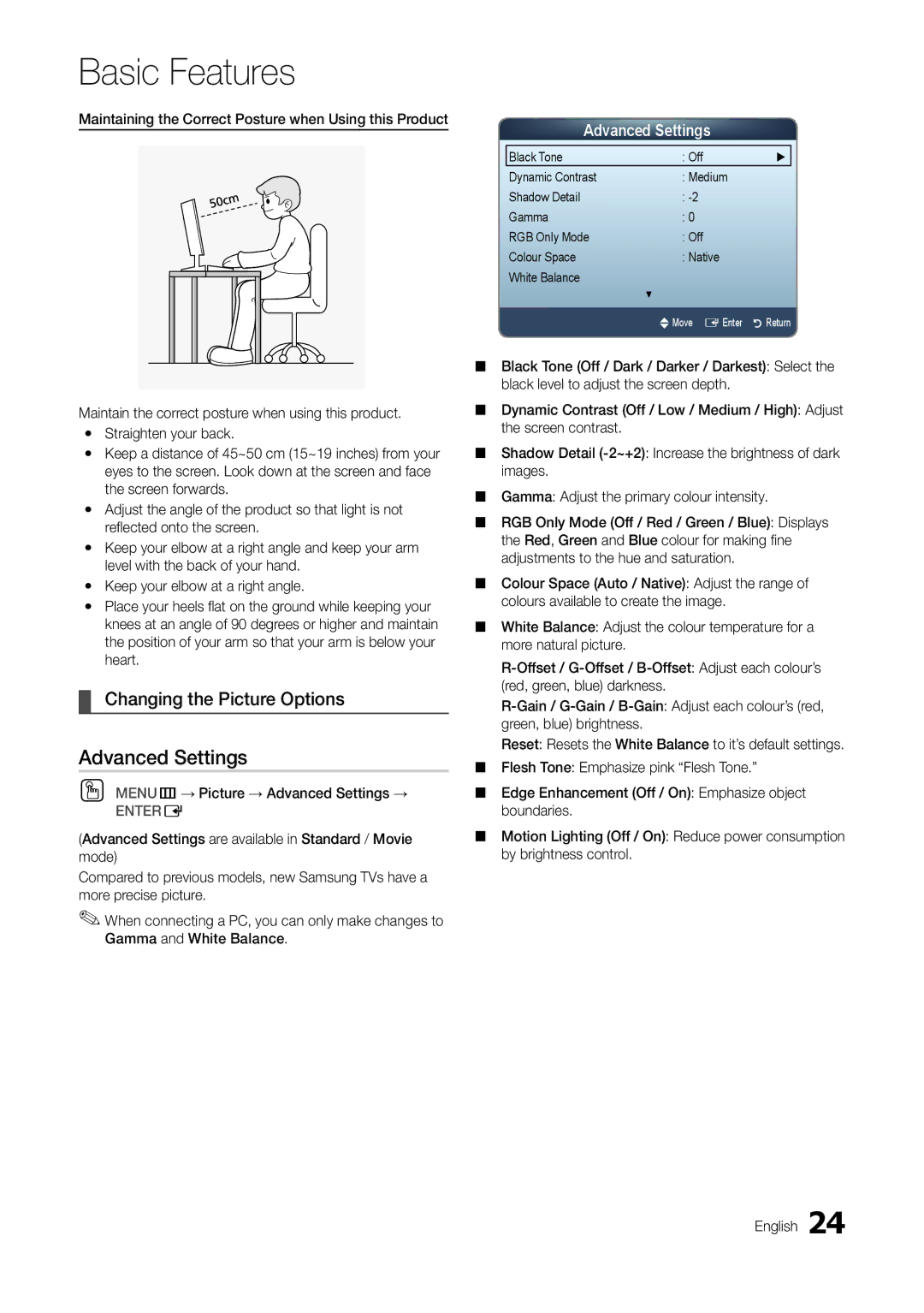Basic Features
Maintaining the Correct Posture when Using this Product
Maintain the correct posture when using this product. yy Straighten your back.
yy Keep a distance of 45~50 cm (15~19 inches) from your eyes to the screen. Look down at the screen and face the screen forwards.
yy Adjust the angle of the product so that light is not reflected onto the screen.
yy Keep your elbow at a right angle and keep your arm level with the back of your hand.
yy Keep your elbow at a right angle.
yy Place your heels flat on the ground while keeping your knees at an angle of 90 degrees or higher and maintain the position of your arm so that your arm is below your heart.
¦¦ Changing the Picture Options
Advanced Settings
OO MENUm→ Picture → Advanced Settings →
ENTERE
(Advanced Settings are available in Standard / Movie mode)
Compared to previous models, new Samsung TVs have a more precise picture.
✎✎When connecting a PC, you can only make changes to Gamma and White Balance.
Advanced Settings
Black Tone | : Off | ► |
Dynamic Contrast | : Medium |
|
Shadow Detail | : |
|
Gamma | : 0 |
|
RGB Only Mode | : Off |
|
Colour Space | : Native |
|
White Balance |
|
|
| ▼ |
|
| UMove E Enter | R Return |
■■ Black Tone (Off / Dark / Darker / Darkest): Select the black level to adjust the screen depth.
■■ Dynamic Contrast (Off / Low / Medium / High): Adjust the screen contrast.
■■ Shadow Detail
■■ Gamma: Adjust the primary colour intensity.
■■ RGB Only Mode (Off / Red / Green / Blue): Displays the Red, Green and Blue colour for making fine adjustments to the hue and saturation.
■■ Colour Space (Auto / Native): Adjust the range of colours available to create the image.
■■ White Balance: Adjust the colour temperature for a more natural picture.
Reset: Resets the White Balance to it’s default settings. ■■ Flesh Tone: Emphasize pink “Flesh Tone.”
■■ Edge Enhancement (Off / On): Emphasize object boundaries.
■■ Motion Lighting (Off / On): Reduce power consumption by brightness control.
English 24