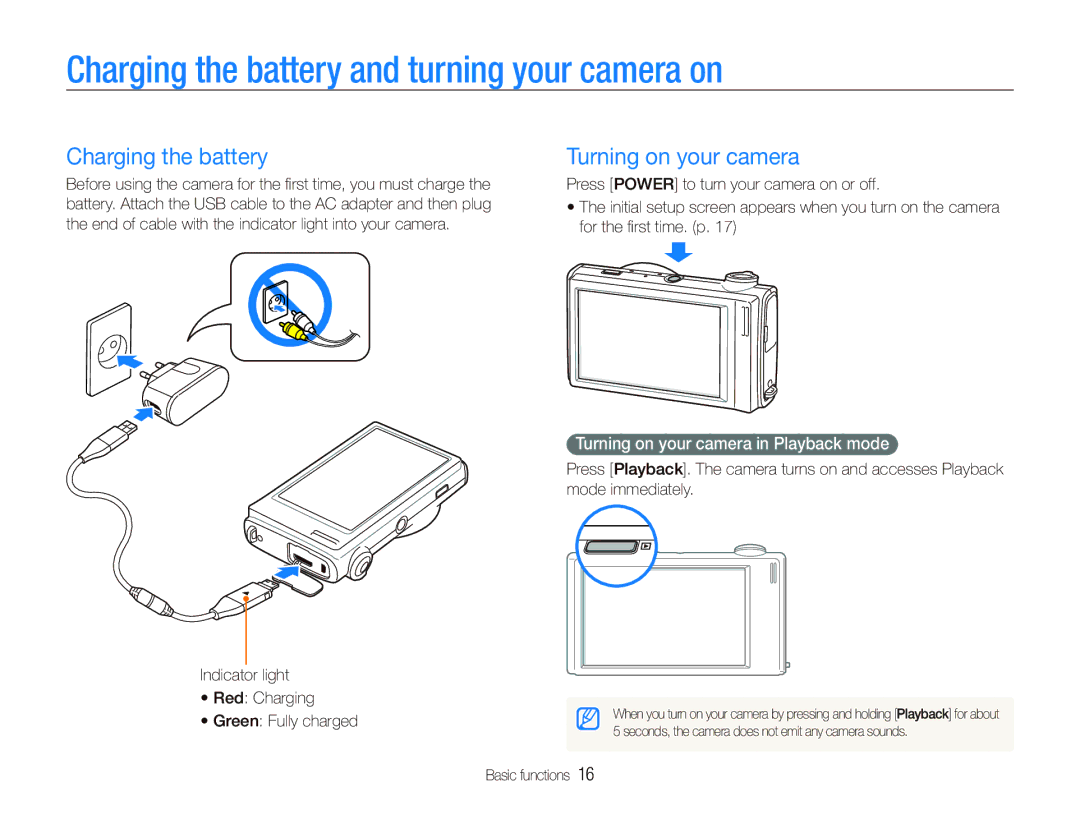TL240 specifications
The Samsung TL240 is a compact digital camera that was introduced to cater to photography enthusiasts looking for a balance between ease of use and advanced features. Not only does it offer a sleek design, but it also boasts an impressive array of features that enhance the photography experience.One of the standout characteristics of the TL240 is its stellar 14.2-megapixel resolution. This high pixel count ensures that photos captured are rich in detail, making it ideal for both everyday snapshots and more formal photography projects. The camera is equipped with a 1/2.3-inch CCD sensor that contributes to its ability to produce vibrant and clear images, even in varying lighting conditions.
The TL240 features a 4.6x optical zoom lens, allowing users to get closer to their subjects without sacrificing image quality. This zoom capability is complemented by the camera's 28mm wide-angle lens, which is perfect for landscapes and group photos, providing flexibility whether you're shooting a close-up or a broader scene.
One of the most appealing aspects of the TL240 is its 3.0-inch touchscreen display. This intuitive interface allows for straightforward navigation through menus and settings, making it user-friendly and accessible for both beginners and seasoned photographers. The touchscreen also provides the opportunity for touch-focus capabilities, allowing users to select specific areas to focus on with ease.
In terms of connectivity, the Samsung TL240 features Samsung's Smart Auto technology, which intelligently analyzes the scene and selects the best settings for optimal results. This feature is complemented by Scene Modes that cater to various conditions such as portrait, children, landscape, and night settings. Additionally, the camera includes a built-in face detection feature, enhancing portrait shots by ensuring that subjects are well-focused.
Furthermore, the TL240 supports HD video recording, enabling users to capture high-definition videos along with their still images, enhancing its versatility as a multimedia device. The camera also houses various creative filters and effects, allowing users to add a personal touch to their photos.
Overall, the Samsung TL240 is an impressive digital camera that combines ease of use with strong performance features, making it a solid choice for anyone looking to enhance their photography skills while enjoying the convenience of a compact design. Whether for casual use or more serious photography, the TL240 holds its own with an array of capabilities, ensuring memorable moments are captured beautifully.