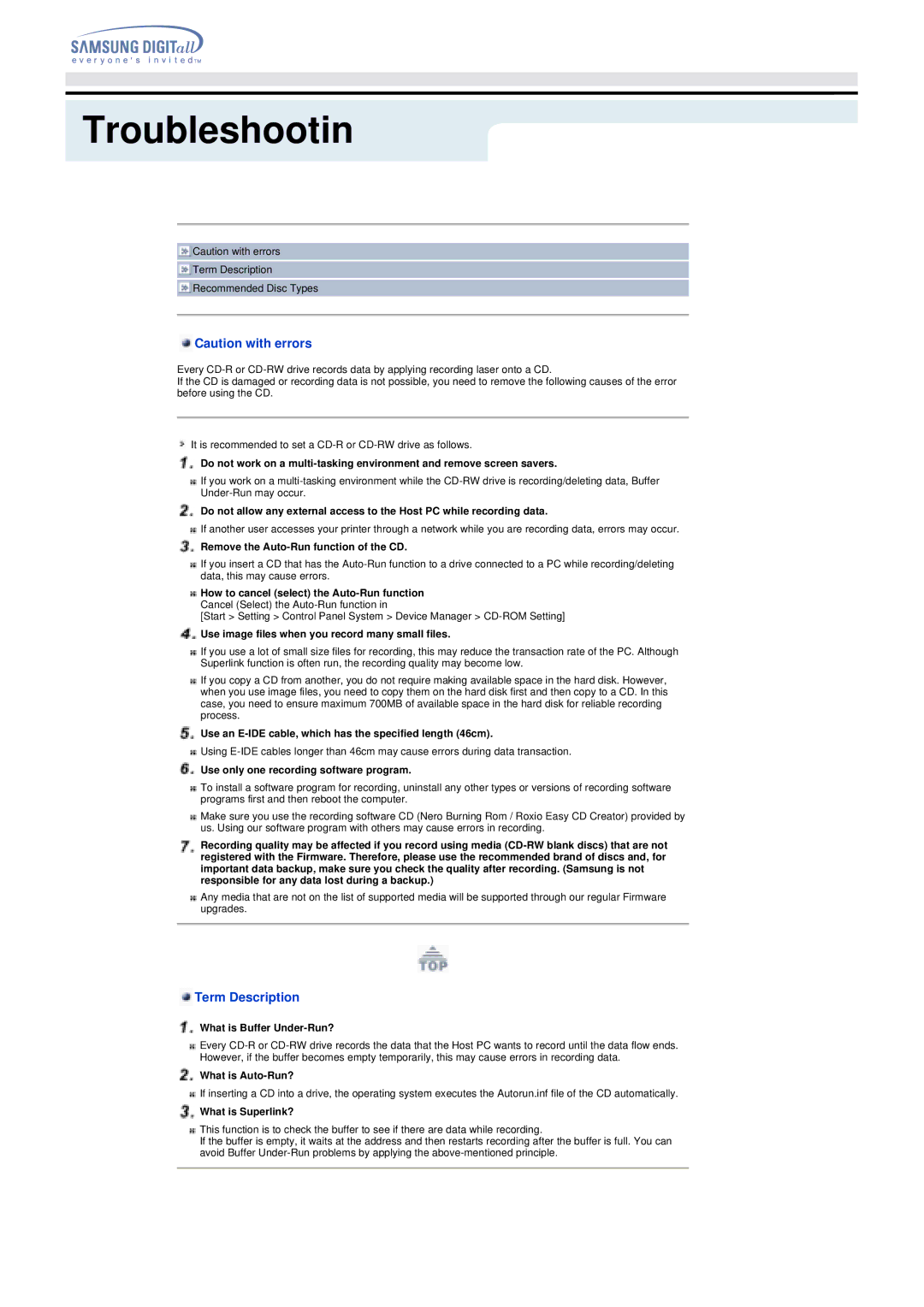TS-H292C, SH-R522C specifications
The Samsung SH-R522C and TS-H292C are versatile optical disc drives that showcase the brand's commitment to innovation and quality in the realm of data storage solutions. Both models are known for their impressive features and robust performance, catering to diverse user needs in both personal and professional environments.The SH-R522C is renowned for its DVD writer capabilities. It supports multiple formats, including DVD-R, DVD+R, DVD-RW, and DVD+RW, enabling users to write and rewrite data with ease. This model boasts a write speed of up to 16x for DVD-R and DVD+R formats, ensuring quick and efficient data transfer. Its read capacity extends to CD formats, with a speed of 48x for CDs, making it an excellent choice for users who frequently work with various media types.
On the other hand, the TS-H292C also serves as a DVD writer, supporting an array of formats similar to the SH-R522C. However, it incorporates SATA interface technology, ensuring a faster and more reliable connection to modern computer systems. The drive also features seamless integration with Windows operating systems, making it easy for users to manage their media content effortlessly.
Both drives are equipped with advanced error correction technologies, ensuring that data integrity is maintained during the writing and reading processes. This is particularly advantageous for users who deal with critical data and require assurance that their information is not only stored but also retrievable without corruption.
In terms of design, the Samsung SH-R522C and TS-H292C are built with user-friendliness in mind. Their compact structures allow for easy installation within various computer cases, while sleek designs complement modern PCs' aesthetics. The drives also come with user-friendly software utilities that facilitate the burning and copying of data, simplifying operations for even novice users.
Overall, the Samsung SH-R522C and TS-H292C represent significant advancements in optical disc drive technology. With impressive writing speeds, comprehensive format compatibility, and dependable error correction capabilities, these drives are perfect for anyone looking to enhance their data management and media creation capabilities. Through these products, Samsung continues to solidify its position as a leader in the technology sector, providing consumers with reliable and innovative storage solutions.