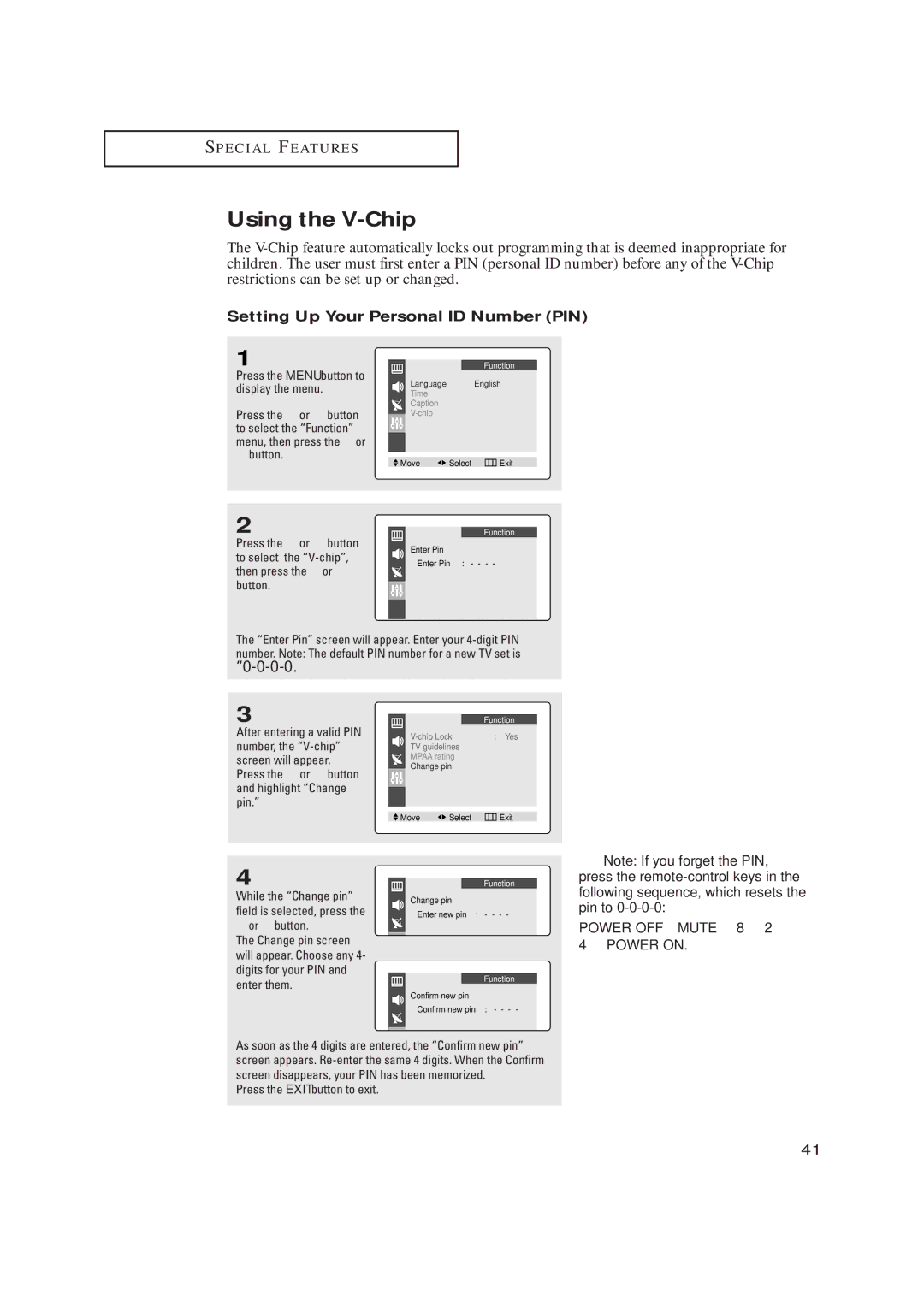TX-P2028, TX-P2030, TX-P2034, TX-P2036, TX-P1430, TX-P1634, TX P1634 specifications
The Samsung TX series of TVs, including models TX-P1634, TX-P2028, TX-P2030, TX-P2034, TX-P2036, and TX-P1430, represent a range of television offerings that cater to various viewing preferences and space considerations. Each model in this lineup boasts unique features, cutting-edge technology, and remarkable characteristics that enhance the user experience.The TX-P1634 model, for instance, showcases a sleek design with a compact form factor. It is equipped with a high-quality display that provides vibrant colors and sharp images, making it a suitable choice for smaller living spaces or bedrooms. The television often incorporates Samsung's advanced picture technologies, which enhance contrast ratios and brightness levels.
Moving to the Tx-P2028, this model offers a larger screen size, perfect for a more immersive viewing experience. The TX-P2028 utilizes Samsung's Super Clear Panel technology, which significantly reduces reflections and enhances viewing angles. This ensures that no matter where you sit in the room, the picture quality remains consistent and stunning. This model also incorporates built-in LED backlighting, which contributes to deeper blacks and a more dynamic picture.
The TX-P2030 and TX-P2034 models further expand on these features by introducing Smart TV capabilities. Users can access a variety of streaming services, browse the internet, and connect to social media platforms directly from their televisions. These models often come with Samsung's intuitive Smart Hub interface, making navigation seamless and user-friendly.
The TX-P2036 model takes connectivity a step further with multiple HDMI and USB ports that facilitate easy connection to external devices, be it gaming consoles, Blu-ray players, or sound systems. Additionally, this model may feature enhanced audio technologies, providing users with rich, immersive soundscapes to complement their viewing experience.
Lastly, the TX-P1430 rounds out the series by focusing on affordability without compromising on quality. This model is designed for users seeking a reliable TV that delivers respectable performance in terms of picture and sound without the frills of the higher-end models.
Across the TX series, Samsung maintains a strong focus on energy efficiency, ensuring that each model meets eco-friendly standards while delivering exceptional performance. With a combination of innovative technologies, varied screen sizes, and connectivity options, the Samsung TX series caters to the diverse preferences of modern consumers, making it a compelling choice for any home entertainment setup.