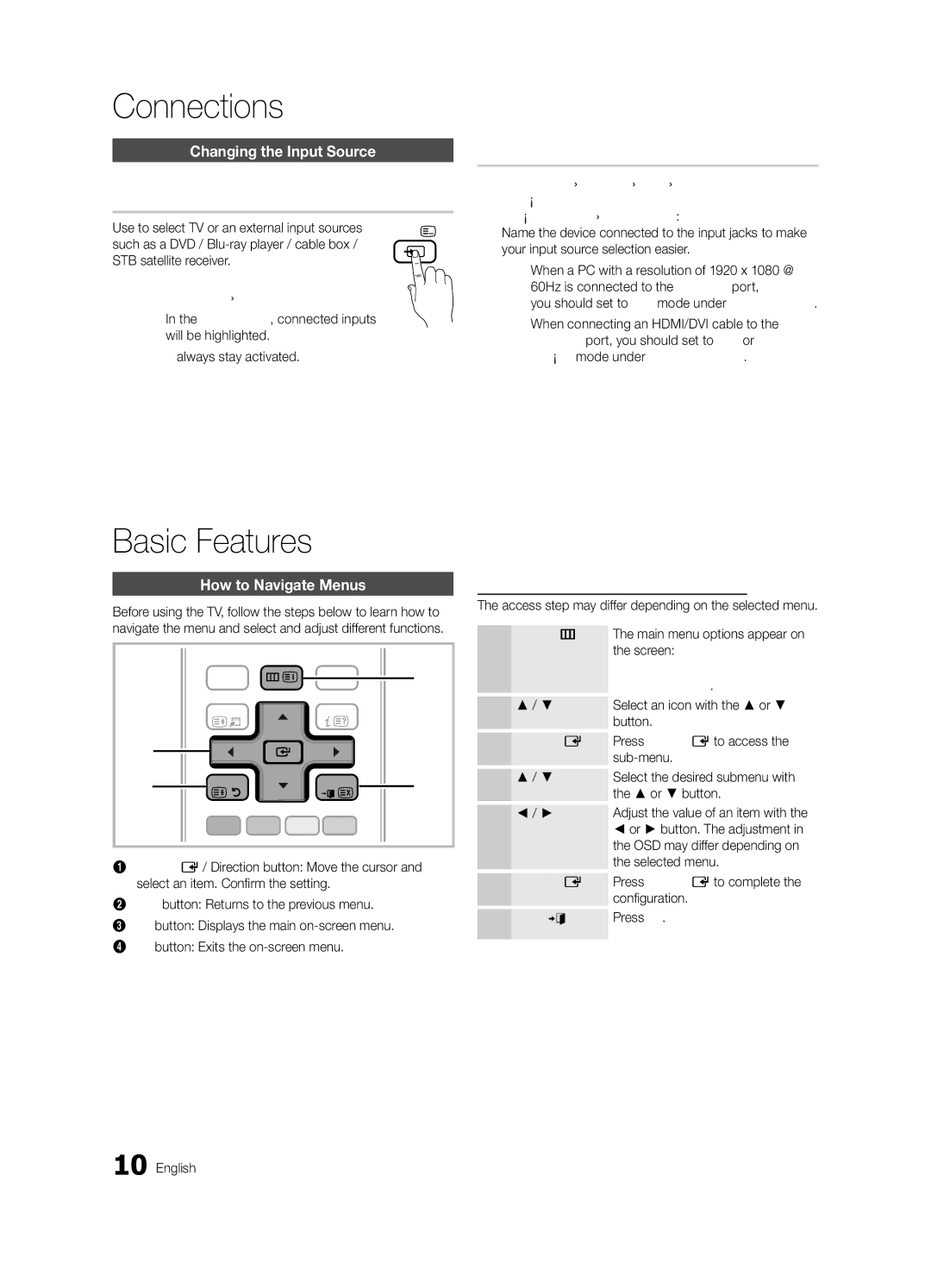Connections
Changing the Input Source
Source List
Use to select TV or an external input sources | SOURCE |
such as a DVD / |
|
STB satellite receiver. |
|
■■ TV / PC / AV / Component / HDMI1/DVI / HDMI2 / HDMI3 / HDMI4 / USB
✎✎ In the Source List, connected inputs will be highlighted.
✎✎ PC always stay activated.
Basic Features
How to Navigate Menus
Before using the TV, follow the steps below to learn how to
Edit Name
■■ VCR / DVD / Cable STB / Satellite STB / PVR STB / AV Receiver / Game / Camcorder / PC / DVI PC / DVI Devices / TV / IPTV /
✎✎ When a PC with a resolution of 1920 x 1080 @ 60Hz is connected to the HDMI IN 1(DVI) port, you should set to DVI PC mode under Edit Name.
✎✎ When connecting an HDMI/DVI cable to the HDMI IN 1(DVI) port, you should set to DVI PC or DVI Devices mode under Edit Name.
How to Operate the OSD (On Screen Display)
The access step may differ depending on the selected menu.
navigate the menu and select and adjust different functions.
|
|
|
|
|
|
|
|
| MENU |
|
|
|
|
|
|
|
| ||
|
|
|
|
|
|
|
|
|
|
| 3 | ||||||||
|
|
|
|
| HDMI | ||||||||||||||
| MEDIA.P |
|
|
|
|
|
| ||||||||||||
|
|
|
|
|
|
|
|
|
|
|
|
|
|
|
|
|
|
|
|
1 |
| TOOLS |
|
|
|
|
| INFO |
|
| |||||||||
|
|
|
|
|
|
|
|
|
|
|
|
|
|
|
|
|
|
| |
|
|
|
|
|
|
|
|
|
|
|
|
|
|
|
|
|
|
| |
2 | RETURN |
|
|
|
|
| EXIT | 4 | |||||||||||
|
|
|
|
|
|
|
|
|
|
|
|
|
|
|
|
|
|
|
|
|
|
|
|
|
|
|
|
| C |
|
| ||||||||
|
|
| A | B | D |
|
| ||||||||||||
1ENTERE/ Direction button: Move the cursor and select an item. Confirm the setting.
2RETURN button: Returns to the previous menu.
3 MENU button: Displays the main
4 EXIT button: Exits the
1 | MENU m |
2 | ▲ / ▼ |
3 | ENTER E |
4 | ▲ / ▼ |
5 | ◄ / ► |
6 | ENTER E |
7 | EXIT e |
The main menu options appear on the screen:
Picture, Sound, Channel, Setup, Input, Application, Support.
Select an icon with the ▲ or ▼ button.
Press ENTEREto access the
Select the desired submenu with the ▲ or ▼ button.
Adjust the value of an item with the
◄or ► button. The adjustment in the OSD may differ depending on the selected menu.
Press ENTEREto complete the configuration.
Press EXIT.