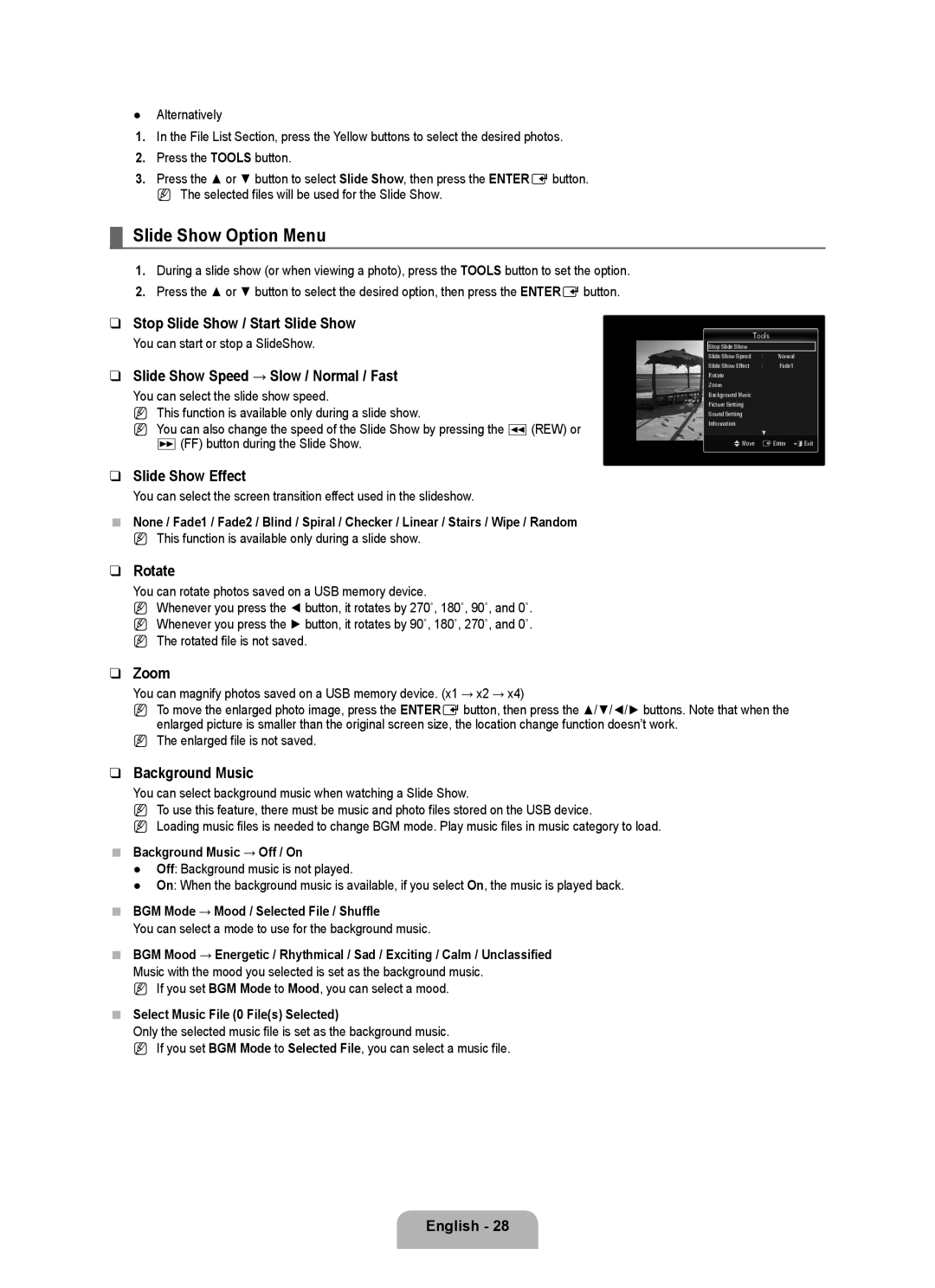UA46B6000VRXSW, UA32B6000VRXSJ, UA55B6000VRXZN, UA32B6000VRXXV, UA55B6000VRXXA specifications
The Samsung B6000 series televisions, including models UA40B6000VRXSV, UA46B6000VRXZN, UA32B6000VRXHC, UA55B6000VRXSQ, and UA46B6000VRXHC, represent a blend of advanced technology and cutting-edge design. These models are appreciated for their sleek aesthetics, high performance, and a variety of features that enhance the viewing experience.One of the standout characteristics of the B6000 series is the Full HD resolution of 1920 x 1080 pixels, which delivers stunning visuals with exceptional clarity and detail. Whether you're watching movies or playing video games, the brilliant picture quality ensures that every scene comes to life. This high resolution is complemented by Samsung’s Wide Color Enhancer technology, which improves the color quality and range, giving viewers rich, vibrant hues and a more immersive experience.
The B6000 series models also benefit from Samsung’s advanced LCD technology, which includes a fast response time and impressive contrast ratios. This results in deep blacks and bright whites, enhancing the overall viewing experience, and making each frame look dynamic and engaging. Additionally, these models come with a built-in Digital TV tuner, allowing users to easily access both digital and analog channels, which adds convenience to the entertainment experience.
Another innovative feature of the B6000 series is the Auto Motion Plus technology, which minimizes motion blur during fast-moving scenes, making it ideal for sports and action-packed movies. This technology works in conjunction with the Clear Motion Rate, ensuring that images remain smooth and stable regardless of the speed of motion on the screen.
Connectivity options for the B6000 series are robust, with multiple HDMI and USB ports available for connecting various devices. This allows users to stream content from external sources, such as Blu-ray players, gaming consoles, and USB drives, making it a versatile choice for modern entertainment setups.
Furthermore, the B6000 series received recognition for its eco-friendly designs that prioritize energy efficiency without compromising on performance. Samsung’s commitment to sustainability is evident in these models, making them not only a smart choice for your entertainment needs but also for the environment.
In summary, the Samsung B6000 series, featuring models UA40B6000VRXSV, UA46B6000VRXZN, UA32B6000VRXHC, UA55B6000VRXSQ, and UA46B6000VRXHC, stands out with its impressive features, including Full HD resolution, advanced LCD technology, vibrant color enhancement, hassle-free connectivity, and eco-friendliness. These models provide a rich and engaging viewing experience, making them a solid choice for any home entertainment setup.