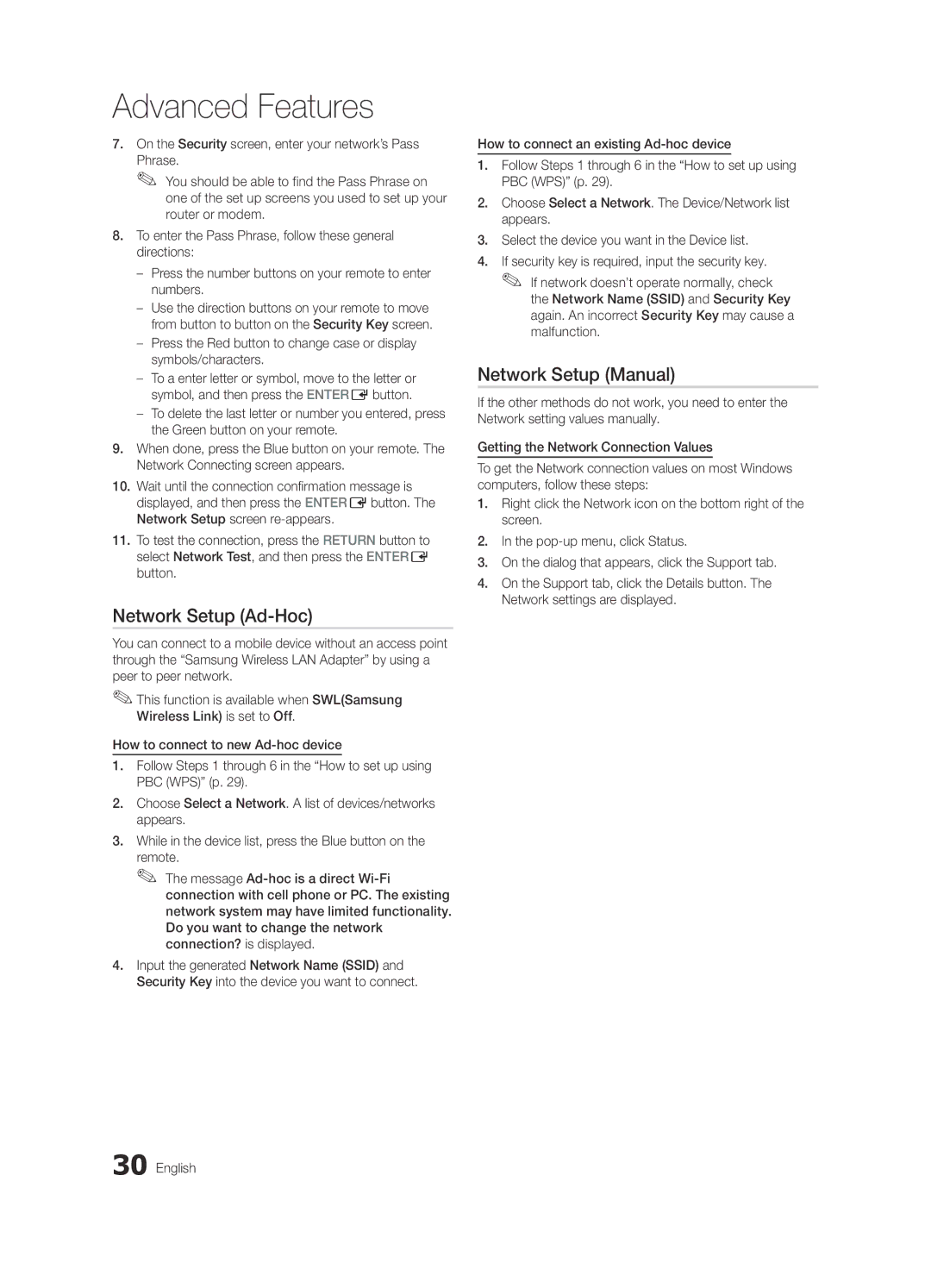UA65C8000XRXSQ, UA46C8000XRXKE, UA55C8000XRXZN, UA46C8000XRXHC, UA55C8000XRSHD specifications
The Samsung UA46C8000XRXTW, UA55C8000XRXHC, UA55C8000XRXTW, UA65C8000XRXHC, and UA65C8000XRXZN are part of Samsung's highly regarded C8000 series of LED TVs, renowned for their innovative features and cutting-edge technology. These models are particularly noted for their sleek design and high performance, making them a desirable choice for modern home entertainment setups.One of the standout features of the C8000 series is the incorporation of Samsung's 3D technology. Each model supports full HD 3D viewing, allowing users to immerse themselves in movies and games like never before. Featuring ultra-clear picture quality, these televisions utilize a high refresh rate to minimize motion blur, making fast-moving scenes crisp and vibrant.
The LED Super Clear Panel technology enhances the viewing experience by delivering deep blacks and vibrant colors. This advancement not only improves contrast but also broadens the viewing angles, ensuring that the picture remains stunning from different perspectives. Coupled with Micro Dimming technology, users can expect superior brightness and detail in both dark and bright scenes, enhancing the overall cinematic experience.
Connectivity is another area where the C8000 series shines. Each model is equipped with multiple HDMI ports, USB inputs, and built-in Wi-Fi, facilitating seamless integration with external devices such as Blu-ray players, gaming consoles, and streaming services. This connectivity allows users to access a plethora of online content directly on their screens, making it easier to enjoy a wide range of entertainment options.
The Smart Hub feature is a hallmark of these models, providing an intuitive interface that merges live television with streaming apps and games. This user-friendly platform allows for easy navigation, enabling viewers to access their favorite apps and content with ease.
In terms of audio, the C8000 series doesn't disappoint. The TV’s enhanced sound system, equipped with Dolby Digital Plus and other audio technologies, ensures that the aural experience matches the stunning visuals, providing an overall immersive environment for any content.
Additionally, the sleek design of these models, characterized by a slim bezel and minimalist aesthetic, allows them to blend seamlessly into any living space, becoming a stylish focal point in the room.
In summary, the Samsung UA46C8000XRXTW, UA55C8000XRXHC, UA55C8000XRXTW, UA65C8000XRXHC, and UA65C8000XRXZN models deliver an impressive array of features and technologies. With advanced 3D capabilities, enhanced picture and sound quality, robust connectivity, and an elegant design, these televisions represent the pinnacle of home entertainment technology.