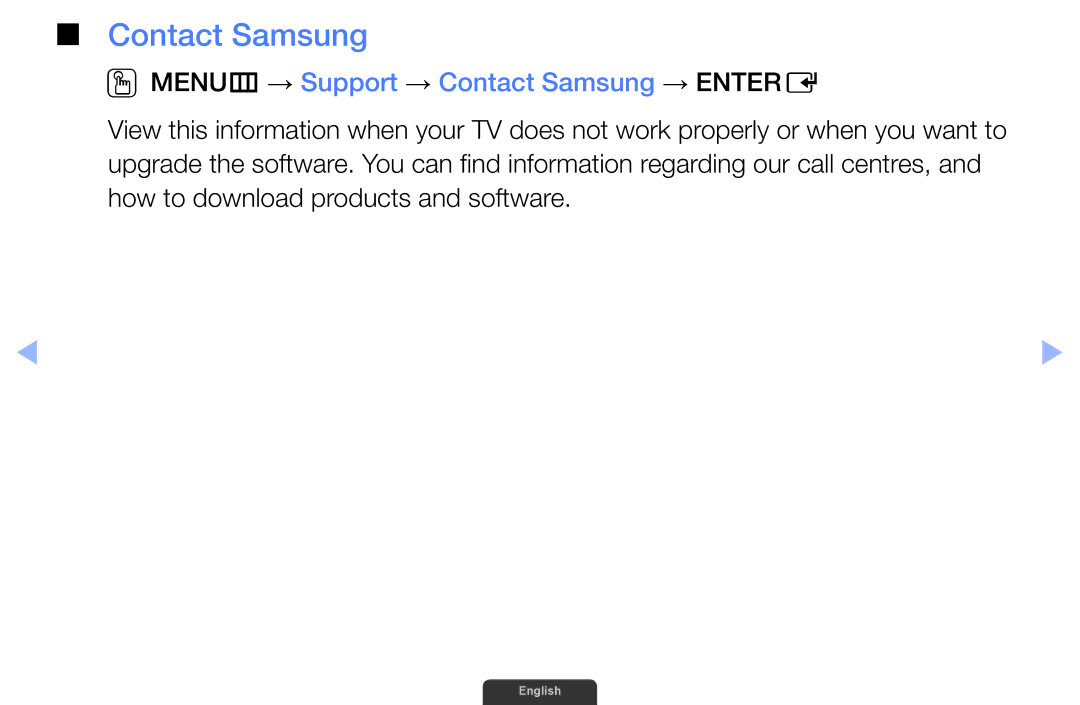Manual
Contents
Currently selected channel, press the Entere button
Using the Info button Now & Next guide
Current channel
Channel List
Using Channel menu
OOMENUm → Support → Contents Home → Entere
TV, Radio, Data/Other, Analogue or
English
English
How to use Schedule Viewing in Channel List
Schedule
English
English
English
English
English
English
Channel at the specified time
Guide
To the selected programme
On a channel status
English
Watch / Schedule
Schedule Manager
Manager screen
Schedule or Cancel schedule
If you select the View Guide, you can see the Guide screen
Retuning Channels
Area
Depending on the country
Auto Tuning
OOMENUm → Channel → Auto Tuning → Entere
Memorise
Manual Tuning
OOMENUm → Channel → Manual Tuning → Entere
English
OOMENUm → Channel → Fine Tune → Entere
Fine Tune
Analogue channels only
OOMENUm → Picture → Picture Mode → Entere
Changing the Preset Picture Mode
Picture Mode t
Standard
Adjusting Picture Settings
OOMENUm → Picture → Samsung MagicAngle → Entere
NN Note
Contrast, Brightness and Sharpness
Screen Adjustment
OOMENUm → Picture → Screen Adjustment → Entere
Reduces original screen by 50%
Smart View 1 is enabled only in Hdmi mode
Smart View
Reduces original screen by 25%
NN Note
To an input on the TV
Screen Size 169 / Wide Zoom / Zoom / 43 Available only when
Changing the Picture Options
Advanced Settings
OOMENUm → Picture → Advanced Settings → Entere
Dynamic Contrast Off / Low / Medium
High Adjust the screen contrast
Flesh Tone Adjust the flesh tone colour
English
English
Colour Tone Cool / Standard / Warm1 / Warm2
Picture Options
OOMENUm → Picture → Picture Options → Entere
Dynamic
English
Auto2 in Film Mode
Modes
Motion Plus Off / Clear / Standard / Smooth / Custom Demo
To provide a clearer picture
English
Resets your current picture mode to its default settings
Reset Picture Yes / No
OOMENUm → Picture → Reset Picture → Entere
OOMENUm → Sound → Sound Mode → Entere
Changing the Preset Sound Mode
Sound Mode t
Sound Effect
Adjusting Sound Settings
Standard sound mode only
OOMENUm → Sound → Sound Effect → Entere
SRS TruDialog Off / On
Equaliser
Broadcast Audio Options
Audio Format
Audio Description
Respectively
Additional Settings
OOMENUm → Sound → Additional Settings → Entere
Spdif Output
Spdif Sony Philips Digital InterFace is used
English
NN If there is no video signal, both speakers will be mute
Speaker Settings
NN When Speaker Select is set to External Speaker
Speaker
Auto Volume Off / Normal / Night
Reset all sound settings to the factory defaults
Reset Sound Yes / No
OOMENUm → Sound → Reset Sound → Entere
Selecting the Sound Mode t
Default
Connecting to the Network for LED 6 series
You can attach your TV to your LAN using cable in three ways
Modem Port on the Wall Modem Cable
TV Rear Panel Modem Port on the Wall
TV Rear Panel
Computer
Static IP addresses
Wireless Network Connection for LED 6 series
NN Note
Failure
Not work with the TV
English
Wpspbc
Position of port may differ depending on the model
Method Connect via an extension cable
Network Settings
OOMENUm → Network → Network Settings → Entere
You can check the current network and Internet status
Network Status
OOMENUm → Network → Network Status → Entere
Issues Solutions and Explanations
Issues Solutions and Explanations
Issues Solutions and Explanations
Issues Solutions and Explanations
Setting the Wired Network for LED 6 series
Wired Network Setup Auto
Connection
How to set up automatically
Go to Network Settings screen
Wired Network Setup Manual
Set IP setting to Enter manually
Field
Setting the Wireless Network
Wireless Network Setup Auto
Go to Network Settings screen
English
Wireless Network Setup Manual
Press the button to go to the first entry field
If your router has a Wpspbc button, follow these steps
Select Start
If Your TV Fails to Connect to the Internet
Managing the Network Connected Devices for LED 6 series
AllShare Settings
OOMENUm → Network → AllShare Settings → Entere
Device Name
OOMENUm → Network → Device Name → Entere
Executing initial setup
Setup
Setting the Time
Time
Clock Set Set the Date and Time
Using the Sleep Timer
OOMENUm → System → Time → Sleep Timer → Entere
Be made. You must set the clock first
Setting the On / Off Timer
OOMENUm → System → Time → On Timer or Off Timer → Entere
Channel
USB device
English
Containing
Operate Correctly
English
English
Security
NN Available only when the Source is set to TV
Locking Programme
OOMENUm → System → Security → Entere
English
Economical Solutions
Eco Solution
English
English
Broadcast
Other Features
Language
Subtitle
OOMENUm → System → Subtitle → Entere
Auto Protection Time
General
Game Mode is not available in TV mode
DivX Video On Demand
OOMENUm → System → DivX Video On Demand → Entere
OOMENUm → Support → e-Manual → Entere
Support Menu
Manual
Sound menu
Self Diagnosis
OOMENUm → Support → Self Diagnosis → Entere
English
Can easily reset them after the upgrade
Software Update
OOMENUm → Support → Software Update → Entere
By USB and upgrade
Upgrade the software using the Internet
Network Setup, refer to the Network Settings instructions
Online
Contact Samsung
OOMENUm → Support → Contact Samsung → Entere
Contents Home
Using the 3D function for LED 6 series
English
English
First, and then
3D Mode Select the 3D input format
NN When watching 3D images, turn on 3D Active Glasses
3D viewing experience
NN Some file format may not be supported the 2D → 3D
Hdmi
Component & DTV
Videos / Photos In AllShare Play
View
English
When
Before using 3D function
Manualfunctions
From player and put it again, or restart the BD player
3D Active Glasses
Screen
Using the Explore 3D
Contents through Explore 3D
Using the Media Contents
Connecting a USB Device
English
Format
Appear and some Folders may not be opened
Or the files on the device may not be read
Videos
English
Remove USB Device function
Method 2 Using the Media Play / AllShare Play home Screen
Go to Media Play / AllShare Play home Screen
123.456.789
Connecting to the PC through network for LED 6 series
Address of the TV and PC should be the same
DivX DRM, Multi-audio, embedded caption does not supported
English
Screen Display
Videos
FF buttons during playback
Supported Subtitle Formats External
Internal
Supported Video Formats
Mbps Codec
For LED 6 series
Video decoder Audio decoder
Started immediately
Photos
Be displayed in order
Slide Show if
Supported Photo Formats
Music
Adjust the Equaliser
Cause a sound problem
You can adjust the sound setting
Repeat Mode Off / One Song / All You can play music files
Sound Mode Standard / Music / Movie / Clear Voice / Amplify
Supported Sound Formats
File Extension Type Codec Remark
Media Contents Additional Functions
Category Operation Videos Photos Music
Picture Size
Category Operation Videos Photos Music
Zoom
Issue may occur during video playback
Using the Dlna Functions
Setup, refer to the Network Settings instructions
Refer to each device’s user’s guide
English
English
English
NN Note
Using the AllShare Settings function
Teletext Feature
English
English
Part Contents
Teletext pages are organized according to six categories
Anti-theft Kensington Lock
Or chair
English
Troubleshooting
Issues Solutions and Explanations
Picture is distorted
Colour / Brightness / Sharpness
Test
There is no sound Menu
Issues Solutions and Explanations
Issues Solutions and Explanations
Input on the TV
Issues Solutions and Explanations
Try Network Settings in Network menu
Mode Not
Information is
After 30 minutes or every
May not be playable
Licence
For LED 5, 6 series
For LED 6 series
English