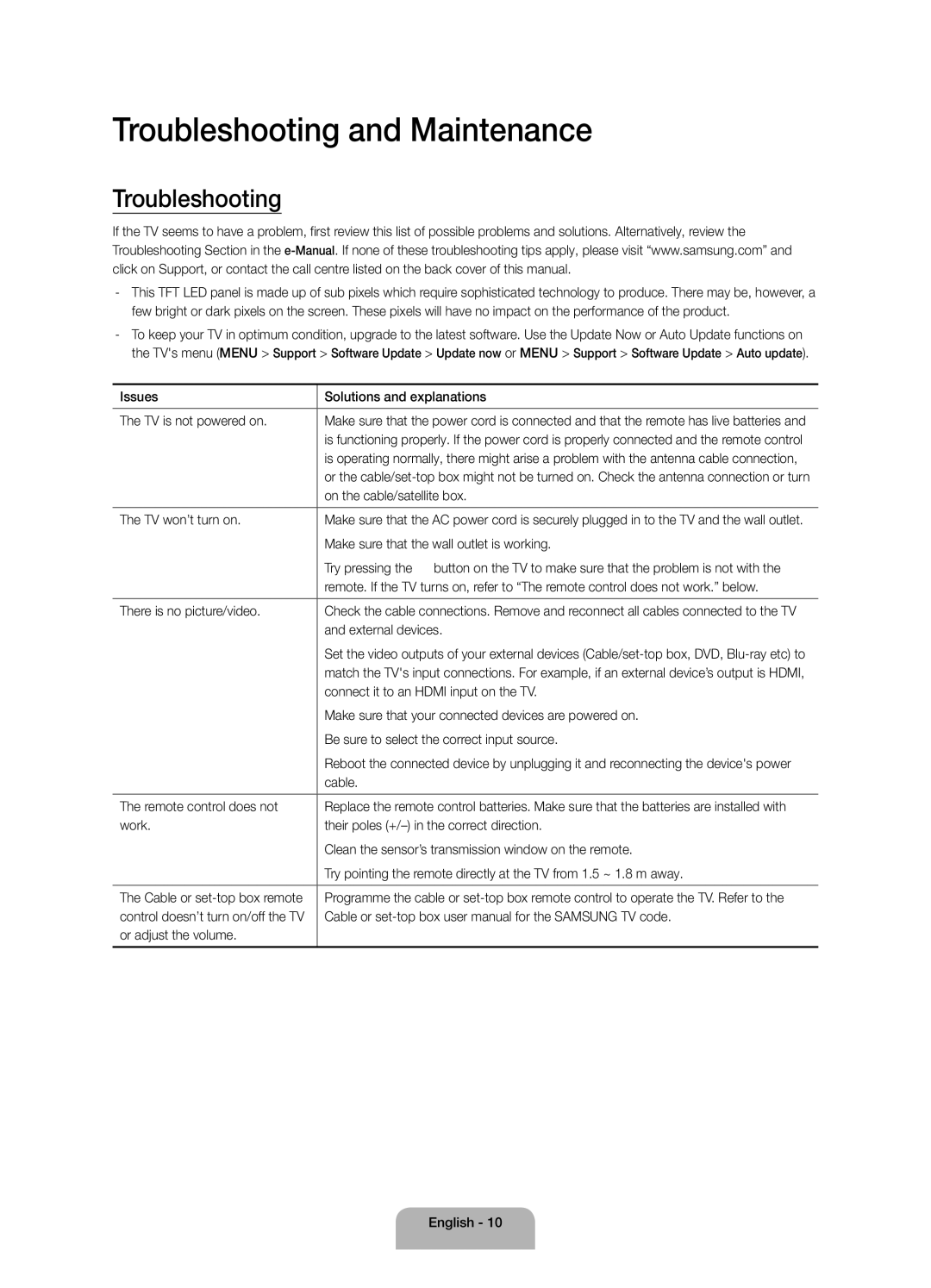UA48JU6600RXUM, UA55JU6600RXUM, UA65JU6600RXUM specifications
The Samsung UA65JU6600RXUM, UA55JU6600RXUM, and UA48JU6600RXUM are part of Samsung's acclaimed JU6600 series, renowned for their exceptional performance and innovative features, catering to various viewing experiences across different screen sizes.All three models boast Ultra High Definition (UHD) resolution, delivering four times the pixel density of Full HD. This results in images that are sharper, more detailed, and richer in color, making every scene come alive. The impressive 4K resolution allows viewers to enjoy their favorite movies and shows with stunning clarity and vividness.
One of the standout technologies in this series is the Samsung Precision Black technology, which enhances contrast by optimizing the backlighting of the screen. This ensures deeper blacks and brighter whites, significantly improving the overall viewing experience, especially in dark scenes. Coupled with the Ultra Clear Panel, reflections are minimized, providing a clearer, distraction-free image.
The Smart Hub feature is another hallmark of the JU6600 series, transforming the television into an interactive smart device. Users can effortlessly access a wealth of streaming services, applications, and content from various sources, all within a user-friendly interface. The Smart Remote enhances this experience, featuring voice control and motion sensing for intuitive navigation.
In terms of audio, the JU6600 models integrate Dolby Digital Plus technology, which helps in creating a more immersive sound experience, perfect for movie nights or gaming sessions. The built-in speakers provide a robust audio output that complements the stunning visuals.
Connectivity options are plentiful, with multiple HDMI and USB ports, allowing users to connect various devices such as gaming consoles, Blu-ray players, or external storage. The incorporation of Wi-Fi and Ethernet ensures a seamless online streaming experience.
The design of the UA65JU6600RXUM, UA55JU6600RXUM, and UA48JU6600RXUM is sleek and modern, blending well with any interior setup. Their slim profile and minimal bezels offer a contemporary aesthetic that enhances the viewing area.
In summary, the Samsung UA65JU6600RXUM, UA55JU6600RXUM, and UA48JU6600RXUM deliver unparalleled picture quality, robust audio, versatile smart features, and elegant design, making them ideal choices for anyone seeking a premium home entertainment experience. Each model caters to varying sizes and preferences, ensuring that there's a perfect fit for every viewer's needs.