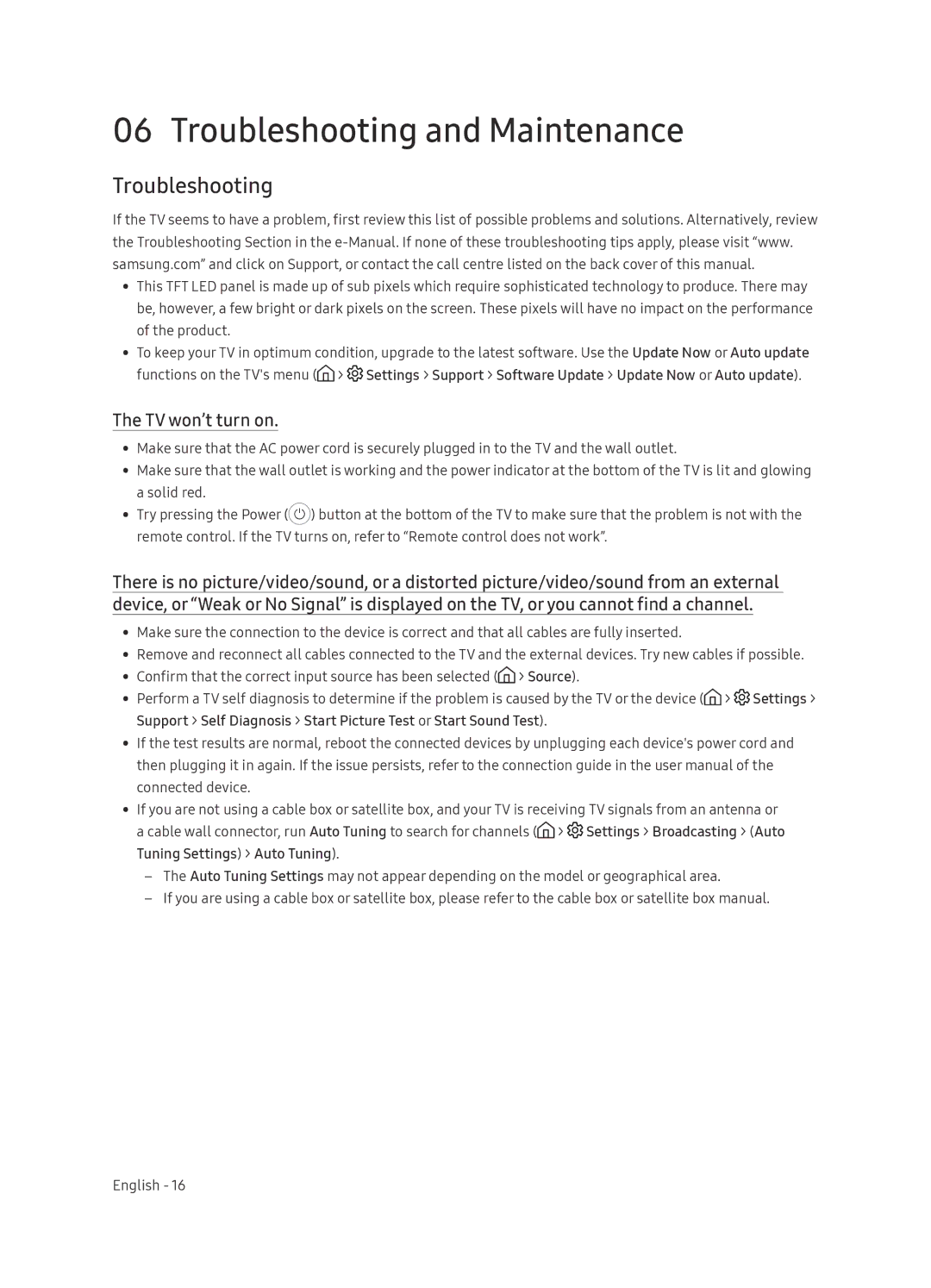UA65NU7100KXXV, UA55NU7100KXXV, UA49NU7100KXXV specifications
Samsung’s NU7100 series, which includes models UA49NU7100KXXV, UA55NU7100KXXV, and UA65NU7100KXXV, represents an excellent choice for users seeking high-quality 4K UHD televisions. Each model in this line-up boasts a premium display, advanced technology, and an array of features designed to enhance viewing experiences for a wide range of content.At the heart of the NU7100 series is Samsung's 4K UHD resolution, delivering four times the detail of Full HD. This enables viewers to enjoy stunning clarity and intricate detail in every scene, bringing a cinematic experience into the home. The UHD Upscaling technology is also noteworthy; it intelligently enhances lower-resolution content to near-4K quality, making it a versatile choice for streaming services and older media formats.
One prominent feature of the NU7100 series is the PurColor technology. This innovation provides a broader color spectrum that enables the television to reproduce more shades and tones, resulting in vibrant and lifelike images. The contrast between colors is further enhanced by HDR (High Dynamic Range) technology, which ensures brighter whites and deeper blacks, creating a more immersive viewing experience.
The Smart Hub interface simplifies content navigation by allowing users to access a variety of streaming services, apps, and live TV in one centralized location. With the integrated Samsung Smart TV platform, finding your favorite shows, movies, and games becomes effortless, and voice control with Bixby adds a futuristic touch to the experience.
Connectivity is also a strong suit of the NU7100 series, featuring multiple HDMI and USB ports for connecting various external devices like gaming consoles, soundbars, and media players seamlessly. The Smart View app allows users to mirror their smartphone screens, further enhancing the functionality of these televisions.
In terms of design, the NU7100 series boasts a sleek and minimalist aesthetic, allowing it to blend effortlessly into any modern living space. The slim bezels provide a more immersive viewing experience by maximizing screen space.
Overall, the Samsung UA49NU7100KXXV, UA55NU7100KXXV, and UA65NU7100KXXV models deliver a remarkable combination of technology, design, and user-friendly features, making them an excellent choice for families and cinephiles looking to elevate their home entertainment setup.