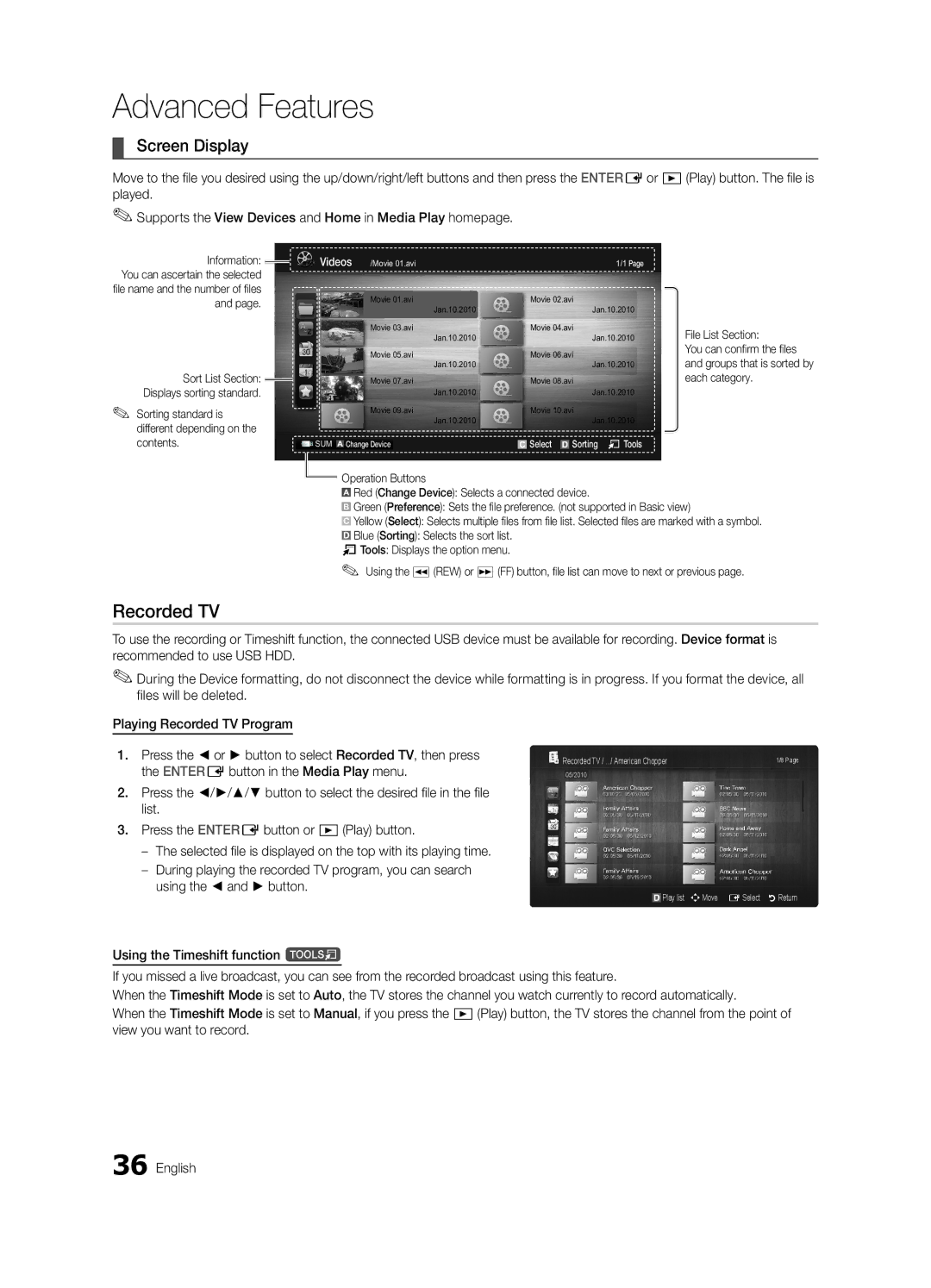Advanced Features
¦¦ Screen Display
Move to the file you desired using the up/down/right/left buttons and then press the ENTEREor �(Play) button. The file is played.
✎✎Supports the View Devices and Home in Media Play homepage.
Information: ![]()
![]()
You can ascertain the selected file name and the number of files and page.
Sort List Section: Displays sorting standard.
✎✎Sorting standard is different depending on the contents.
Videos | /Movie 01.avi |
|
|
| 1/1 Page | |
|
| Movie 01.avi |
| Movie 02.avi | ||
|
| Jan.10.2010 |
|
|
| Jan.10.2010 |
|
| Movie 03.avi |
| Movie 04.avi | ||
|
| Jan.10.2010 |
|
|
| Jan.10.2010 |
|
| Movie 05.avi |
| Movie 06.avi | ||
|
| Jan.10.2010 |
|
|
| Jan.10.2010 |
|
| Movie 07.avi |
| Movie 08.avi | ||
|
| Jan.10.2010 |
|
|
| Jan.10.2010 |
|
| Movie 09.avi |
| Movie 10.avi | ||
|
| Jan.10.2010 |
|
|
| Jan.10.2010 |
SUM | Change Device |
| Select |
| Sorting T Tools | |
|
| |||||
File List Section:
You can confirm the files and groups that is sorted by each category.
![]()
![]() Operation Buttons
Operation Buttons
![]() Red (Change Device): Selects a connected device.
Red (Change Device): Selects a connected device.
BGreen (Preference): Sets the file preference. (not supported in Basic view)
![]() Yellow (Select): Selects multiple files from file list. Selected files are marked with a symbol.
Yellow (Select): Selects multiple files from file list. Selected files are marked with a symbol.
![]() Blue (Sorting): Selects the sort list. TTools: Displays the option menu.
Blue (Sorting): Selects the sort list. TTools: Displays the option menu.
✎✎Using the �(REW) or µ(FF) button, file list can move to next or previous page.
Recorded TV
To use the recording or Timeshift function, the connected USB device must be available for recording. Device format is recommended to use USB HDD.
✎✎During the Device formatting, do not disconnect the device while formatting is in progress. If you format the device, all files will be deleted.
Playing Recorded TV Program
1. | Press the ◄ or ► button to select Recorded TV, then press | Recorded TV / .../ American Chopper | 1/8 Page |
| the ENTEREbutton in the Media Play menu. | 05/2010 |
|
2. | Press the ◄/►/▲/▼ button to select the desired file in the file |
|
|
| list. |
|
|
3. | Press the ENTEREbutton or �(Play) button. |
|
|
|
|
| |
|
|
| |
| using the ◄ and ► button. | Play list nMove | E Select R Return |
|
|
Using the Timeshift function t
If you missed a live broadcast, you can see from the recorded broadcast using this feature.
When the Timeshift Mode is set to Auto, the TV stores the channel you watch currently to record automatically.
When the Timeshift Mode is set to Manual, if you press the �(Play) button, the TV stores the channel from the point of view you want to record.