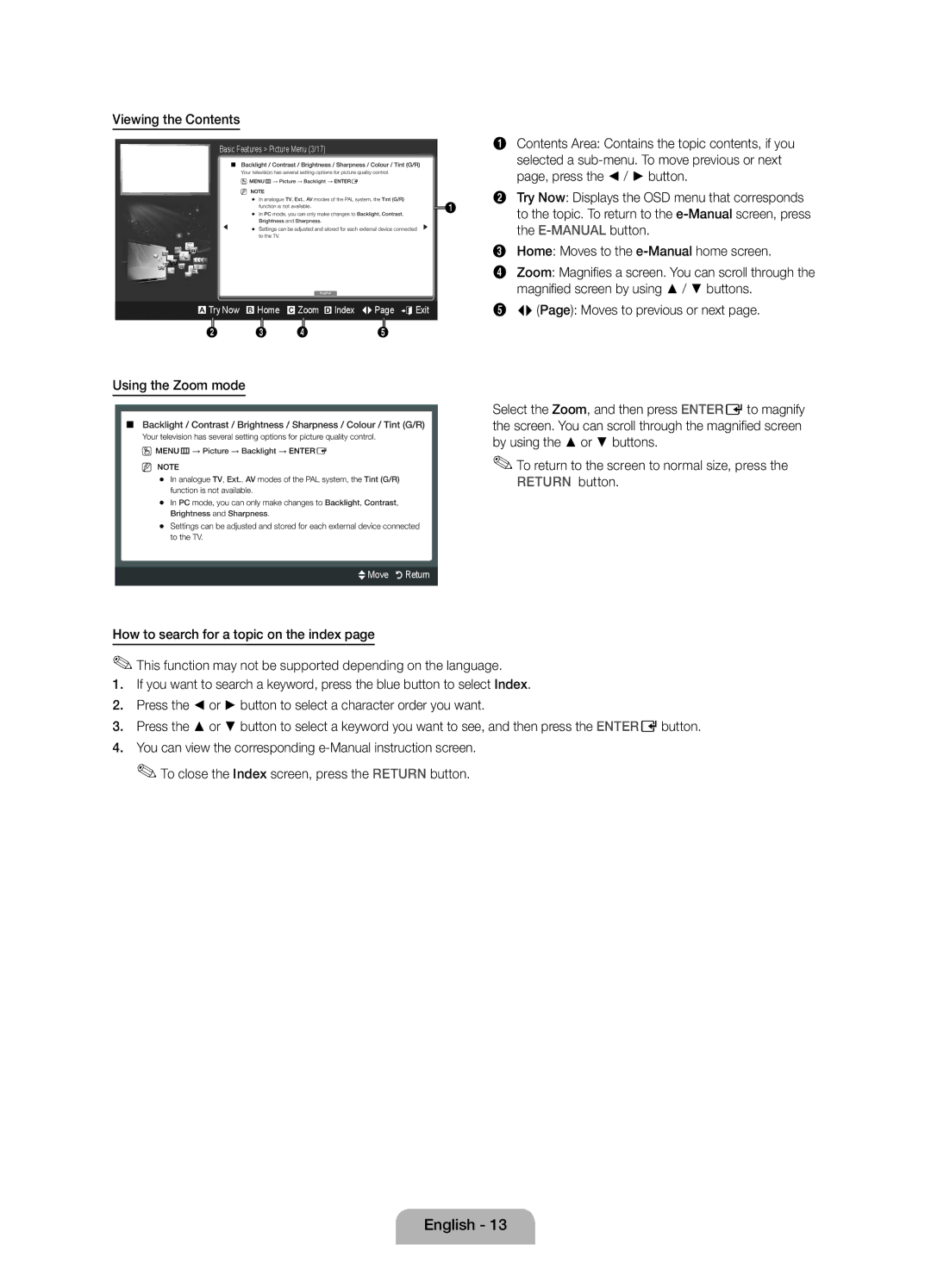Samsung 7267864, € 0.07/min
42 27
02-201-24-18
05 133
Installation with a stand
Securing the Installation Space
Installation with a wall-mount
Still image warning
Accessories
PPower Turns the TV on or off Standby mode
Buttons on the remote control
Viewing the Control Panel
Product colour and shape may vary depending on the model
Press to directly access to channels
Viewing the Remote Control
Sources
Or OFF
Plug & Play Initial Setup
Connecting to an Antenna
Or Home Use
Press the or button, then press the ENTEREbutton
Using an Hdmi cable or Hdmi to DVI Cable up to 1080p
Connecting to an AV devices
HDMI, HDMI/DVI connection
AV connection
Component connection
Scart connection
Audio connection
Connecting to a PC and Audio device
Using an Hdmi cable or Hdmi to DVI Cable / a D-sub Cable
Changing the Input Source
Connecting to a Common Interface slot
Source List
Screen Display
This function is not enabled in some menus
Method
To return to the e-Manual screen, press the E-MANUALbutton
Using the Zoom mode
Viewing the Contents
Quantity
Installing the Wall Mount
Family
19~22 75 X 200 X
Licence List of Features
Securing the TV to the Wall
Storage and Maintenance
To avoid the TV from falling
Operating Temperature
Display Resolution
Storage Temperature
Sound Output Dimensions WxDxH Body
Installation avec un pied
Sécurisation de l’espace d’installation
Installation avec un support de montage mural
Avertissement d’image fixe
Instructions d’utilisation
Des frais dadministration peuvent vous être facturés si
Yy Adaptateur Composant / AV Yy Adaptateur Scart
La même façon que les boutons et de la télécommande
Présentation du panneau de commande
Zde la même façon que les boutons et de la télécommande
Panneau de configuration Haut-parleurs
Présentation de la télécommande
Raccordement à une antenne
Plug & Play configuration initiale
Téléviseur
Appuyez sur le bouton ou , puis sur Entere
Connexion HDMI, HDMI/DVI
Connexion à un périphérique AV
Utilisation d’un câble HDMI/DVI connexion HD jusqu’à 1080p
Connexion AV
Connexion à composantes
Connexion Scart
Connexion audio
Connexion entre un PC et un périphérique audio
Utilisation dun câble Hdmi ou Hdmi vers DVI/D-Sub
Connexion à un port Common Interface
Changement de la source dentrée
Liste Source
Mise à jour
Cette fonction n’est pas disponible dans certains menus
Vidéo, programme télévisé, etc actuellement affiché
Affichage du contenu
Utilisation du mode Zoom
Caractéristiques du kit de fixation murale Vesa
Installation du support mural
License Liste des fonctions
Stockage et entretien
Fixation du téléviseur au mur
Pour éviter toute chute du téléviseur
Mur
Conditions ambiantes Température en service
Résolution de l’affichage
Son Sortie Dimensions L x P x H Corps
Humidité en fonctionnement
Warnung bei Standbildern
Installation des Geräts mit der Wandhalterung
Absichern des Aufstellbereichs
Aufstellen des Geräts mit dem Standfuß
Garantiekarte / Sicherheitshinweise nicht überall verfügbar
Zubehör
Yy Komponenten-/AV-Adapter Yy Scart-Adapter
Fernbedienungssensor Netzanzeige
Bedienfeld
Systemsteuerung Lautsprecher
Fernbedienung
Plug & Play Anfangseinstellung
Anschließen an eine Antenne
Auswählen von
Privatgebrauch
HDMI, HDMI/DVI-Anschluss
Anschließen an ein AV-Gerät
Mit Hilfe eines HDMI- oder HDMI/DVI-Kabels bis zu 1080p
AV-Anschluss
Komponentenanschluss
SCART-Anschluss
Audio-Anschluss
Anschließen an einen PC und ein Audiogerät
Anzeigemodi D-Sub- und HDMI/DVI-Eingang
Mit Hilfe eines HDMI-, HDMI/DVI- oder D-Sub-Kabels
Anschließen an den Common INTERFACE-Steckplatz
Ändern der Eingangsquelle
Quellen
Befestigen des CI-Kartenadapters
Aktuell angezeigtes Video, Fernsehprogramm usw
Angezeigt
Diese Funktion ist in manchen Menüs nicht verfügbar
Verwenden des Zoommodus
Anzeigen der Inhalte
Produktfamilie Zoll
Anbringen der Wandhalterung
Menge
LED-Fernseher
Lizenz Liste der Funktionen
Lagerung und Wartung
Befestigen des Fernsehgeräts an der Wand
Die Schrauben gut halten
Die Schrauben werden möglicherweise nicht zusammen
Umgebungsbedingungen Betriebstemperatur
Anzeigeauflösung
Luftfeuchtigkeit bei Betrieb
Temperatur Lagerung
Waarschuwing over stilstaand beeld
Installatieruimte
Plaatsing op een voet
Plaatsing met een wandbevestiging
Yy Component-/AV-adapter Yy Scart-adapter
Accessoires
Overzicht van het bedieningspaneel
Configuratiescherm
De stand-bymodus blijft het aan
De toetsen en op de afstandsbediening gebruikt
Overzicht van de afstandsbediening
Aansluiten op een antenne
→ 8 → 2 → 4 → Power aan
Plug & Play eerste instelling
Thuisgebruik
HDMI, HDMI/DVI-verbinding
Aansluiten op een AV-apparaat
AV-verbinding
Component-verbinding
SCART-verbinding
Audioaansluiting
Verbinding maken met een pc en audio-apparaat
Pc-verbinding
Een HDMI-kabel of HDMI-naar-DVI-kabel/D-sub-kabel gebruiken
Weergavemodi D-Sub en HDMI/DVI-invoer
60Hz
Aansluiten op een aansluiting voor Common Interface
De ingangsbron wijzigen
Bronlijst
Schermweergave
Pagina van de e-Manual wordt weergegeven
Methode
Deze functie is niet beschikbaar sommige menu’s
De zoomfunctie gebruiken
De inhoud weergeven
Een onderwerp zoeken op de indexpagina
LPagina de vorige of volgende pagina weergeven
Standaardschroef Aantal
De wandbevestiging plaatsen
19~22 75 X 200 X LED-tv 32~40 46~60 400 X 65~75 600 X
Licentie-informatie Lijst met functies
Opslag en onderhoud
De tv vastzetten aan de wand
Voorkomen dat de tv valt
Gedraaid
Omgevingsvereisten Bedrijfstemperatuur
Beeldresolutie
Gebruiksvochtigheid
Opslagtemperatuur

![]() 1
1